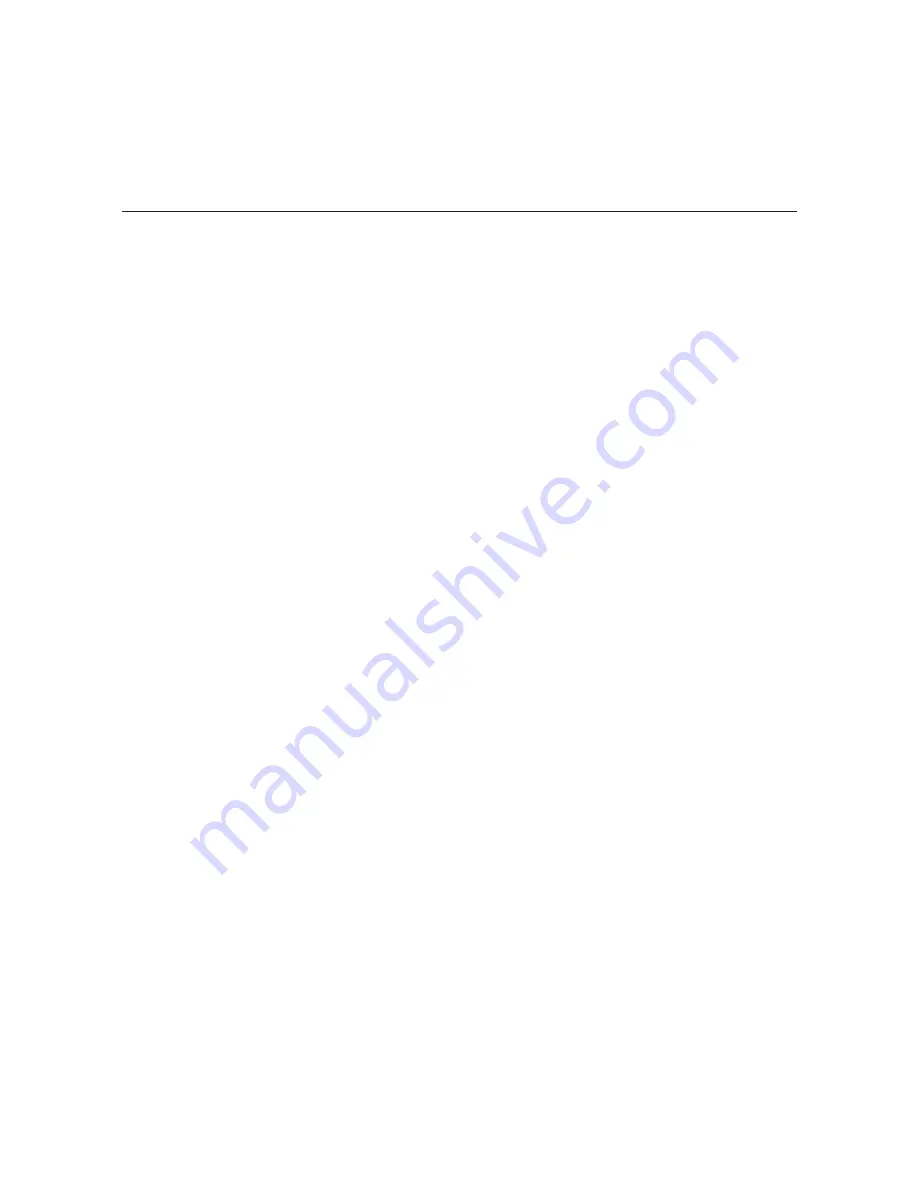
45
206-4202
(Continued from previous page)
4. At each of the following prompts, type the hour and minute, respectively, at which you wish
to schedule the STB software update. Note that the hour should be entered in 24-hour
format. Press
Enter
after each entry.
If applicable, you can also press
Enter
at each prompt to accept the default value in square
brackets.
Enter new hour [3]>
Enter new minute [0]>
Note:
It is recommended that you schedule the 30 minute STB software update window
during a time when the STB is not likely to be in use.
5. At the
Also schedule for all other STBs? [y/n]:
prompt, either:
• Type
y
and press
Enter
to enable the scheduled STB software update on all STBs
connected to the PIVD100R, or
• Type
n
and press
Enter
to enable the scheduled STB software update on the current
STB only.
The system will display confirmation of your setting, for example:
STB-1 SW Update: 2012-02-22 03:00:00
Reset the STB
At the
STB Command >
prompt, type
reset
and press
Enter
to initiate an immediate reset of
the STB. Note that an STB reset may take up to 10 minutes.
Exit the STB Menu
At the
STB Command >
prompt, type
exit
and press
Enter
to exit the STB Menu and return
to the PIVD100R Main Menu
Command >
prompt.
Setup Menu Commands
The following subsections describe how to access and use the Setup Menu commands.
Access the Setup Menu
1. Log in to the PIVD100R as described on page 37.
2. At the
Command >
prompt, type
setup
and press
Enter
.
3. At the
Setup Command >
prompt, either:
• Press
Enter
to display the Setup Menu (see example on following page).
• Type the desired command and press
Enter
.
Note:
You can always press
Enter
at the
Setup Command >
prompt to display the Setup
Menu.
Configuration Options via Command Line (Cont.)






























