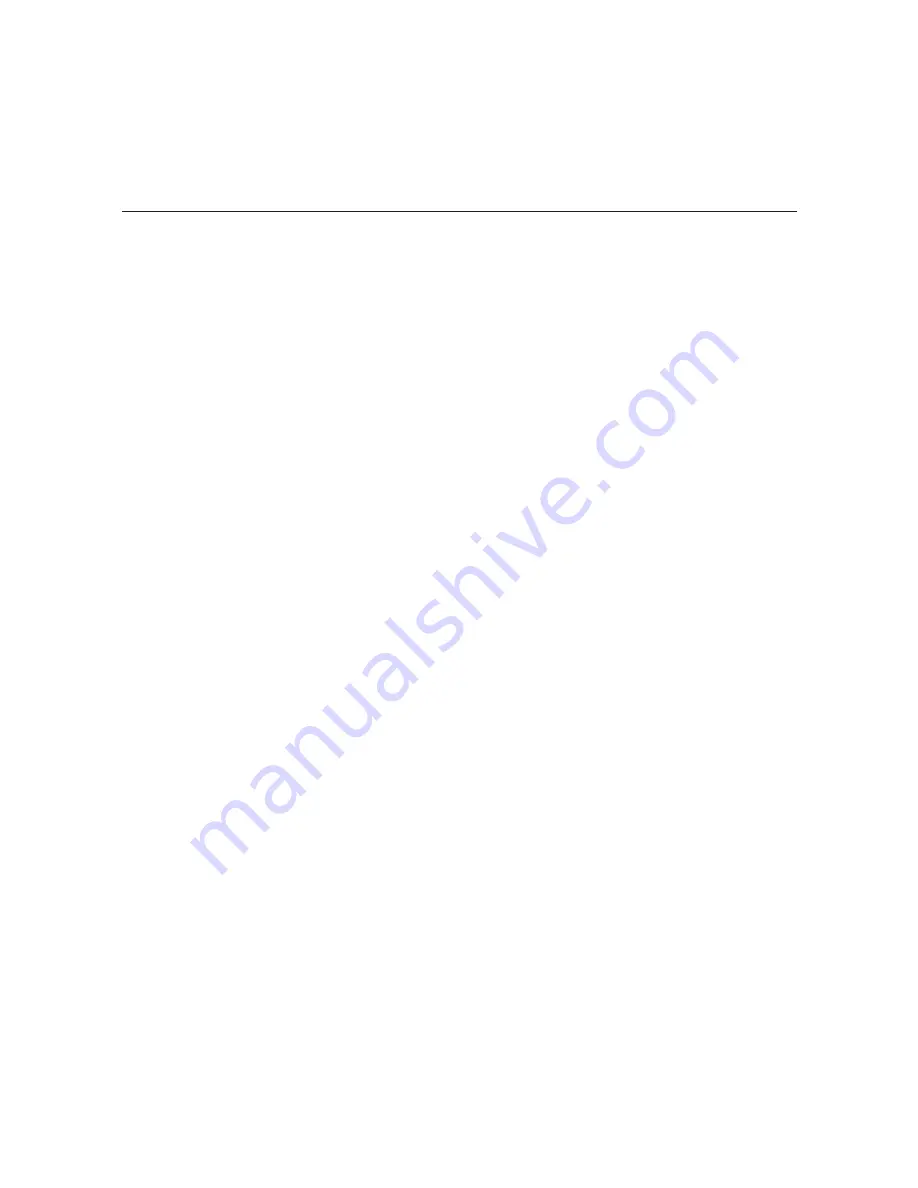
18
206-4202
(Continued from previous page)
14. (Optional) For remote management purposes, you can set a static IP address for the
PIVD100R Control Port as follows:
a) If the
Command >
prompt is on display, type
setup
and press
Enter
to
access the
Setup Menu.
b) At the
Setup Command >
prompt, type
setip
and press
Enter
. The system will
display the current network configuration, followed by the Network Configuration Menu.
c) Use the Network Configuration Menu “ip” and “dns” commands to configure the Control
Port. Refer to “Configure the Control Port” on pages 48 to 49 for further information.
Note:
Review the New Network Configuration overview carefully before you confirm
the Control Port configuration settings. Ensure that each of the addresses was entered
correctly.
Note:
If you change the Control Port configuration, you will be prompted to reset the
system. If you intend to modify additional configuration settings during the current session,
you may wait until all changes are complete before you reset the system.
15. Once all physical connections to the PIVD100R have been made and the Control Port IP
address has been assigned or configured, you also have the option to complete the
system setup remotely using either the web GUI or the command line interface.
• To complete the system setup in the current session (via the Service Port), continue with
step 16.
• If you wish to complete the setup remotely, reset the system at this time: At either the
Command >
prompt or the
Setup Command >
prompt, type
reset
and press
Enter
.
When you are ready, establish remote communication with the PIVD100R, and then
continue with step 16. Note that you may use the GUI to perform the configuration steps,
if desired. Refer to “Network and Communication Setup” on page 20 for information on
establishing remote communication with the PIVD100R and/or “Configuration Options
via GUI” on pages 21 to 36 for further information on the GUI.
16. Check the STB Type field in the System Information display (if necessary, you can rerun
the “info” command from either the
Command >
or
Setup Command >
prompt). If the
default value (DIRECTV) does not identify the appropriate service provider, set the STB
type as follows:
a) If the
Command >
prompt is on display, type
setup
and press
Enter
to
access the
Setup Menu.
b) Use the Setup Menu “type” command, as described on page 47, to select the STB
type.
System Setup (Cont.)
(Continued on next page)






























