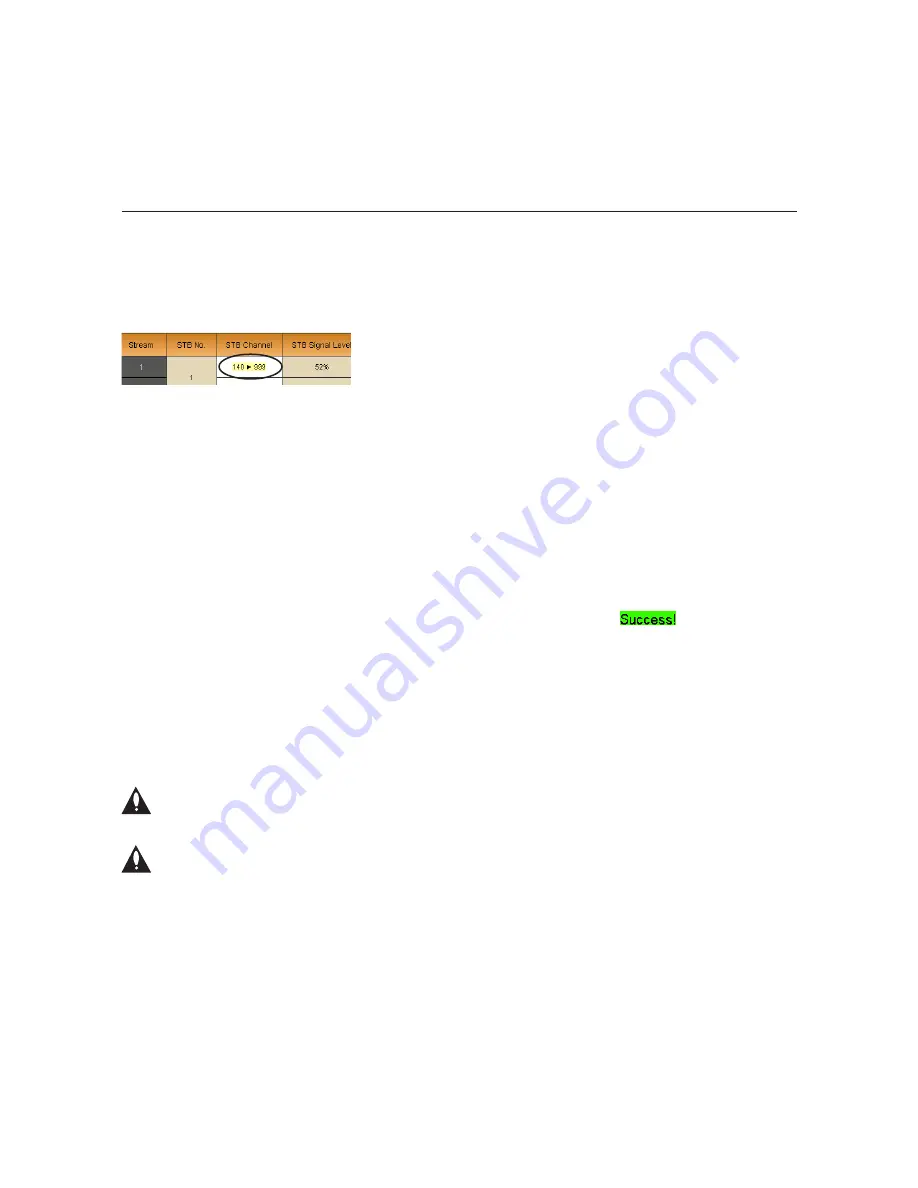
26
206-4202
Note:
It may take a few minutes before a channel change registers in the system. During the
transition period for the channel change, or if the channel is not valid and thus the STB cannot
tune to the selected channel, the System Status, STB Information, and STB Menu screens will
all show indication of a transition in the STB Channel column/field, for example:
Note:
If you set/change a ViP 222/ViP 222k STB/tuner channel, it is recommended that
you check one or more room receivers to make sure the new channel is tuning properly. If
you see a blank screen or a “No Signal” message on a receiver, use the “reset” command
described on the following page to reset the STB.
Power the STB On or Off
In the STB Power section of the STB Menu screen, you can power ON the STB from standby
mode or power OFF the STB to standby mode.
• To power ON the STB from standby, click on the
On
button.
• To power OFF the STB, i.e., to switch the STB to standby, click on the
Off
button.
In each case, if the action is completed successfully, the system will display
at the
bottom of the STB Information display.
Schedule an STB Software Update (ViP 222 or ViP 222k STBs Only)
In the STB Software Update section of the STB Menu screen, you can schedule a software
update for ViP 222 and ViP 222k STBs. The STB Software Update feature enables the STB to
check for and download software updates on a one-time, user-defined basis. An STB Update
should periodically be scheduled in conjunction with software updates from the satellite service
provider.
Note: If you intend to schedule an STB software update, make sure the time is
set on the PIVD100R. See “Date and Time Configuration” on page 31 for further
information.
Note: At the time an update is scheduled to begin, the PIVD100R will switch the
STB(s) to standby in order to enable it/them to download the update. When the 30
minutes allowed for the update window is over, the PIVD100R will power the STB(s)
back ON; however, note that it may take up to 10 minutes for streaming to resume.
Contact your service provider for further information.
1. Select the appropriate STB Software Update status—Enable or Disable (default)—by
clicking the radio button at the left of the desired option.
Configuration Options via GUI (Cont.)
(Continued on next page)






























