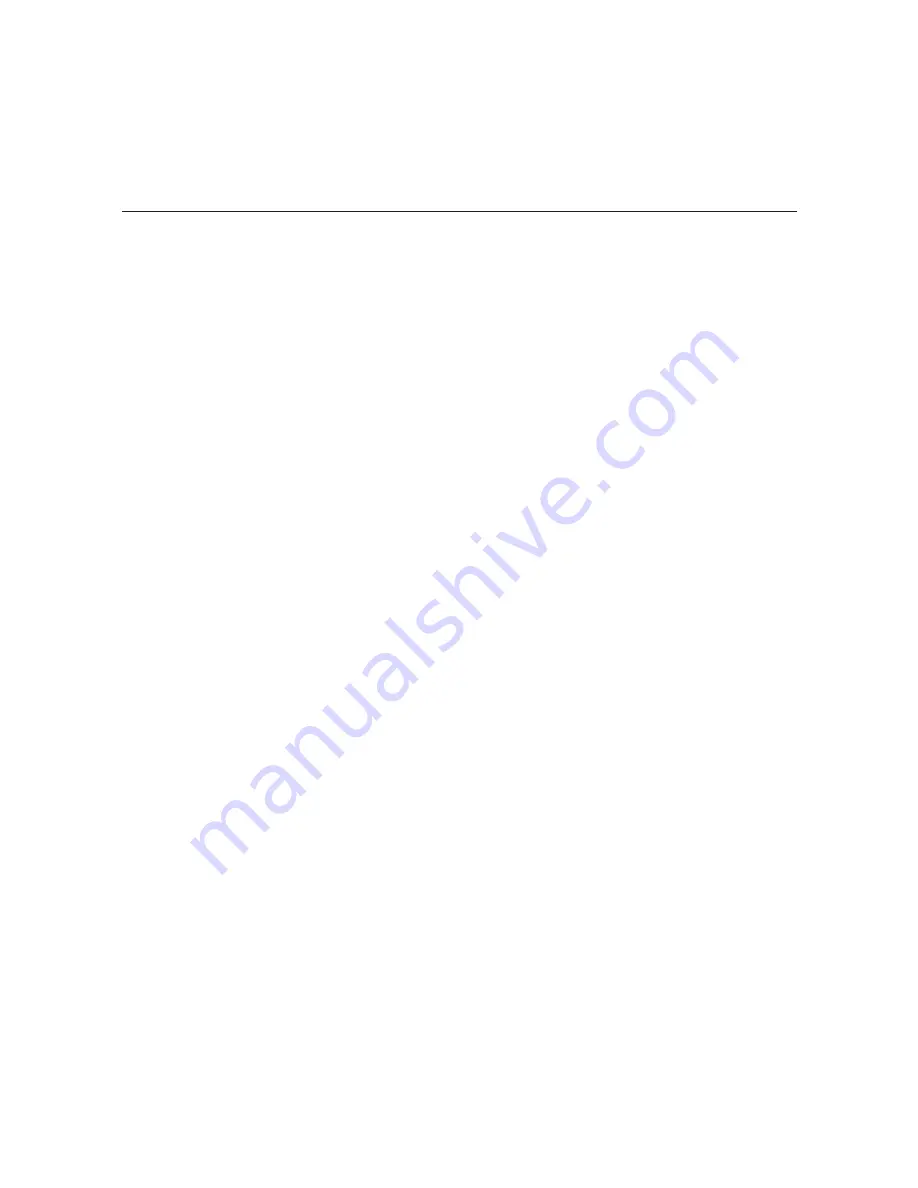
49
206-4218
View System Information
This option is also available from the OAT100R Main Menu.
At the
Setup Command >
prompt, type
info
and press
Enter
.
The System Information display identifies important information about the OAT100R, including
the unit serial number, software version, hardware ID (firmware version), Control Port MAC
and IP addresses, and output configuration. See sample display under the “View System
Information” section on page 40.
It is recommended that you record this information for future reference. If you find it necessary
to call customer service or engineering support, please have this information available.
Monitor the System
This option enables you to view static or dynamic system streaming data and is also available
from the OAT100R Main Menu and the Tuner Menu.
At the
Setup Command >
prompt, either:
• Type
monitor
and press
Enter
to display the current system data (see sample display
under the “Monitor the System” section on page 40).
• To monitor streaming data in real time, type
monitor
and the number of seconds before
the data refreshes. Then, press
Enter
. For example, to refresh the data every second, type
monitor 1
and press
Enter
.
When you are finished monitoring streaming data, press
Enter
to stop the system monitor
and return to the
Setup Command >
prompt.
View the System Program Map
This option enables you to display program assignments for each tuner and is also available
from the OAT100R Main Menu and the Tuner Menu.
At the
Setup Command >
prompt, type
map
and press
Enter
to display the current system
program assignments (see sample display under the “View the System Program Map” section
on page 41).
Set the Output Mode
Note:
If you reconfigure the system output from IP output to RF (256-QAM or 64-QAM) output
all MUX and tuner settings will be reset to their default values. However, if you reconfigure the
system output from RF 256-QAM output to IP output, MUX and tuner settings will be retained.
1. At the
Setup Command >
prompt, type
omode
and press
Enter
.
The system will display a list of the available output modes, followed by a prompt for the
new output mode, for example:
Configuration Options via Command Line (Cont.)
(Continued on next page)






























