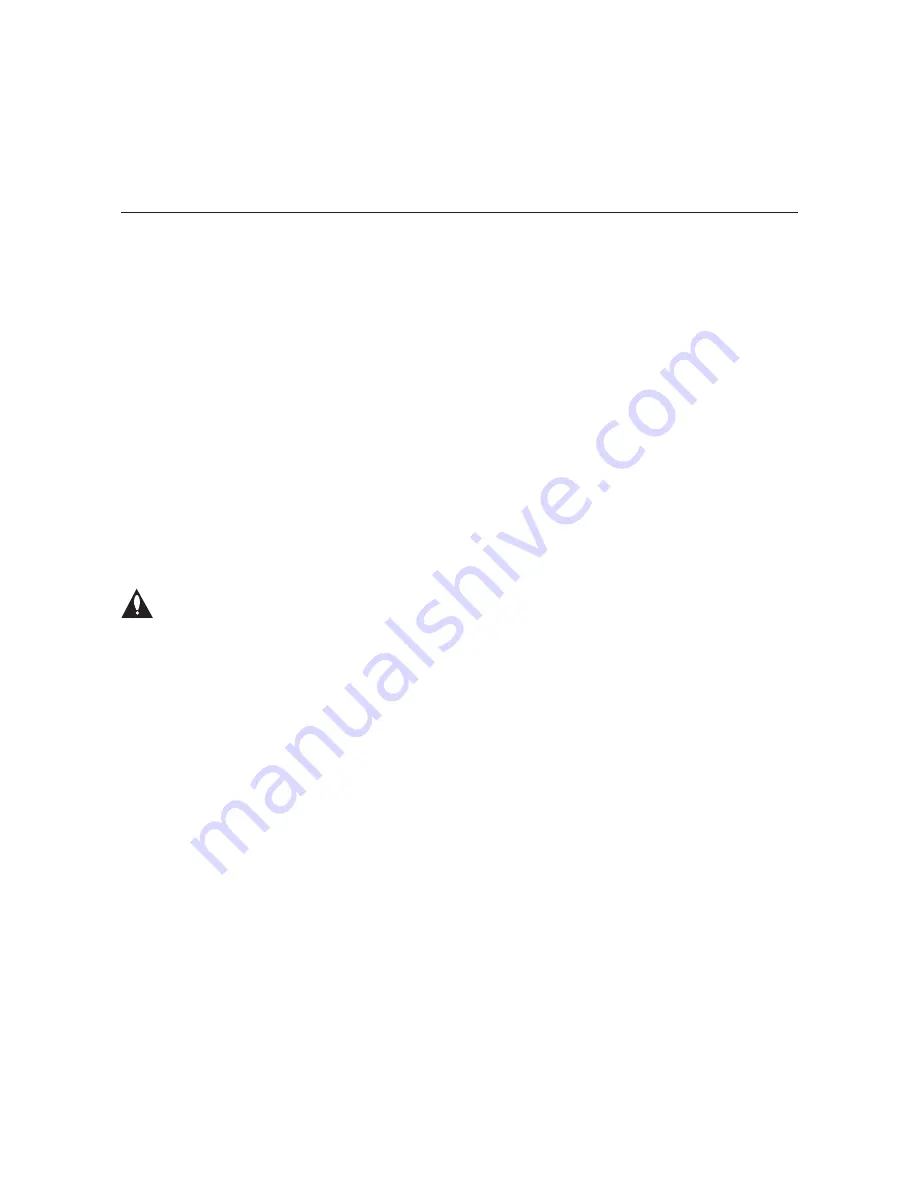
22
206-4180
Configuration Options (Cont.)
Read Smart Card Number
Enables you to view the ViP 222k smart card serial number.
Turn STB On
Powers ON the ViP 222k from standby.
Turn STB Off (Standby)
Switches the ViP 222k to standby mode. HDMI output is disabled, but the Ethernet port
continues to stream audio and video.
Reset Satellite STB
Resets the ViP 222k. After reset, the ViP 222k should resume normal operation.
STB Update Parameters
The STB Software Update feature enables the ViP 222k to check for and download software
updates on a one-time, user-defined basis. An STB update should periodically be scheduled
in conjunction with software updates from the satellite service provider.
Note: At the time an update is scheduled to begin, the ViP 222k will be switched
to standby in order to enable it to download the update. When the update window
is over, the ViP 222k will be powered back ON; however, note that it may take up
to 10 minutes for streaming to resume. Contact your service provider for further
information.
You can view the current STB update status (scheduled, not scheduled, or in progress), and/
or you can modify STB update status/parameters, as required.
Read STB Update Parameters
displays the current status, for example:
STB Update is scheduled to begin in 12 hours 15 minutes
with duration 30 minutes
Set STB Update Parameters
1. After you select the “Set STB Update Parameters” option from the Satellite Receiver
Menu, the system displays the prompt:
Change STB Update setting (y/n)?
Either:
• Type
y
and press
Enter
to modify the current STB software update parameters.
• Type
n
and press
Enter
to return to the Satellite Receiver Menu without modifying the
STB software update parameters.
2. At the
Enable updates (y/n)?
prompt, either:
• Type
y
and press
Enter
to enable and configure STB software update parameters. The
system will initiate a series of prompts that enable you to specify the maintenance
window for the update. Continue with step 3.
(Continued on next page)





















