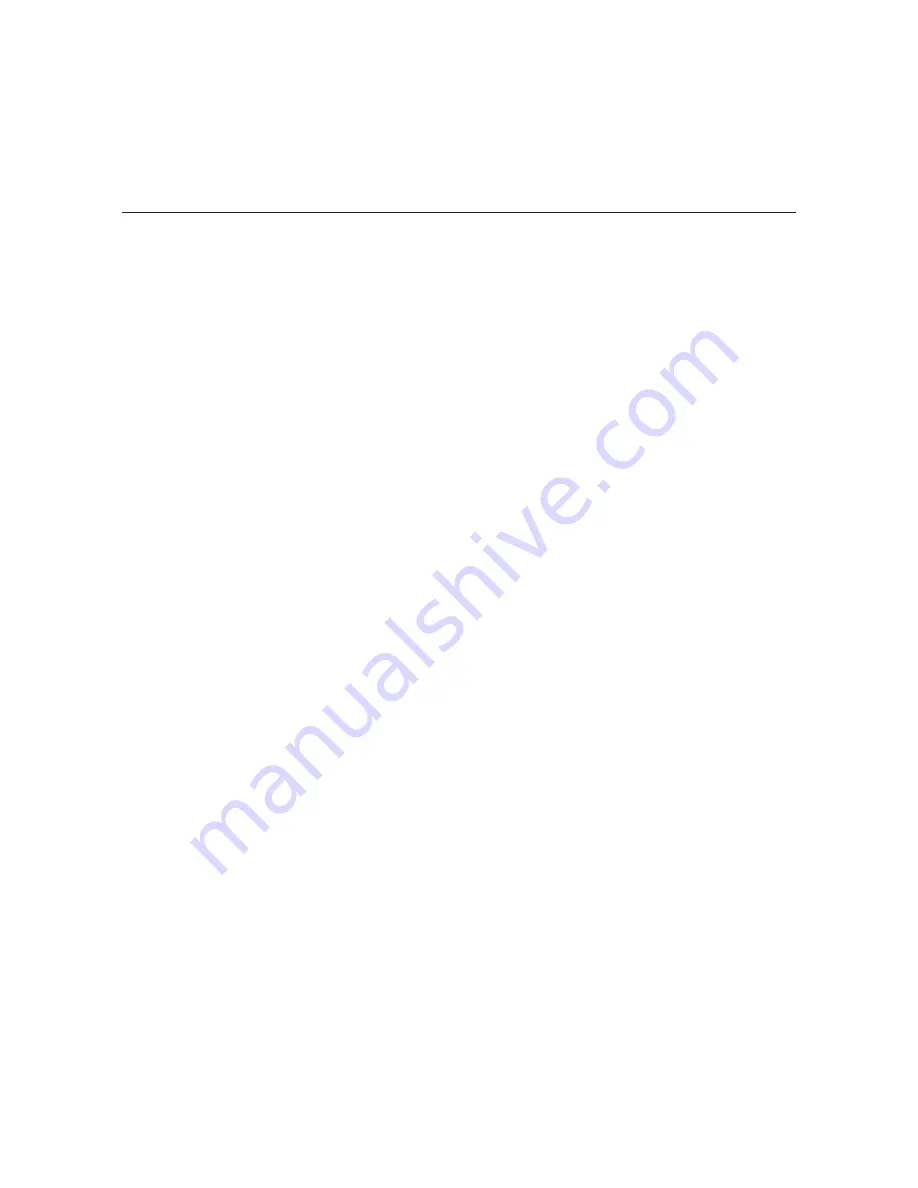
20
206-4180
View MUX Bitrate Data
Bitrate data is useful for system monitoring and troubleshooting purposes. Use the following
procedure to view MUX bitrate data.
1. Connect a PC to the HCS7720 Service Port, and access the Main Menu as described on
page 15.
2. At the Main Menu
Command >
prompt, type the menu command that corresponds to the
Read MUX Bitrates
option and press
Enter
.
MUX bitrate data is displayed in millions of bits per second (Mbit/s), for example:
HDMI Input Bitrate: 14.120 Mbit/s (raw 14.120 Mbit/s)
Ethernet Input Bitrate: 0 (raw 9.210 Mbit/s)
Data Output Bitrate: 16.881 Mbit/s
Total Output Bitrate: 19.396 Mbit/s
The bitrate output data indicates the following:
• HDMI Input Bitrate: The data bitrate of the HDMI input. A low or zero value indicates an
HDMI input malfunction.
• Ethernet Input Bitrate: The data bitrate of the Ethernet input. The first value will be zero,
and the raw value should be non-zero. A raw value of zero indicates an Ethernet input
malfunction.
• Data Output Bitrate: The non-null data bitrate output on the ASI port (if applicable).
If the HDMI Input bitrate is non-zero, a Data Output bitrate of zero indicates an indeterminate
error. In this case, refer to the troubleshooting information in this document, and troubleshoot
the satellite STB and/or the transcoder card.
• Total Output Bitrate: Under standard operating conditions, this value should be nominally
19.396 Mbit/s. If the bitrate differs from this value by more than 1%, troubleshoot the satellite
STB and/or the transcoder card (see troubleshooting information in this document), and then
if necessary, verify that the card frame chassis is properly installed.
Satellite Receiver Menu Commands
Use the following procedure to access the Satellite Receiver Menu.
1. Connect a PC to the HCS7720 Service Port, and access the Main Menu as described on
page 15.
2. At the Main Menu
Command >
prompt, type the menu command that corresponds to the
Satellite Receiver Menu
option and press
Enter
.
You now have access to the Satellite Receiver Menu (see example on following page).
3. At the
Command >
prompt, type the desired menu command and press
Enter
.
The following subsections provide information on each of the commands.
Configuration Options (Cont.)























