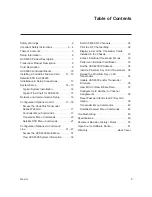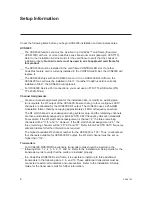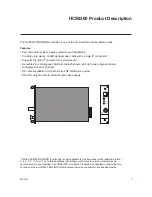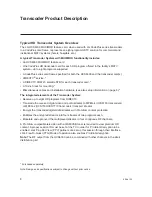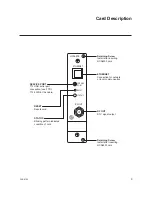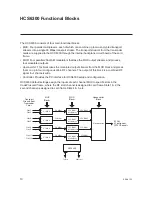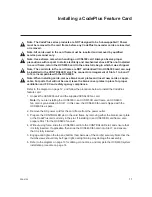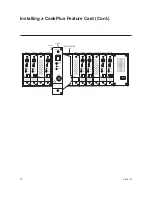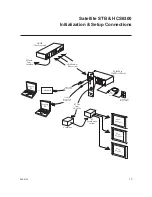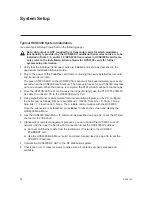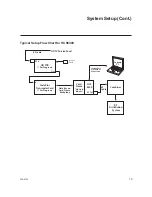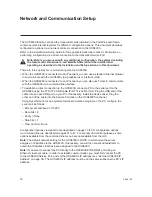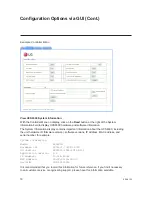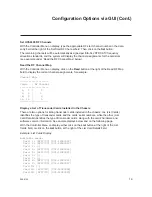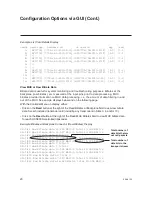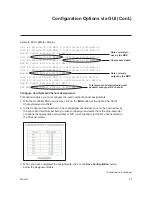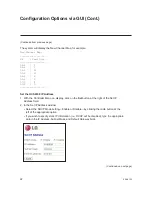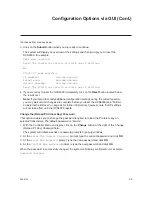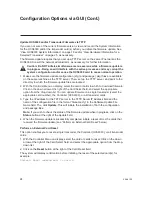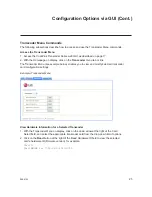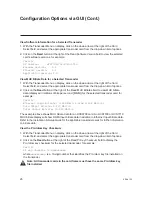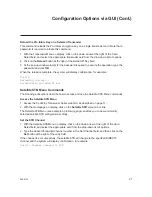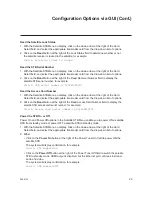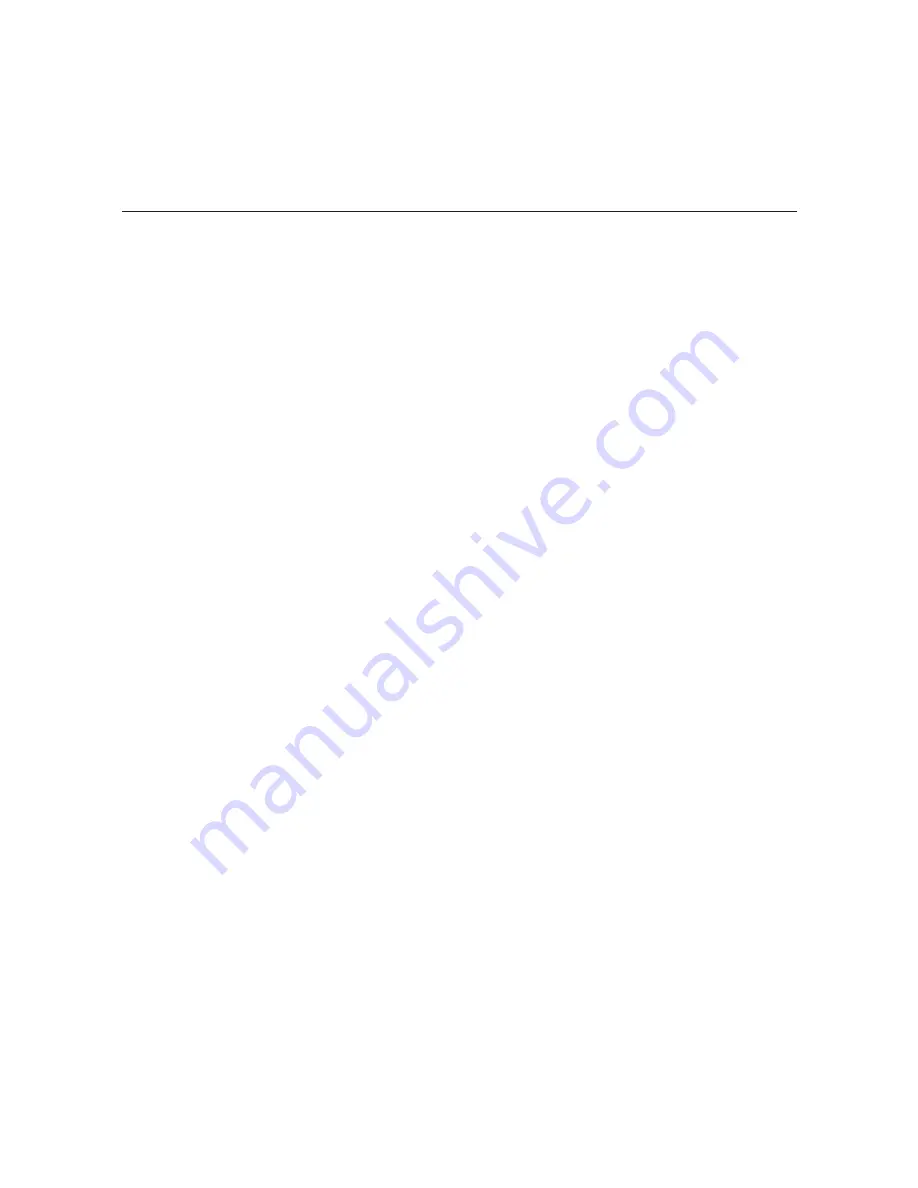
206-4122
19
Set HCS6300 RF Channels
With the Controller Menu on display, type the appropriate RF start channel number in the data
entry field at the right of the Set Start RF Channel field. Then, click on the
Set
button.
The remaining channels will be automatically assigned per EIA-542 STD CATV frequency
allocation standards, and the system will display the channel assignments for the card slots
(see example under “Read the RF Channel Map” below).
Read the RF Channel Map
With the Controller Menu on display, click on the
Read
button at the right of the Read RF Map
field to display the current channel assignments, for example:
Channel Map:
--------+-----------
Cards | RF Channel
--------+-----------
1, 2 | 2
4, 5 | 3
8, 9 | 4
11, 12 | 5
--------+-----------
Display a List of Transcoder Cards Installed in the Chassis
There are two options for listing transcoder cards installed in the chassis: one (List Cards)
identifies the type of transcoder cards and the cards’ serial numbers, while the other (List
Card Details) identifies the type of transcoder cards, along with the cards’ hardware and
software version information. See sample displays below and on the following page.
With the Controller Menu on display, either click on the
List
button at the right of the List
Cards field, or click on the
List
button at the right of the List Card Details field.
Example: List Cards Display
Available cards:
Card 1: [HCS7700] [001-12080022]
Card 2: [HCS7700] [001-12080023]
Card 3: [-]
Card 4: [HCS7700] [001-12080024]
Card 5: [HCS7700] [001-12080025]
Card 6: [-]
Card 7: [-]
Card 8: [HCS7700] [001-12080026]
Card 9: [HCS7700] [001-12080027]
Card 10: [-]
Card 11: [HCS7700] [001-12080028]
Card 12: [HCS7700] [001-12080029]
Configuration Options via GUI (Cont.)