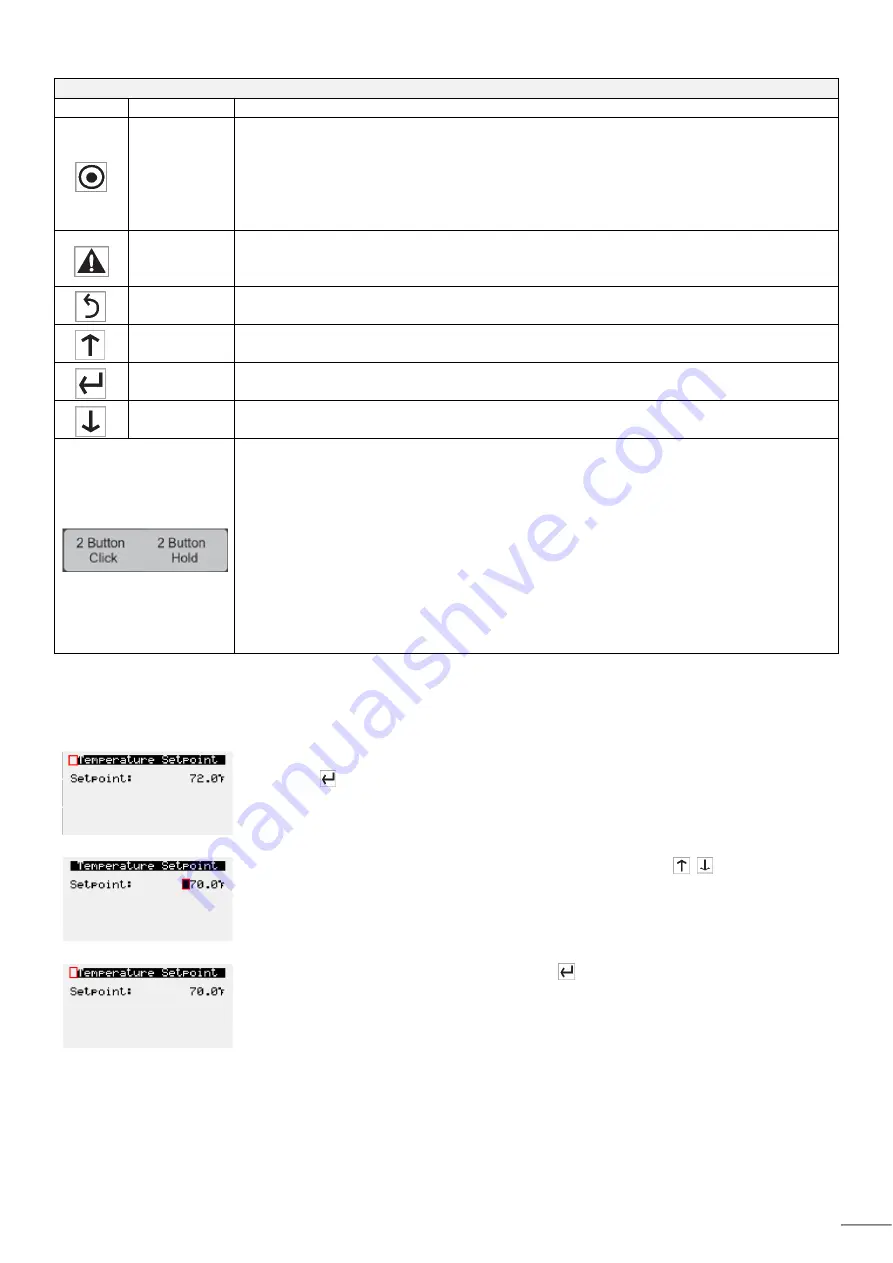
Table2. Keypad Description
Keypad Description
Button
Description
Functions
Main Menu
Press to go directly to the Main Menu from any screen.
From the Main Menu, navigate to the following screens:
Unit Enable
Unit Status
Crtl Variables
Alarm Menu
Alarm
The Alarm button flashes when there is an active alarm
Press to view alarms
Press twice to go to the alarms reset screen
Escape
Press from the Main Menu to view the Unit status screen.
Press to go back one menu level
Up
Press to navigate through the menus/screens
Press after entering a variable to increase a current value
Enter
Press to enter a highlighted menu or screen item.
Press to enter a writable variable and press again to confirm the new variable value.
Down
Press to navigate menus/screens
Press after entering a variable to decrease the current value
Unit display on web interface only.
These two buttons on the virtual keypad/display are used to simulate two-button actions
on the handheld keypad/display.
To simulate pressing two buttons simultaneously:
1. Click on 2-Button Click.
2. Then, sequentially click on two keypad buttons (Main, Alarm, Escape, Up, Enter,
Down)
To simulate pressing and holding two buttons simultaneously
1. Click on 2-Button Click.
2. Then, sequentially click on two keypad buttons (Main, Alarm, Escape, Up, Enter,
Down)
PARAMETER ADJUSTMENT
The Cursor always begins in the upper left corner of the display and will be blinking.
Press the
button to move the cursor down for parameter adjustment.
Once the Cursor has reached the desired parameter, press the
buttons to adjust
the value.
When satisfied with the adjustment, press the
button to save the parameter.
When finished, make certain the cursor is in the upper left corner. If the cursor is not in
the upper left corner, the changes will not be saved. The cursor must be in the upper
left corner to enable screen advancement.
5




















