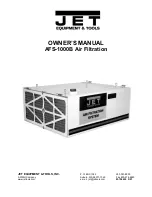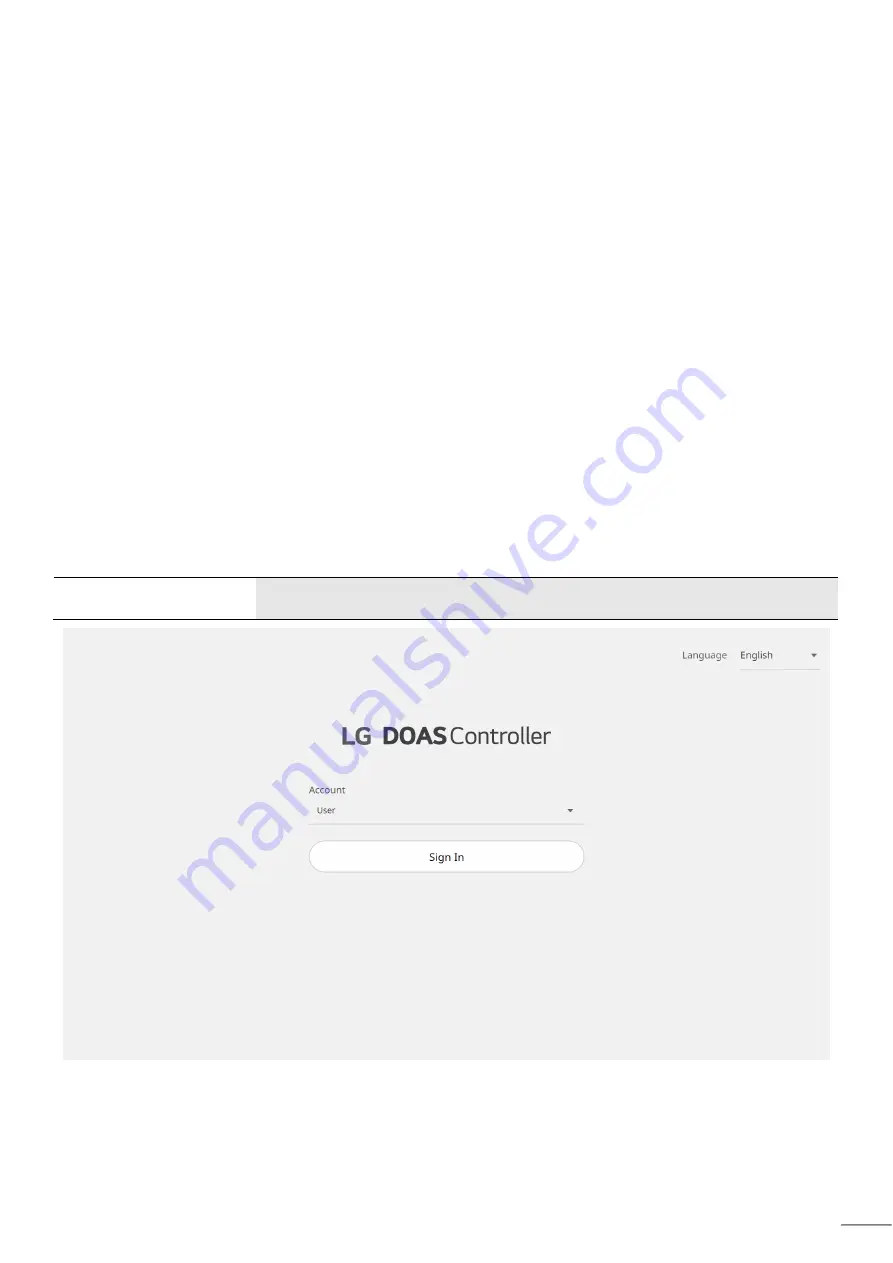
WEB USER INTERFACE
The Web User Interface allows access to the unit controller through the building network. Reference Ctrl
Variables>Advanced>Network Settings to set the IP network protocol. Once proper communication is established, the
user can click on the follow tabs:
Overview
Unit
– Display DOAS unit status with Graphic interface and can adjust Target temperature set point.
ODU
– Display outdoor unit status.
Trend
Logged Trend
– Display User can view past and present controller points.
Live Trend
- User can see current values from the controller. The list of variables available is preselected
based on the configuration of the unit.
Alarm
– Shows current and cleared alarms. User can see alarm code list.
Unit Display
- Mimics the unit controller display. Allows the user full access to the controller without having to
physically be at the unit.
Settings
– User can set site name and date time, time zone, date format, unit of measure. User can check application
version and main module’ version. A new application program can be updated to the controller via the Web UI
(Service Manager only).
Support
Manual
– Display the Sequence Manual.
Dew-point Calculator-
A calculator with three sliders to determine the dew point, temperature, or humidity.
Two of the three values are necessary to get the third.
Service Information
– Provides manufacturer support information as well as IOM resources.
SVC
(Service Manager and Manufacturer only)
Configuration
– The service manager can adjust variable points
Manual Override
–This menu allows the user to override the control loops and specific inputs and outputs.
Test Run
– The service manager can test run the unit and check the key points associated with the unit
controller.
Three accounts are provided: User, Service Manager, and Manufacturer, and users can sign in without a password. If
logged in, logged in status for 60 minutes and is automatically signed out and moved to the Sign In screen.(Except
User) The language above currently supports only English
.
Sign In
Enter the IP address of the CAREL controller in the address input window of the
Chrome browser, connect and sign in.
28