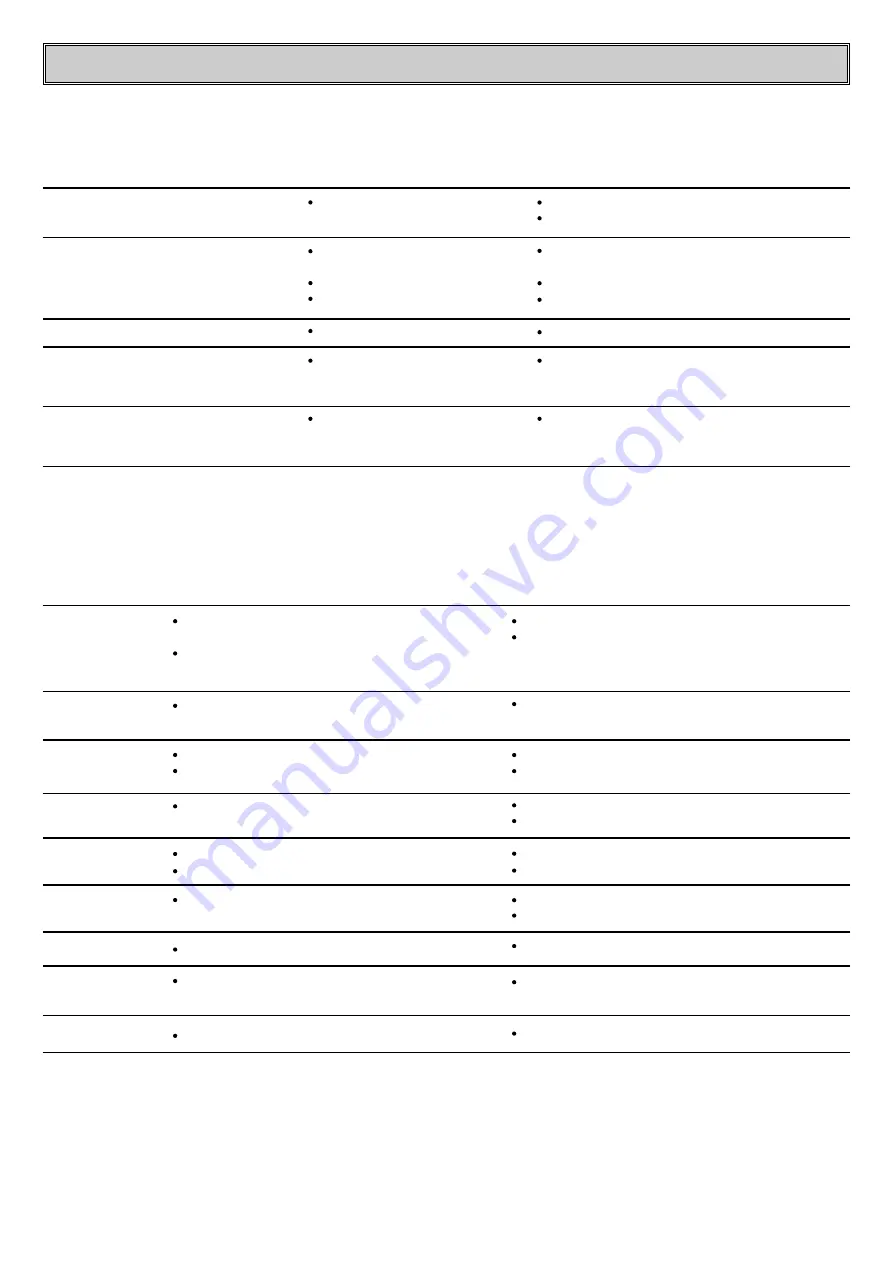
TROUBLESHOOTING GUIDE AND ERROR MESSAGES
- 26 -
SYMPTOM
Unit does not operate when Power switch
is pressed
Remote does not function
Disc does not erase
Recorded CD-R disc does not play in
another CD player or
DISC ERROR
message appears in Play Deck
Recording suddenly stops
POSSIBLE CAUSE
No AC power
Wrong deck selected
Dead batteries
Sensor blocked
CD-R disc in use
CD-R disc not finalized
Input source stopped or paused
SOLUTION
Make certain AC power cord is plugged into a live outlet.
Check to see if AC outlet is switch controlled.
Press the CDP button to control the Play Deck;
press the CDR button to control the Record Deck
Replace both batteries
Remove obstructions from front panel
CD-R discs do not erase. Use a CD-RW disc
Finalize the CD-R disc in the units’ Record Deck
Recordings will always stop when the input source
is paused for more than 3 seconds for digital recordings
and 10 seconds for recordings
ERROR MESSAGE
CHECK DISC
DATA DISC
DISC ERROR
DISC FULL
ERROR
FAILED
FULL
NO AUDIO
SVC-1
EXPLANATION AND PROBABLE CAUSE
A record-related button has been pressed when a
finalized disc is in the Record Deck
A record-related button has been pressed when a
standard CD is in the Record Deck
A non-audio CD-ROM or a CD-Video disc has been
placed in the machine
An Unfinalized disc has been placed in the Play Deck
A DVD disc has been placed in the unit
There is not enough time left on the disc to complete
a planned recording
The disc is not seated properly
There is a problem with the disc
A dub has not been completed properly
More than 20 tracks have been programmed
A record-related button has been pressed when
a non-audio disc is in the Record Drawer
There is an internal problem with the unit
SOLUTION
Unfinalize the disc to add tracks to a CD-RW disc
Replace the disc with a blank CD-R or CD-RW disc
Only CD Audio and DTS discs will play in the unit
replace the disc
Finalize the disc
Replace the disc. The unit does not play or dub DVD discs
Use another blank CD-R or CD-RW disc
Erase one or more tracks on a CD-RW disc
Open the drawer and check to see that the disc is properly seated
Try another disc
Check the play disc
Repeat the dub process
Clear all programmed tracks over 20
Replace the disc with a blank CD-R or CD-RW Audio disc
Contact an authorized LG service depot
TROUBLE SHOOTING GUIDE
ERROR MESSAGES
Содержание ADR-620
Страница 28: ...P NO 3828R D007L ...



































