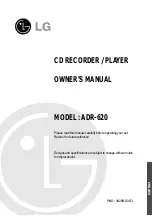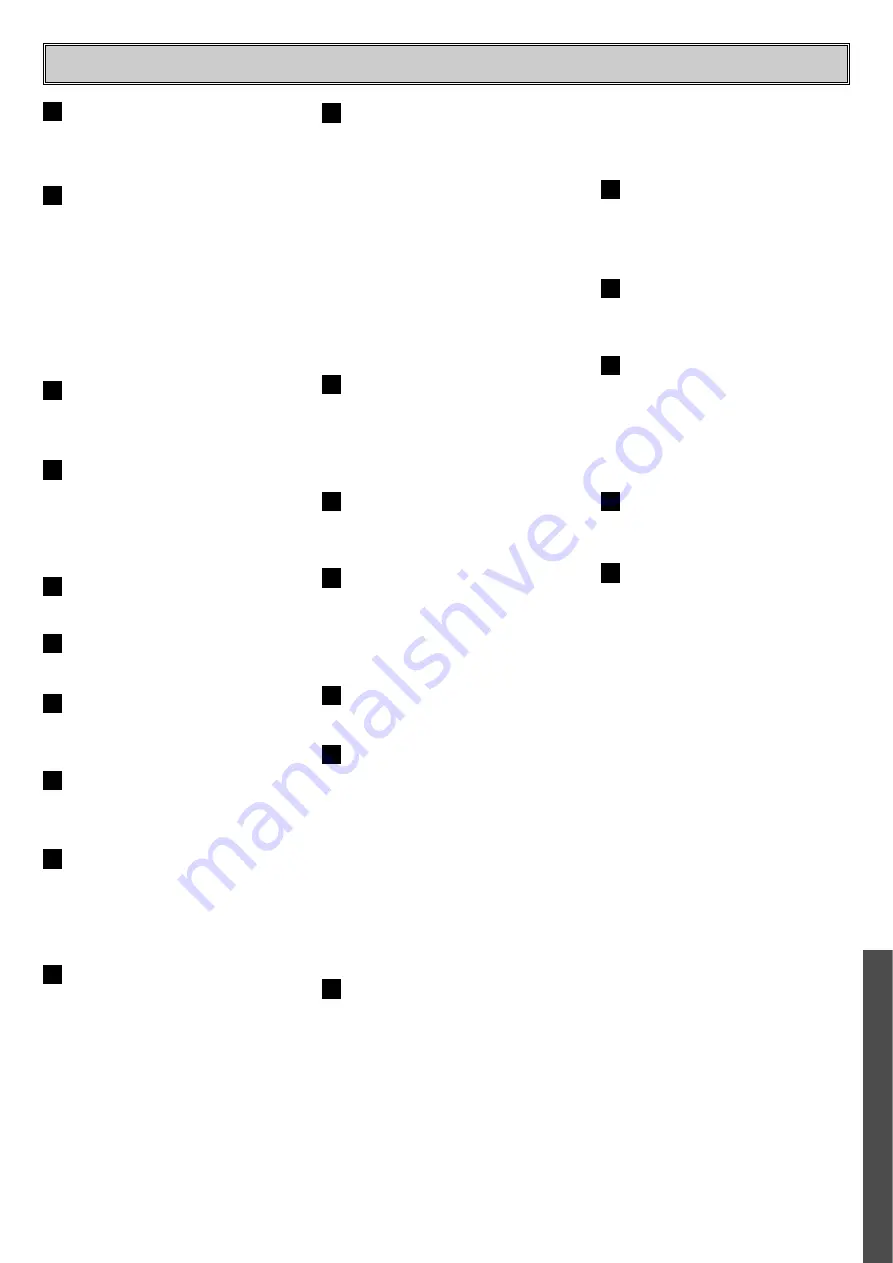
FRONT-PANEL CONTROLS
- 7 -
Dubbing :
Press this button to begin the
process of marking a complete copy of the
disc in the Play Deck to a CD-R or CD-RW
disc in the Record Deck.
Finalize :
Press this button when a
recording is complete to initiate the finalization
process. The
Play/Select Button
on the
Record Deck or Remote Control must be
pressed within three seconds to activate
finalization. Until this button is pressed and the
finalization process is complete, CD-R discs
may not be played on conventional CD
machines.
Record Deck :
This Disc Deck is used to
play back CD, CD-R and CD-RW discs ; it is
also used for recording CDs.
Analog-Record Level Control :
The
control is used to adjust the input level when
making recordings from analog sources such
as cassettes, or when CDs are recorded in an
analog mode.
Record-Deck Open :
Press this button to
open the Record Deck.
Record-Deck Stop :
Press this button to
stop the CD in the Record Deck.
Input Select :
Press this button to select
the input source (analog, digital coax or digital
optical) for recording.
Record-Deck Display Select :
Press this
button to cycle through the time display
options for Record Deck.
Record-Deck Pause :
When the Record
Deck is the Play mode, pressing this button
will pause the disc. If the disc has previously
been paused, pressing this button will restart
the playback.
Record-Deck Next :
This button has two
functions. When a disc is playing in the Record
Deck, press and hold this button to play the
disc in-a fast-forward mode to quickly locate a
desired passage. At any time, tapping the
button and quickly releasing it will move to the
next track on a disc in play, or enter the track
for programming or play when the disc is
stopped. Once a track is entered, it may be
played by simply pressing the
Play
button on
the Record Deck or Remote Control.
Record Deck Previous :
This button has
two functions. When a disc is playing in the
Record Deck, press and hold this button to
play the disc in a fast reverse mode to quickly
locate a desired passage. At any time, tapping
the button and quickly releasing it will move to
the beginning of the current track, and the next
press will move to the previous track. When a
disc is stopped, each press will move back
one for programming or play when the disc is
stopped. Once a track is entered, it may be
played by simply pressing the
Play
button on
the Record Deck or remote control.
Record-Deck Play / Select :
This button
has two functions. It may be pressed when a
standard CD is in the Record Deck to put the
machine in play, or it may be used to enter a
selection or start certain record functions.
Information Display :
The indicators in
the information Display provide status reports
on the operation of the unit.
Remote Sensor :
The Remote sensor
that receives the commands from the remote
control is behind this area. Do not cover or
obscure this part of the front panel to avoid
any malfunction with the remote.
Play-Deck Stop :
Press this button to
stop the CD in the Play Deck.
Play-Deck Next :
This button has two
functions. When a disc is playing in the Play
Deck press and hold this button to play the
disc in a fast-forward mode to quickly locate a
desired passage. At any time, tapping the
button and quickly releasing it will move to the
next track on a disc in play, or enter the track
for programming or play when the disc is
stopped. Once a track is entered, it may be
played by simply pressing the
Play
button on
the play Deck or remote control.
Play-Deck Previous :
This button has
two functions. When a disc playing in the Play
Deck press and hold this button to play the
disc in a fast-reverse mode to quickly locate a
desired passage. At any time, tapping the
button and quickly releasing it will move to the
beginning of the current track, and the next
press will move to the previous track. When a
disc is stopped, each press will move back
one for programming or play when the disc is
stopped. Once a track is entered, it may be
played by simply pressing the
Play
button on
the Play Deck or remote control.
Play-Deck Pause :
When the Play Deck
is running, pressing this button will pause the
disc. If the disc has previously been paused,
pressing this button will restart the playback.
Play-Deck Display Select :
Press this
button to cycle through the time display
options for the Play Deck.
Dual-Play Selector :
Press this button to
enable both CD Decks to playback at the same
time and function as separate, independent CD
units. In this mode it is also possible to record
from an external source while the Play Deck
functioning as standard CD player.
Play-Deck Play :
Press this button to
begin playback of a CD in the Play Deck or the
dubbing process.
Play-Deck Open :
Press this button to
open the Play Deck.
10
11
12
13
14
15
16
17
18
19
20
21
22
23
24
25
26
29
28
27
30
31
ENGLISH
Содержание ADR-620
Страница 28: ...P NO 3828R D007L ...