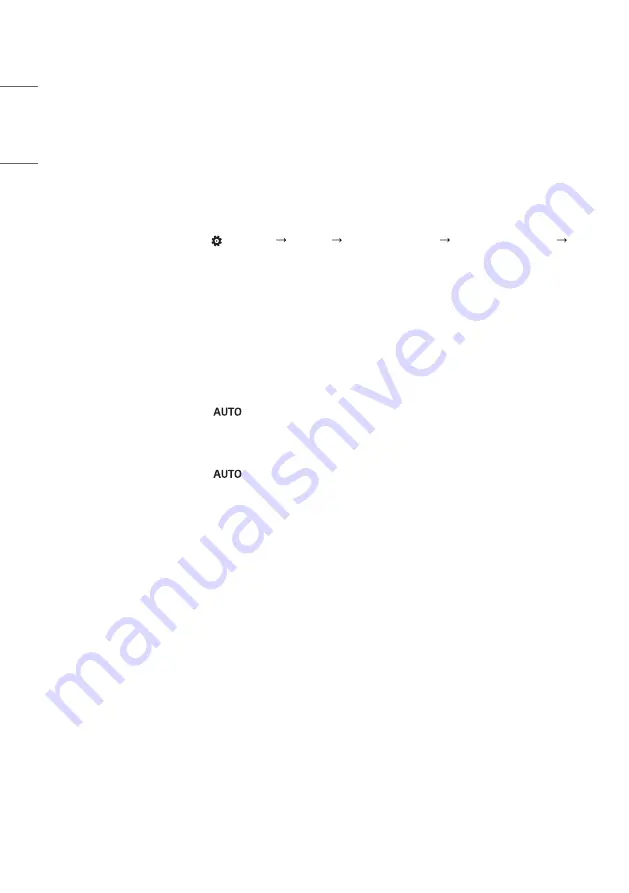
174
ENGLISH
•
The screen is displayed abnormally.
- Connect the signal cable that matches with the source input signal.
-
Condensation may appear on the screen. It will disappear in a certain period of time after the product is powered
on.
-
The condensation formed inside the product is a natural phenomenon and is not covered under warranty. (IPX6 is a
standard to protect the product from 100L of water per minute and not from infiltration of moisture in the air into
the set.)
-
When connecting the panel and the Signage box, check their serial numbers and make sure they match. If the serial
numbers match, unplug the power cord and plug it in again to run the Clear Panel Noise feature. (The system will
reboot automatically after running the feature.)
You can also run the feature in
(Settings)
[Display] [Advanced Settings] [OLED Panel Settings]
[Clear Panel Noise] menu.
•
The PC BIOS configuration screen is not displayed correctly.
-
On some PCs, the BIOS configuration screen may not display correctly because the atypical aspect ratio is not
supported before the graphics card driver is configured. This is not a problem of the product; it is due to the design
of the graphics card’s BIOS configuration screen aspect ratio. To access the PC BIOS configuration screen, please
connect a standard aspect ratio (4:3 or 16:9) monitor, then perform the BIOS configuration.
•
Images are flickering or fluttering on the screen.
- If you turn the monitor on when it is cold, the screen may flicker. This is normal.
- Make sure that the current resolution and frequency settings of the graphics card are supported by the monitor.
•
Stripes appear in the background.
- D-Sub analog signal - Press the
button in the remote control to automatically select the optimal screen
status that fits into the current mode. If the adjustment is not satisfactory, adjust the display settings manually in
the OSD menu. (Depending on model)
•
Horizontal noise appears or the characters look blurred.
- D-Sub analog signal - Press the
button in the remote control to automatically select the optimal screen
status that fits into the current mode. If the adjustment is not satisfactory, adjust the display settings manually in
the OSD menu. (Depending on model)
•
The image is not displayed.
-
Check that the cable is properly connected between the panel and the Signage box.
Содержание 86TR3PJ-B.AEUQ
Страница 26: ...26 ENGLISH 2 Create and manage the shortcuts for apps files websites in Launcher ...
Страница 27: ...27 ENGLISH 3 Customize the colorful wallpapers ...
Страница 29: ...29 ENGLISH Brightness and Sound Click the icon will open Touch Menu that you can customize the adjustment ...
Страница 30: ...30 ENGLISH Ethernet Click the icon on the top right to open the Settings Ethernet page ...
Страница 32: ...32 ENGLISH Time Click the will open the Settings Date Time page ...
Страница 34: ...34 ENGLISH Step 2 Drag to the storage area where you want to place it ...
Страница 35: ...35 ENGLISH Step 3 Create shortcut successfully after raising hand ...
Страница 36: ...36 ENGLISH The application can be quickly launched by clicking the icon now ...
Страница 38: ...38 ENGLISH Step 2 Drag to the storage area where you want to place it ...
Страница 39: ...39 ENGLISH Step 3 Create shortcut successfully after raising hand ...
Страница 40: ...40 ENGLISH The folder path can be quickly open by clicking the icon now ...
Страница 42: ...42 ENGLISH Tips 2 Long press the icon to quickly find the source file path ...
Страница 44: ...44 ENGLISH The website can be quickly open by clicking the icon now ...
Страница 47: ...47 ENGLISH Change Position Long press and drag to change the position in Launcher ...
Страница 48: ...48 ENGLISH Wallpaper Launcher has customized wallpapers for teachers to choose Default Wallpaper ...
Страница 49: ...49 ENGLISH Custom Wallpaper Open Settings Personal Wallpaper Stills page to set the wallpapers ...
Страница 51: ...51 ENGLISH All Apps All tools ...
Страница 52: ...52 ENGLISH 2 Customize the display of System Bar including content and position Customize content ...
Страница 53: ...53 ENGLISH Customize position ...
Страница 57: ...57 ENGLISH Step 2 Long press and drag it ...
Страница 58: ...58 ENGLISH Step 3 Move to the System Bar to create a shortcut in the default shortcut area ...
Страница 64: ...64 ENGLISH Step 2 Click to remove the display in System Bar ...
Страница 65: ...65 ENGLISH Click to add the display in System Bar ...
Страница 66: ...66 ENGLISH System Bar Settings By default the entrance to the bottom and sides is provided ...
Страница 67: ...67 ENGLISH Teachers can also configure hide display in settings according to their usage habits ...
Страница 69: ...69 ENGLISH Example 2 Settings for Windows mode ...
Страница 71: ...71 ENGLISH Example 2 Drag the top bar of the Windows to the edge of the screen to quickly enter 1 4 size ...
Страница 73: ...73 ENGLISH Example 2 Three apps are displayed on the screen at the same time ...
Страница 74: ...74 ENGLISH Tips Finder and Browser support new windows ...
Страница 77: ...77 ENGLISH 5 Multi Window Mode ...
Страница 83: ...83 ENGLISH Table Note supports creating multiple tables and displaying them simultaneously ...
Страница 89: ...89 ENGLISH Palette Click to open the Palette Menu Click to open the Menu window ...
Страница 93: ...93 ENGLISH Pens Pen Stroke Slider ...
Страница 97: ...97 ENGLISH Finder Click to open the Finder ...
Страница 106: ...106 ENGLISH Settings Click to open the Settings ...
Страница 108: ...108 ENGLISH In addition you can click on to see your Wi Fi address and install certificates ...
Страница 133: ...133 ENGLISH For the added startup tasks and shutdown tasks the user can also modify these tasks or delete tasks ...
Страница 143: ...143 ENGLISH WPS Office Click to open the WPS Photo 1 Click a picture to open the Photo ...
Страница 145: ...145 ENGLISH Music Click a music file to open the Music Video Click a video file to open the Video ...
Страница 179: ......






































