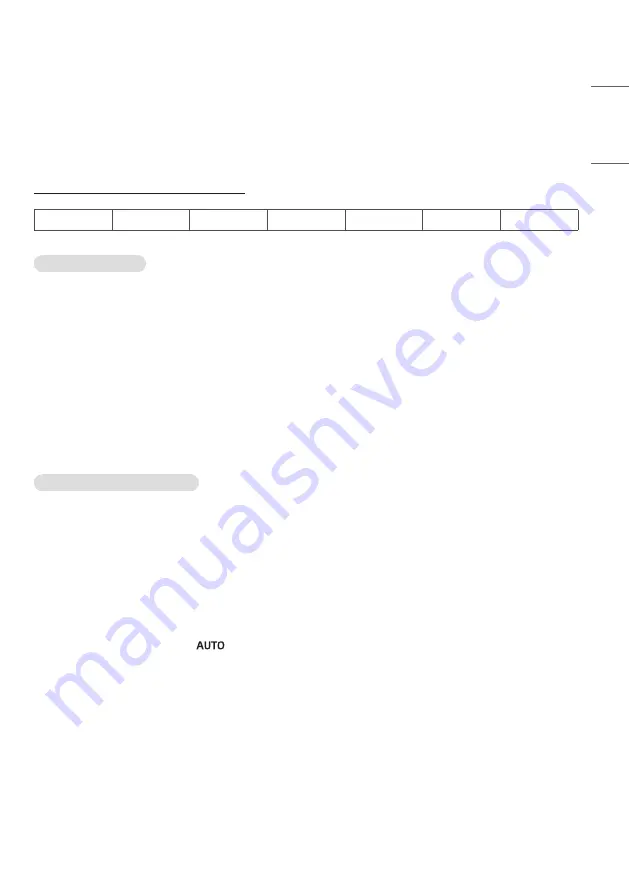
173
ENGLISH
TROUBLESHOOTING
»
Each model may have different points to check.
»
For information on your PC settings, refer to the Windows Help.
Model corresponding to sentence color
COMMON
VIDEO WALL
SMALL INCH
ENCLOSURE
OLED
STRETCH
TOUCH
Issues Related to Use
•
The power won’t turn on.
- Check if the power cord is correctly plugged into the power outlet.
-
When operating in below zero temperature, the enclosure may not work for up to one hour to raise the internal
temperature of the enclosure.
-
For models with a circuit breaker, check whether the circuit breaker has been connected properly. The switch of the
circuit breaker must be set to on (red).
- Try turning the power on after disconnecting the AC adapter and cleaning the contacting port.
-
Ensure whether LAN cable is damaged or not when using POE.
-
Do not connect AC adapter when using POE power.
•
The ‘Unknown Product’ message appears when the product is connected.
- Check if the driver of PC(graphics card) has been installed.
- Check if the plug and play function is supported by the PC(graphics card) user manual.
Issues Related to Screen (Video)
•
A message saying ‘No signal’ or ‘Invalid Format’ appears.
- The signal cable is not connected between the PC and the product, or the cable connection status is unstable.
Check the signal cable.
- Access the input menu to check the input signal.
- The signal from the PC (Graphics card) is out of the vertical or horizontal frequency range of the product. Adjust
the frequency range by referring to the specifications in this manual.
•
The position of the screen is incorrect.
- Check if the graphics card resolution and frequency are supported by the product. If the frequency exceeds the
supported range, use PC settings to set the resolution to the recommended value.
- D-Sub analog signal - Press the
button in the remote control to automatically select the optimal screen
status that fits into the current mode. If the adjustment is not satisfactory, adjust the display settings manually in
the OSD menu. (Depending on model)
Содержание 86TR3PJ-B.AEUQ
Страница 26: ...26 ENGLISH 2 Create and manage the shortcuts for apps files websites in Launcher ...
Страница 27: ...27 ENGLISH 3 Customize the colorful wallpapers ...
Страница 29: ...29 ENGLISH Brightness and Sound Click the icon will open Touch Menu that you can customize the adjustment ...
Страница 30: ...30 ENGLISH Ethernet Click the icon on the top right to open the Settings Ethernet page ...
Страница 32: ...32 ENGLISH Time Click the will open the Settings Date Time page ...
Страница 34: ...34 ENGLISH Step 2 Drag to the storage area where you want to place it ...
Страница 35: ...35 ENGLISH Step 3 Create shortcut successfully after raising hand ...
Страница 36: ...36 ENGLISH The application can be quickly launched by clicking the icon now ...
Страница 38: ...38 ENGLISH Step 2 Drag to the storage area where you want to place it ...
Страница 39: ...39 ENGLISH Step 3 Create shortcut successfully after raising hand ...
Страница 40: ...40 ENGLISH The folder path can be quickly open by clicking the icon now ...
Страница 42: ...42 ENGLISH Tips 2 Long press the icon to quickly find the source file path ...
Страница 44: ...44 ENGLISH The website can be quickly open by clicking the icon now ...
Страница 47: ...47 ENGLISH Change Position Long press and drag to change the position in Launcher ...
Страница 48: ...48 ENGLISH Wallpaper Launcher has customized wallpapers for teachers to choose Default Wallpaper ...
Страница 49: ...49 ENGLISH Custom Wallpaper Open Settings Personal Wallpaper Stills page to set the wallpapers ...
Страница 51: ...51 ENGLISH All Apps All tools ...
Страница 52: ...52 ENGLISH 2 Customize the display of System Bar including content and position Customize content ...
Страница 53: ...53 ENGLISH Customize position ...
Страница 57: ...57 ENGLISH Step 2 Long press and drag it ...
Страница 58: ...58 ENGLISH Step 3 Move to the System Bar to create a shortcut in the default shortcut area ...
Страница 64: ...64 ENGLISH Step 2 Click to remove the display in System Bar ...
Страница 65: ...65 ENGLISH Click to add the display in System Bar ...
Страница 66: ...66 ENGLISH System Bar Settings By default the entrance to the bottom and sides is provided ...
Страница 67: ...67 ENGLISH Teachers can also configure hide display in settings according to their usage habits ...
Страница 69: ...69 ENGLISH Example 2 Settings for Windows mode ...
Страница 71: ...71 ENGLISH Example 2 Drag the top bar of the Windows to the edge of the screen to quickly enter 1 4 size ...
Страница 73: ...73 ENGLISH Example 2 Three apps are displayed on the screen at the same time ...
Страница 74: ...74 ENGLISH Tips Finder and Browser support new windows ...
Страница 77: ...77 ENGLISH 5 Multi Window Mode ...
Страница 83: ...83 ENGLISH Table Note supports creating multiple tables and displaying them simultaneously ...
Страница 89: ...89 ENGLISH Palette Click to open the Palette Menu Click to open the Menu window ...
Страница 93: ...93 ENGLISH Pens Pen Stroke Slider ...
Страница 97: ...97 ENGLISH Finder Click to open the Finder ...
Страница 106: ...106 ENGLISH Settings Click to open the Settings ...
Страница 108: ...108 ENGLISH In addition you can click on to see your Wi Fi address and install certificates ...
Страница 133: ...133 ENGLISH For the added startup tasks and shutdown tasks the user can also modify these tasks or delete tasks ...
Страница 143: ...143 ENGLISH WPS Office Click to open the WPS Photo 1 Click a picture to open the Photo ...
Страница 145: ...145 ENGLISH Music Click a music file to open the Music Video Click a video file to open the Video ...
Страница 179: ......







































