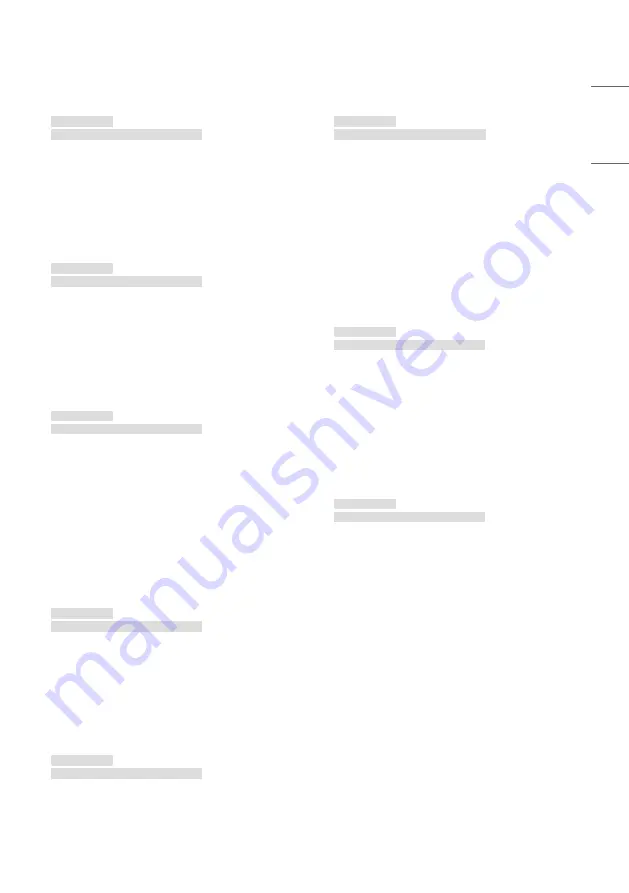
171
ENGLISH
06. Brightness (Command: 35)
Adjust the screen brightness.
Transmission
(3A)(30 31)(Type)(35)(Data)(0D)
Data
000 (30 30 30) ~ 100 (31 30 30)
07. Sharpness (Command: 36)
Adjust the screen sharpness.
Transmission
(3A)(30 31)(Type)(36)(Data)(0D)
Data
000 (30 30 30) ~ 100 (31 30 30)
08. Sound mode (Command: 37)
Select sound mode.
Transmission
(3A)(30 31)(Type)(37)(Data)(0D)
Data
000 (30 30 30): Movie
001 (30 30 31): Standard
002 (30 30 32): Custom
003 (30 30 33): Classroom
004 (30 30 34): Meeting
09. Volume (Command: 38)
Adjust the volume.
Transmission
(3A)(30 31)(Type)(38)(Data)(0D)
Data
000 (30 30 30) ~ 100 (31 30 30)
10. Mute (Command: 39)
Mutes/Unmutes audio.
Transmission
(3A)(30 31)(Type)(39)(Data)(0D)
Data
000 (30 30 30): Off
001 (30 30 31): On
11. Video Source (Command: 3A)
Select a video source.
Transmission
(3A)(30 31)(Type)(3A)(Data)(0D)
Data
000 (30 30 30): VGA
001 (30 30 31): HDMI1
002 (30 30 32): HDMI2
021 (30 32 31): HDMI3
101 (31 30 31): Android
103 (31 30 33): Slot PC
12. Aspect Ratio (Command: 3B)
Adjust the aspect ratio.
Transmission
(3A)(30 31)(Type)(3B)(Data)(0D)
Data
000 (30 30 30): 16:9
001 (30 30 31): 4:3
002 (30 30 32): PTP
13. Language (Command: 3C)
Select the OSD language.
Transmission
(3A)(30 31)(Type)(3C)(Data)(0D)
Data
000 (30 30 30): English
001 (30 30 31): French
002 (30 30 32): Spanish
003 (30 30 33): Chinese (Mandarin)
004 (30 30 34): Chinese (Cantonese)
005 (30 30 35): Portuguese
006 (30 30 36): German
007 (30 30 37): Dutch
008 (30 30 38): Polish
009 (30 30 39): Russian
010 (30 31 30): Czech
011 (30 31 31): Danish
012 (30 31 32): Swedish
013 (30 31 33): Italian
014 (30 31 34): Romanian
015 (30 31 35): Norwegian
016 (30 31 36): Finnish
017 (30 31 37): Greek
018 (30 31 38): Turkish
019 (30 31 39): Arabic
020 (30 32 30): Japanese
021 (30 32 31): Ukraine
Содержание 86TR3PJ-B.AEUQ
Страница 26: ...26 ENGLISH 2 Create and manage the shortcuts for apps files websites in Launcher ...
Страница 27: ...27 ENGLISH 3 Customize the colorful wallpapers ...
Страница 29: ...29 ENGLISH Brightness and Sound Click the icon will open Touch Menu that you can customize the adjustment ...
Страница 30: ...30 ENGLISH Ethernet Click the icon on the top right to open the Settings Ethernet page ...
Страница 32: ...32 ENGLISH Time Click the will open the Settings Date Time page ...
Страница 34: ...34 ENGLISH Step 2 Drag to the storage area where you want to place it ...
Страница 35: ...35 ENGLISH Step 3 Create shortcut successfully after raising hand ...
Страница 36: ...36 ENGLISH The application can be quickly launched by clicking the icon now ...
Страница 38: ...38 ENGLISH Step 2 Drag to the storage area where you want to place it ...
Страница 39: ...39 ENGLISH Step 3 Create shortcut successfully after raising hand ...
Страница 40: ...40 ENGLISH The folder path can be quickly open by clicking the icon now ...
Страница 42: ...42 ENGLISH Tips 2 Long press the icon to quickly find the source file path ...
Страница 44: ...44 ENGLISH The website can be quickly open by clicking the icon now ...
Страница 47: ...47 ENGLISH Change Position Long press and drag to change the position in Launcher ...
Страница 48: ...48 ENGLISH Wallpaper Launcher has customized wallpapers for teachers to choose Default Wallpaper ...
Страница 49: ...49 ENGLISH Custom Wallpaper Open Settings Personal Wallpaper Stills page to set the wallpapers ...
Страница 51: ...51 ENGLISH All Apps All tools ...
Страница 52: ...52 ENGLISH 2 Customize the display of System Bar including content and position Customize content ...
Страница 53: ...53 ENGLISH Customize position ...
Страница 57: ...57 ENGLISH Step 2 Long press and drag it ...
Страница 58: ...58 ENGLISH Step 3 Move to the System Bar to create a shortcut in the default shortcut area ...
Страница 64: ...64 ENGLISH Step 2 Click to remove the display in System Bar ...
Страница 65: ...65 ENGLISH Click to add the display in System Bar ...
Страница 66: ...66 ENGLISH System Bar Settings By default the entrance to the bottom and sides is provided ...
Страница 67: ...67 ENGLISH Teachers can also configure hide display in settings according to their usage habits ...
Страница 69: ...69 ENGLISH Example 2 Settings for Windows mode ...
Страница 71: ...71 ENGLISH Example 2 Drag the top bar of the Windows to the edge of the screen to quickly enter 1 4 size ...
Страница 73: ...73 ENGLISH Example 2 Three apps are displayed on the screen at the same time ...
Страница 74: ...74 ENGLISH Tips Finder and Browser support new windows ...
Страница 77: ...77 ENGLISH 5 Multi Window Mode ...
Страница 83: ...83 ENGLISH Table Note supports creating multiple tables and displaying them simultaneously ...
Страница 89: ...89 ENGLISH Palette Click to open the Palette Menu Click to open the Menu window ...
Страница 93: ...93 ENGLISH Pens Pen Stroke Slider ...
Страница 97: ...97 ENGLISH Finder Click to open the Finder ...
Страница 106: ...106 ENGLISH Settings Click to open the Settings ...
Страница 108: ...108 ENGLISH In addition you can click on to see your Wi Fi address and install certificates ...
Страница 133: ...133 ENGLISH For the added startup tasks and shutdown tasks the user can also modify these tasks or delete tasks ...
Страница 143: ...143 ENGLISH WPS Office Click to open the WPS Photo 1 Click a picture to open the Photo ...
Страница 145: ...145 ENGLISH Music Click a music file to open the Music Video Click a video file to open the Video ...
Страница 179: ......























