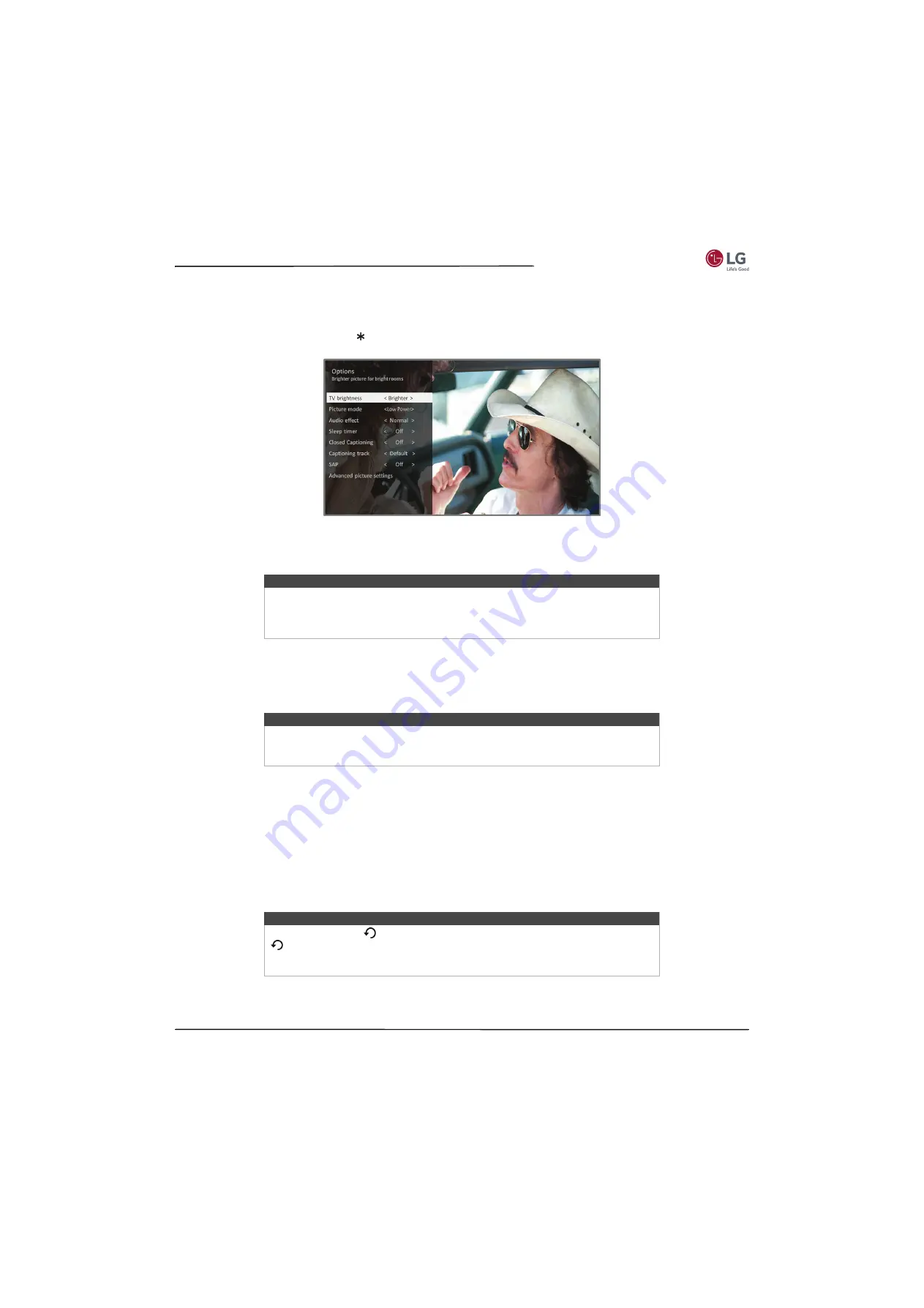
49
55LF5700/65LF5700
www.lg.com/us
Options menu
The
Options
menu for each TV input provides settings for controlling the appearance of the picture and the quality of
the audio.
To view the
Options
menu, press whenever you are watching a TV input or streaming a video. The
Options
menu is a
panel that appears over the left side of the screen:
To adjust the settings on the
Options
menu, press the
UP
or
DOWN
arrow to highlight a setting, and then press the
LEFT
or
RIGHT
arrow to change the setting. You’ll notice the changes you make right away in picture appearance or audio
quality.
Options menu settings
•
TV brightness
—Affects the overall brightness of the picture. This setting applies across your entire TV; that is, to all
TV inputs and is identical to the
TV brightness
setting under
Settings > TV picture settings
.
•
Picture mode
—Provides picture presets for various viewing preferences. This setting applies to the
currently-selected input only.
•
Audio effect
—Adjusts the sound quality output from the your TV speakers. This setting applies across your entire TV;
that is, to all TV inputs. It does not affect the sound quality for headphones,
HDMI1 (ARC)
, or
OPTICAL DIGITAL
AUDIO OUT
(TOSLINK) connectors.
•
Sleep timer
—Sets a timer that turns off your TV after the specific amount of time. This setting remains in effect even
if you stop watching the current input.
•
Closed captioning
—Controls when you see captions. This setting is only offered for Antenna TV, the AV input, and
streaming videos. Any set value remains in effect across only these inputs.
•
Antenna TV
—Turn captions on or off, or set them to appear only when your TV sound is muted.
•
AV input
—Turn captions on or off, or set them to appear only when your TV sound is muted.
•
Streaming video channel
—Turn captions on or off, set them to appear only when your TV sound is muted, or
only during instant replay (for streaming content that supports instant replay).
Tip
When you highlight a setting, the header text explains the effect of its current value.
When you begin to adjust a setting, the other options are hidden so you can see
more of the screen. Even though the other settings are hidden, you can move the
highlight up or down to adjust the other settings.
Note
The
Low power
option reduces the amount of power your TV consumes. For more
information about picture modes, see
Advanced picture settings menu options
page
.
Tip
If the Instant Replay
button is not available on your remote control, you can use
on the Roku App or the Jump Back button on a universal remote. For more
on page
. Additional captioning options are
provided in the
Captions
screen in
Settings
.






























