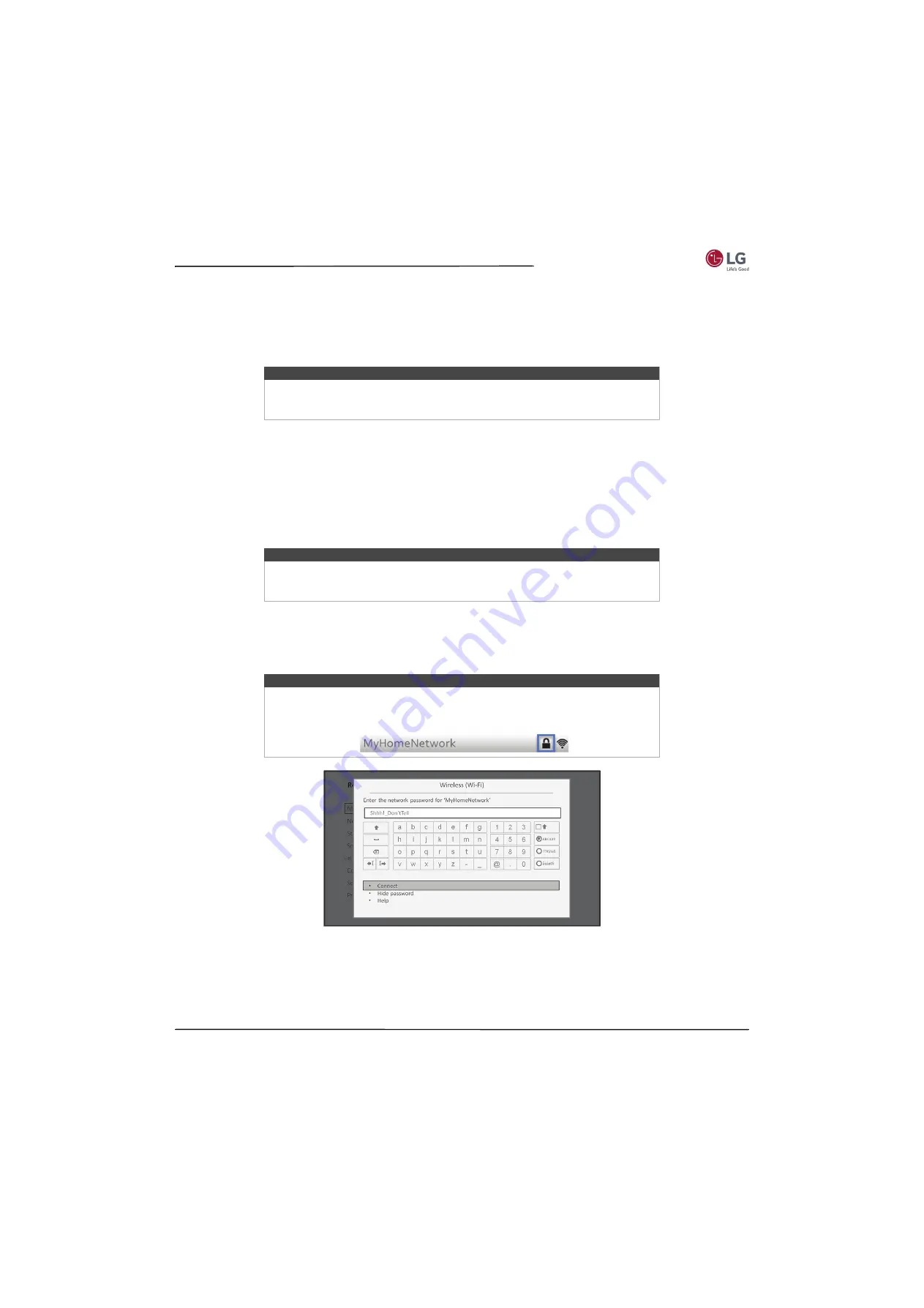
33
55LF5700/65LF5700
www.lg.com/us
Other options:
•
Connect to the Internet later
—If you’re unable to connect to the Internet, that’s OK. You can skip this step and use
your TV to watch broadcasts, play games, and watch DVDs. If you want to connect later, it's easy. We’ll show you how
in
on page
. Connecting your TV enables you to choose from thousands of streaming
channels so your TV really wants you to connect, and will try a couple more times to convince you that connecting is a
good idea.
•
Scan again / Scan again to see all networks
—This option depends on the number of wireless networks within
range.
•
Scan again
appears if the list already shows all available wireless networks within range. If you don’t see your
wireless network name in the list, you might need to adjust the location of your wireless router or your TV, turn on
your router, or make other changes. When everything is ready, select
Scan again
to see if your network name now
appears in the list.
•
Scan again to see all networks
appears if your TV finds more than seven wireless networks, because your TV
initially displays only the strongest seven networks. If you don’t see your wireless network name in the list, this
option displays the complete list. If you still don’t see your network name, you might have your router configured
to provide wireless service as a “private network.”
•
Private network
—If your wireless network name is hidden, it won’t appear in the list. Select
Private network
to
display an on-screen keyboard, and use it to enter your network name. Unless you changed the factory-set network
name, you can find the name (also called SSID) on a label on the router.
4
If you select a network that is password-protected, an on-screen keyboard appears. Use the keyboard to enter the
network password.
5
After you submit your network password, your TV displays progress messages as it connects to your wireless
network, your local network, and the Internet.
Note
If you decide not to connect, Guided Setup skips ahead to setting up the devices that
you've connected to your TV. See
on page
to get
started using your non-connected TV.
Note
Highlighting either of these options displays an informational panel with the unique
media access control (MAC) address of your TV. You will need the MAC address if your
wireless router is configured to use MAC address filtering.
Tip
Wireless networks that are password-protected display a “padlock” icon adjacent to
the name. This icon enables you to know that you are going to be prompted to enter
a password after you select that network.






























