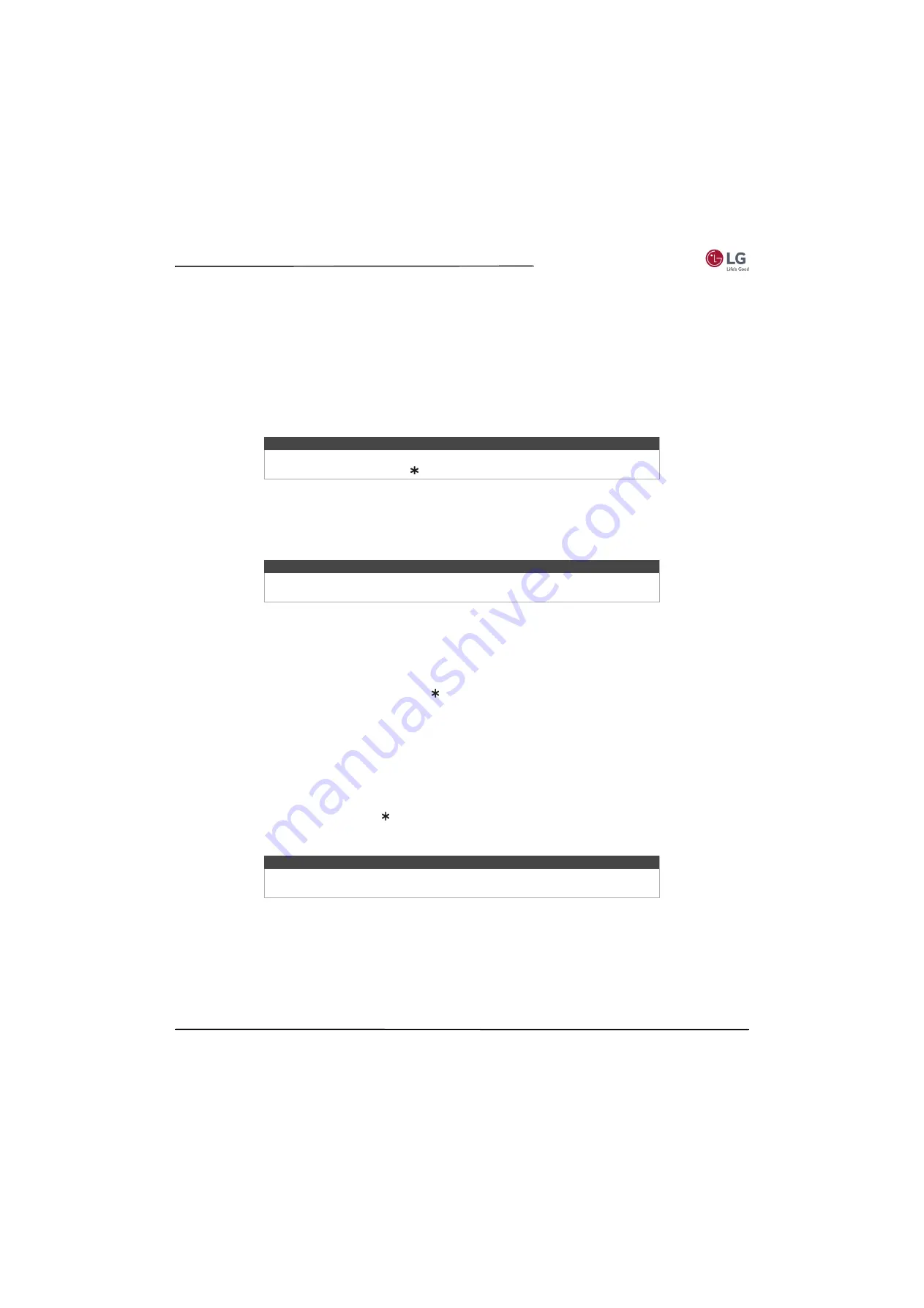
51
55LF5700/65LF5700
www.lg.com/us
•
Color
—Adjusts the intensity of colors in the picture. A setting of 0 removes all color and displays a black and white
picture.
•
Tint
—Adjusts the color balance from green to red to obtain accurate colors in the picture.
•
Color temperature
—Adjusts the overall colors in the picture from
Normal
to slightly more bluish (
Cool
) to slightly
more reddish (
Warm
).
•
Picture size
—Adjusts the aspect ratio of the picture, enabling you to view a picture in its original format, or zoom or
stretch it to fill the screen. The
Auto
setting has been found to produce the best picture in most cases.
•
Game mode
—Controls whether Game mode is on or off. When
On
, your TV performs less image processing and has
less input lag. When
Off
, your TV may perform more image processing and has more input lag, which is less desirable
for action games.
Available only for HDMI and AV inputs.
•
Reset picture settings
—Returns all picture settings for the input's currently-selected
Picture mode
to their original
values.
Changing privacy settings
By default, when connected to the Internet and activated with your Roku account, the TV uses an advertising identifier
to track your usage behavior. You can change the privacy settings on your TV in two ways: resetting the advertising
identifier and limiting ad tracking.
Resetting the advertising identifier
Resetting the advertising identifier has the effect of clearing your prior usage history and starting over. From that point
forward, your new usage patterns affect the advertisements you see on your TV.
To reset the advertising identifier:
1
From the
Home
screen menu, navigate to
Settings > System > Privacy
.
2
Highlight
Reset advertising identifier
. Press to view more information about this option. When you finishing
reading the information, press
OK
to close the
More Information
window.
3
Press
OK
to reset the advertising identifier, and then press
OK
again to dismiss the verification message.
Limiting ad tracking
You can limit Roku’s tracking of your usage behavior by limiting ad tracking. When you do, your TV will display ads that
are not personalized based on your TV’s advertising identifier.
To limit ad tracking:
1
From the
Home
screen menu, navigate to
Settings > System > Privacy
.
2
Highlight
Limit ad tracking
. Press to view more information about this option. When you finish reading the
information, press
OK
to close the
More Information
window.
3
Press
OK
to select the
Limit ad tracking
option.
Tip
To dismiss the
Advanced picture settings
menu, just wait a few seconds without
pressing any buttons. Or press again to dismiss the menu immediately.
Note
Privacy settings are not present on TVs operating in non-connected mode.
Non-connected TVs do not display advertisements.
Note
If you perform a factory reset and then reconnect your TV, ad tracking is restored
until you repeat these steps.






























