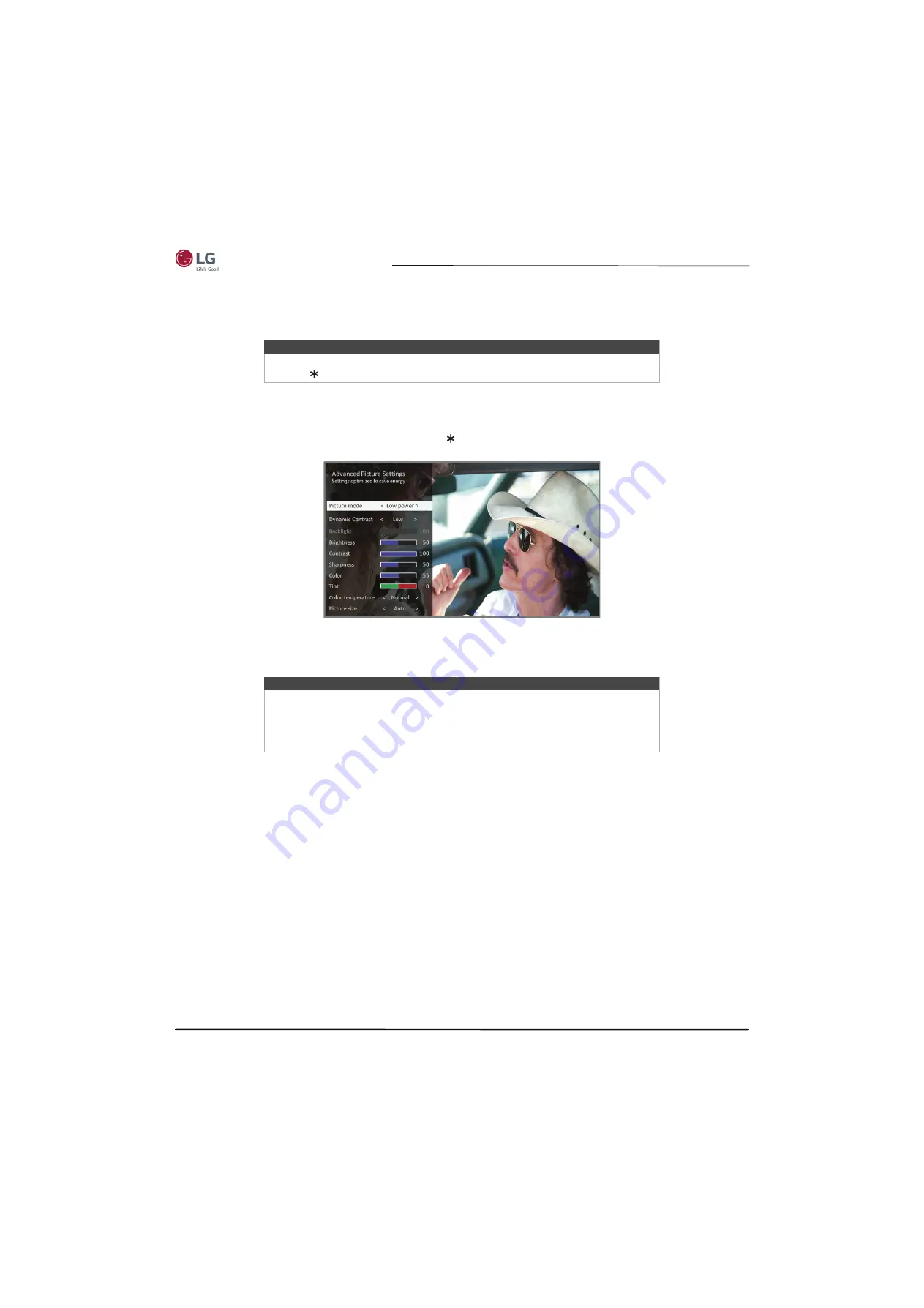
50
55"/65" 1080p, 60Hz, LG TV powered by Roku TV
www.lg.com/us
•
Captioning track
—Selects which caption track to display when Closed Captioning is on. This setting remains in effect
on all inputs that provide captions.
•
SAP
—Selects whether to play a secondary audio program or multichannel television sound, and which choice to play.
This setting applies only to Antenna TV on digital channels.
Advanced picture settings
The
Advanced picture settings
menu for each TV input provides settings for fine tuning the appearance of the picture. All
of the settings in this menu apply only to the currently-selected input.
To use the
Advanced picture settings menu
, first press to display the
Options
menu. Then select
Advanced picture
settings
.
To adjust the settings on the
Advanced picture settings
menu, press the
UP
or
DOWN
arrow to highlight a setting, and
then press the
LEFT
or
RIGHT
arrow to change the setting. You’ll notice the changes you make right away in picture
appearance.
Advanced picture settings menu options
•
Picture mode
—Provides picture presets for various viewing preferences. This setting duplicates the one on the
Options
menu. When you change the
Picture mode
, other picture settings adjust accordingly.
For example, setting the
Picture mode
to
Vivid
sets
Brightness
,
Contrast
,
Sharpness
, and other values to produce a
very vibrant picture. Setting
Picture mode
to
Movie
changes these same settings to produce a picture suitable for
enjoying movies in a darkened room.
If you make changes to the individual picture settings—for example,
Contrast
or
Sharpness
—these settings are
saved for the current input
and
the current picture mode. In this way, the HDMI 1 input's
Movie
picture mode can be
customized and different than the HDMI 2 input’s
Movie
picture mode and Antenna TV’s
Movie
picture mode.
Low power
is a power-saving picture mode that reduces power consumption by about 10%. When you use
Low
power
, you'll notice that your TV's picture is a little dimmer than the brightest picture modes (
Vivid
and
Normal
).
Use
Reset picture settings
, described below, to return the input’s current picture mode to its original values.
•
Dynamic Contrast
—Automatically adjusts the backlight level to achieve the optimum contrast and prevent
excessive differences between light and dark areas of the screen. The
Backlight
option is disabled when
Dynamic
Contrast
is enabled.
•
Backlight
—Adjusts the overall light intensity of the screen.
•
Brightness
—Adjusts the dark level of the black areas of the picture.
•
Contrast
—Adjusts the white level of the light areas of the picture.
•
Sharpness
—Adjusts the sharpness of the edges of objects in the picture.
Tip
To dismiss the
Options
menu, just wait a few seconds without pressing any buttons.
Or press again to dismiss the menu immediately.
Tip
When you highlight a setting, the header text explains the effect of its current value.
When you begin to adjust a setting, the other options are hidden so you can see
more of the screen. Even though the other settings are hidden, you can move the
highlight up or down to adjust the other settings. As soon as you press the
UP
or
DOWN
arrow, the other settings become visible again.






























