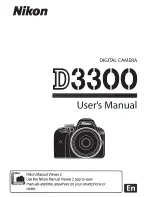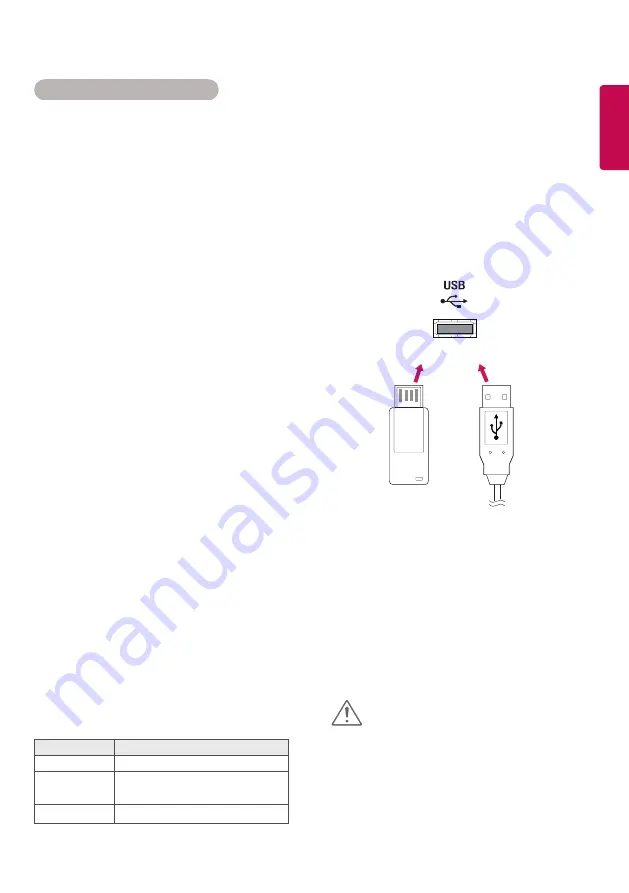
7
ENGLISH
Tips for Wireless Network Setting
y
Wireless networks can be subject to interfer-
ence from other devices operating at a fre-
quency of 2.4 GHz (wireless phones, Bluetooth
devices, or microwave ovens). There may also
be interference from devices with a frequency
of 5 GHz, same as other Wi-Fi devices.
y
The surrounding wireless environment can
cause the wireless network service to run
slowly.
y
For an AP connection, an access point device
that supports wireless connection is required
and the wireless connection feature must be
enabled on the device. Contact your service
provider regarding availability of wireless con-
nection on your access point.
y
Check the SSID and security settings of the AP
for AP connection. Refer to the appropriate
documentation for SSID and security settings
of the AP.
y
Invalid settings on network devices (wired/
wireless line sharer, hub) can cause the
monitor to run slowly or not operate properly.
Install the devices correctly according to the
appropriate manual and set the network.
y
Connection method may differ according to
the AP manufacturer.
•
Do not turn the display off or remove a USB
storage device while MY MEDIA menu is
activated, as this could result in loss of files or
damage to the USB storage device.
•
Back up your files saved on a USB storage device
frequently, as you may lose or damage the files
and this may be not covered by the warranty.
or
Using the My Media
Connecting USB storage devices
Connect USB storage devices such as a USB flash
memory, external hard drive to the display and use
multimedia features.
Connect a USB flash memory or USB memory card
reader to the Display as shown on the following
illustration. The My Media screen appears.
Network Status
1
Press SETTINGS to access the main menus.
2
Press the navigation buttons to scroll to
NETWORK and press OK.
3
Press the navigation buttons to select
Network Status.
4
Press
OK to check the network status.
5
When you are finished, press EXIT.
Option
Description
Setting
Return to the network setting menu.
Test
Test the current network status after
setting the network.
Close
Return to the previous menu.
CAUTION
Содержание 42SH7DB
Страница 3: ... SuperSign http partner lge com ...
Страница 4: ...RGB OUT DVI OUT AUDIO OUT AUDIO OUT Network 1 ...
Страница 5: ...HDMIOUT RGB OUT DVI OUT AUDIO OUT DP OUT Mac AUDIO OUT ...
Страница 6: ...3 1 2 3 4 2 1 2 ...
Страница 7: ...4 ...
Страница 8: ......
Страница 84: ......