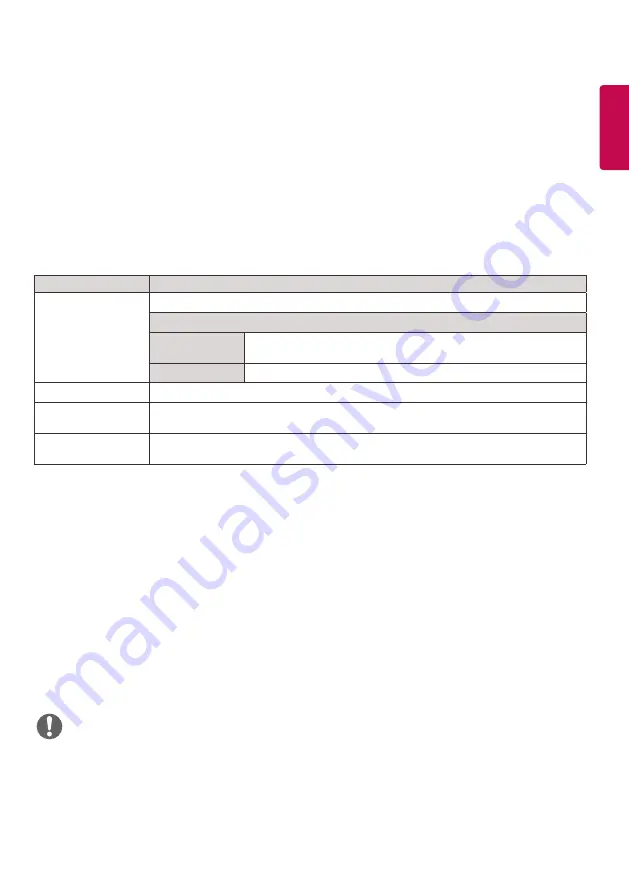
25
ENGLISH
TIME Settings
1
Press
S
ETTINGS
to access the main menus.
2
Press the navigation buttons to scroll to TIME and press OK.
3
Press the navigation buttons to scroll to the setting or option you want and press OK.
- To return to the previous level, press BACK.
4
When you are finished, press EXIT.
When you return to the previous menu, press BACK.
The available time settings are described in the following:
y
Off Time/ On Time can be saved for up to seven schedules; the monitor is turned on or off at the preset time in the
schedule list. If multiple preset times are stored in the schedule list, this function works at the nearest time from the
current time.
y
Once the on or off time is set, these functions operate daily at the preset time.
y
When the scheduled power-on and power-off times are the same, the power-off time has priority over the power-on
time if the set is turned on, and vice versa if the set is turned off.
y
If port 123 is blocked by a firewall, your monitor cannot receive the current time from the network.
NOTE
Setting
Description
Clock
Sets the time feature.
Level
Auto
The current time is entered according to the selected country
when connected to a network.
Manual
The current time needs to be entered manually.
On/Off Time
Sets the time to turn on or off the monitor set.
Auto Off (15Min.)
If Auto-off is active and there is no input signal, the set switches to off mode
automatically after 15 minutes.
Automatic Standby If the monitor is left unattended for a set period of time, it automatically goes into standby
mode.
Содержание 42SH7DB
Страница 3: ... SuperSign http partner lge com ...
Страница 4: ...RGB OUT DVI OUT AUDIO OUT AUDIO OUT Network 1 ...
Страница 5: ...HDMIOUT RGB OUT DVI OUT AUDIO OUT DP OUT Mac AUDIO OUT ...
Страница 6: ...3 1 2 3 4 2 1 2 ...
Страница 7: ...4 ...
Страница 8: ......
Страница 84: ......






























