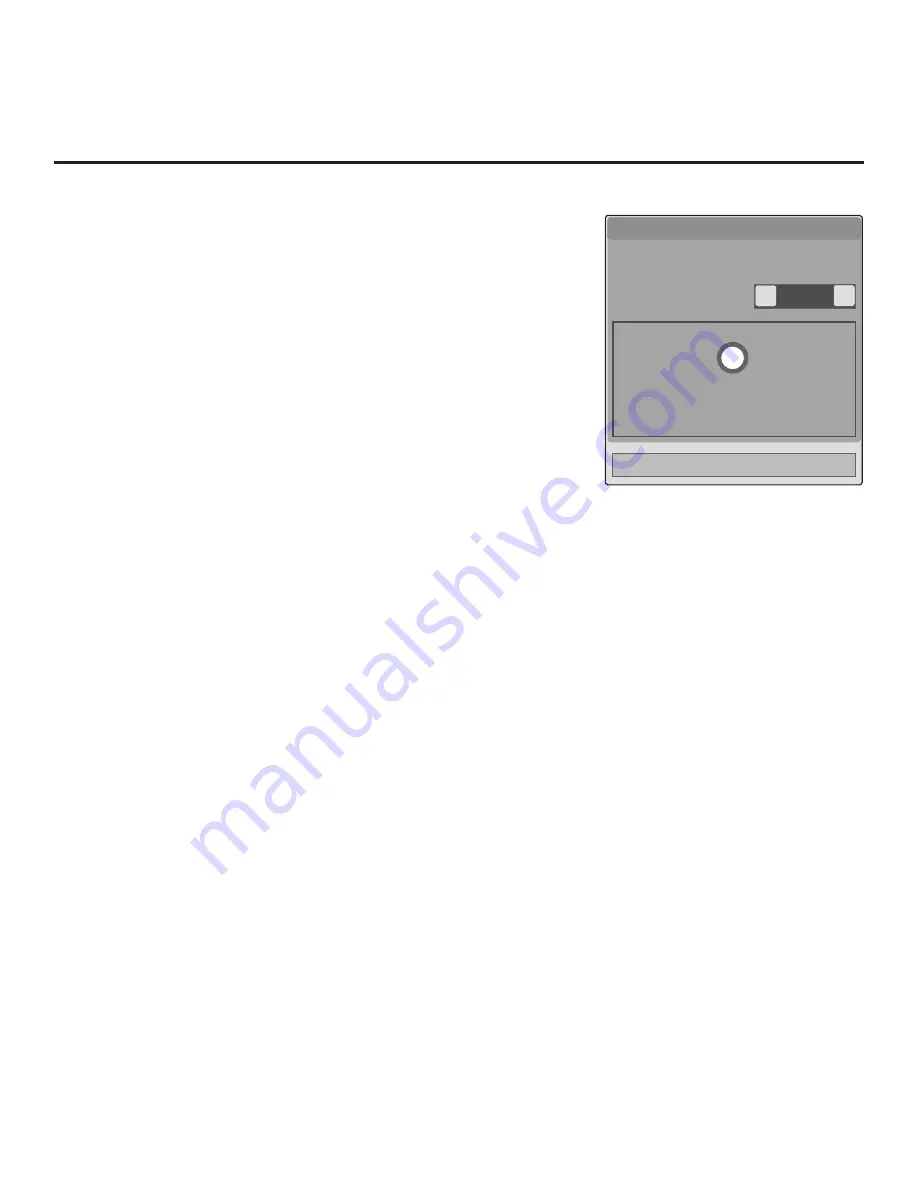
81
206-4235
Reference: Wi-Fi Screen Share Features (Cont.)
Smart Mirroring / WiDi
With the Smart Mirroring / WiDi pop-up window on display, use the
following procedure to turn ON Smart Mirroring and WiDi and establish
a connection.
Note:
If you are accessing the Smart Mirroring or WiDi features from the
Application Launch Bar, each feature will have its own pop-up window.
The example shown here illustrates the pop-up window that displays
when the “Smart Mirroring / WiDi” option is selected from the TV menus.
1. In the Smart Mirroring / WiDi pop-up window, use the Left/Right arrow
keys to select
On
in the Smart Mirroring / WiDi field.
2. Initiate the Smart Mirroring / WiDi connection from your Smart
Mirroring / WiDi device. Note that you may be prompted to enter a PIN
number displayed on the TV screen into your Smart Mirroring / WiDi
connection window to complete the connection.
Once the connection is established, the TV display may be used as a
second screen for the Smart Mirroring / WiDi device.
On
<
>
Close
Smart Mirroring / WiDi pop-up window
display is the same whether the TV is
or is not in Pass-through Mode.
Smart Mirroring / WiDi
A device which supports Smart Mirroring or WiDi
technology can connect and have its display
shown on this TV.
▪ Smart Mirroring / WiDi
Smart Mirroring / WiDi is ON.
i










































