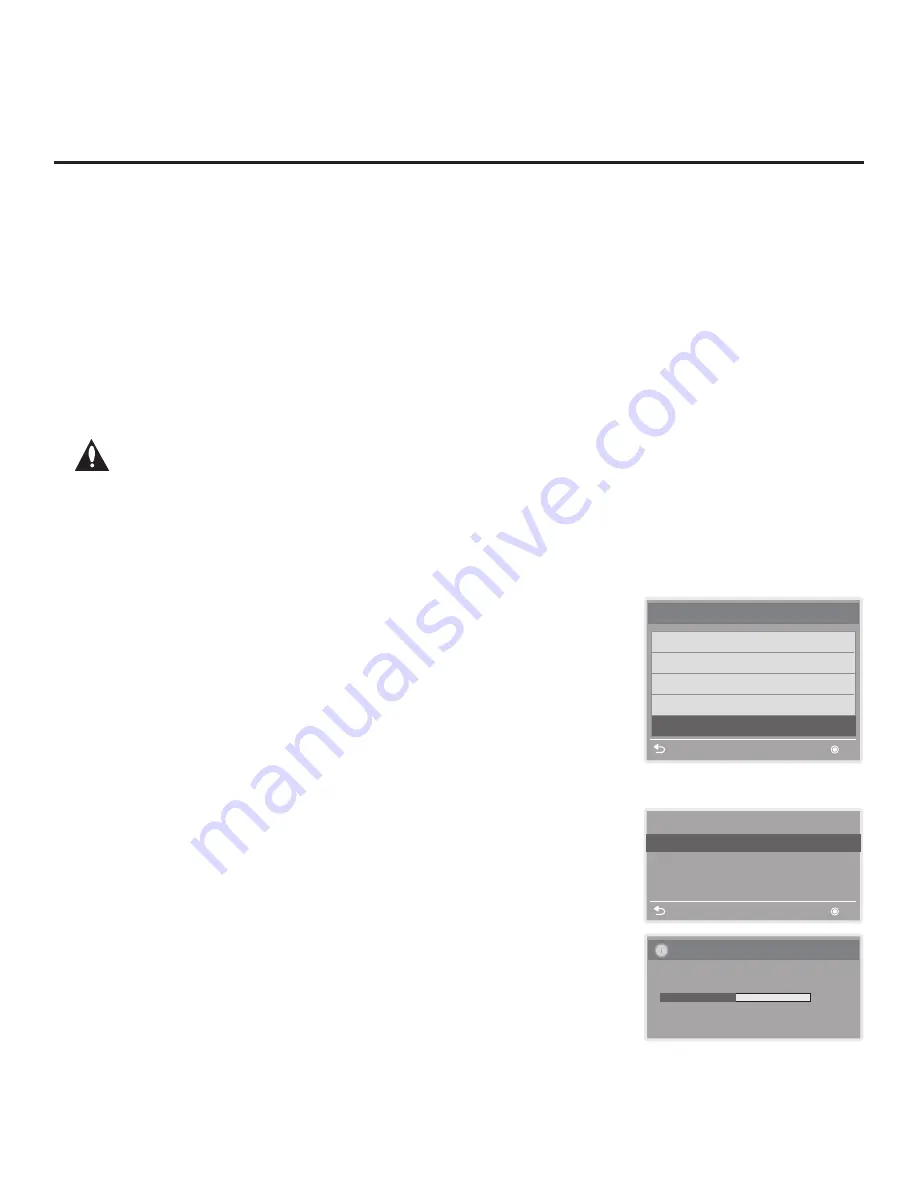
38
206-4235
Teach Master TV Setup to Target TV
1. Turn ON the Target TV.
The next step depends on whether the EZ-Manager Wizard appears on the screen:
• If the wizard is displayed, the TV is in the required factory default state. If desired, you can
complete the Teaching process via the EZ-Manager Wizard (see “USB Configuration” on
pages 17 to 18) or using the LG Smart Install utility (see “LG Smart Install Utility” on pages
19 to 20). To continue with this procedure, exit the wizard: Use the arrow keys on the
Installer Remote to select
Exit
from the Welcome screen and press
OK
. In the confirmation
pop-up window, select
OK
, and then press
OK
once more on the Installer Remote.
Then, go to step 3.
• Otherwise, ensure the Target TV is in Pass-through Mode, and then continue with step 2.
Note: If the Master TV Setup contains a TV Zone # and/or a Wi-Fi Zone #
assignment, in order for the proper location-specific TV Zone and/or Wi-Fi Zone
profile data to be applied, you will need to assign the same Zone designation(s) in
the Target TV(s) BEFORE Teaching is performed. Refer to the sections indicated
above if you opt to use USB Configuration or LG Smart Install to complete the
Teaching process. Otherwise, refer to Reference section, “Using the TV’s Zoning
Features,” for further information.
USB Cloning Procedures (Cont.)
2. Use the Installer Remote to access the Target TV Installer Menu (see
“Accessing the Installer Menu” on page 21 for further information). Set
Installer Menu item
117 FACT DEFAULT
to
1
, and press
OK
. When the
value changes back to 0, press
OK
again to exit the Installer Menu.
Note:
This step restores factory default settings on the TV. If applicable, set
the TV Zone # and/or Wi-Fi Zone # (see note above), and then continue with
step 3.
3. Insert the USB memory device with the .tlx file into the Target TV USB IN
port.
4. Press
MENU SETTINGS
on the Installer Remote to display the TV setup
menus. Use the arrow navigation keys to select/highlight the
Option
menu
icon, and then press the number “
7
” key a total of seven times to display the
USB Download Menu.
5. Use the Up/Down arrow keys to select
Teach To TV
(TLX)
, and then press
OK
.
6. Use the Up/Down arrow keys to select the Master TV Setup you want to install,
and then press
OK
. Note: Filenames identify the TV and the TLX version (see
example at right).
Teaching status will be shown on a progress bar in a new window. When
the Teaching process is complete, the TV will briefly display a “Teaching
Completed” window and then exit the USB Download Menu.
7. Remove the USB memory device from the Target TV, and verify that the
Master TV Setup is now resident on the Target TV.
Note:
After the Teaching process is complete, the TV tunes according to the
setting of Installer Menu item 004 STRT CHANNEL (Start Channel). If a Start
Channel is specified, the TV will tune to that channel; otherwise, the TV will
return to the last channel tuned.
Teach To TV
UPDATING...
Do not unplug!
50%
Teach To TV (TLX)
Previous
OK
xxLP870H-UA00003.TLX
USB Download Menu
Upgrade TV Software
Upgrade PTC Software
Diagnostics
Teach To TV (TLL)
Teach To TV (TLX)
Previous
OK
Note: The Diagnostics option in
this menu is for service use only.






























