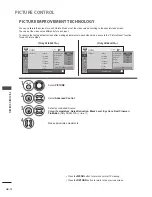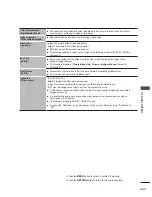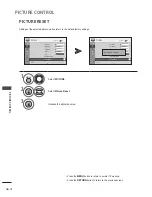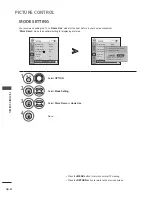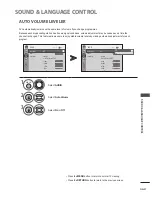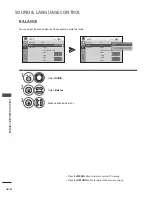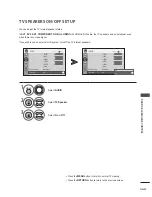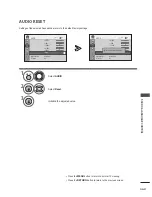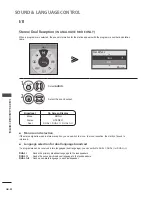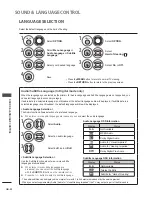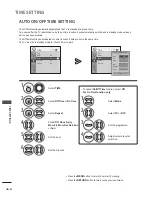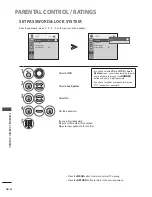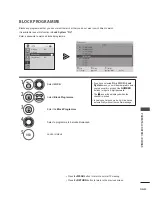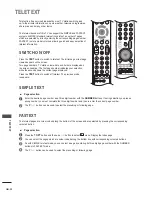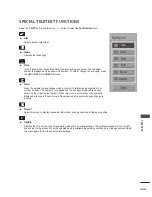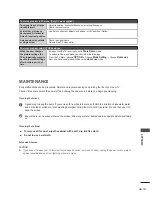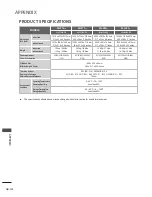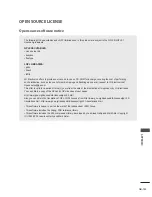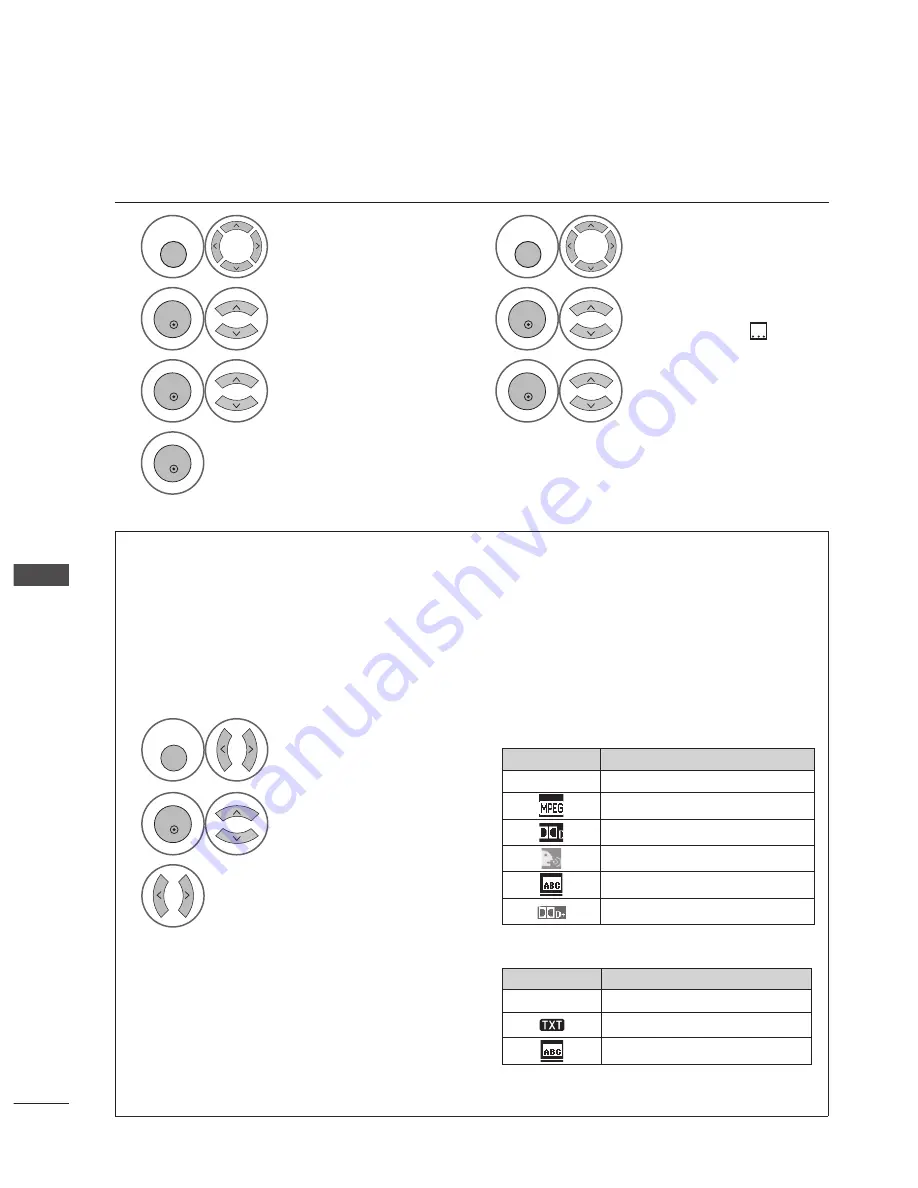
GB-90
SOUND & LANGUAGE CONTROL
SOund & lAnguAgE COntROl
lAnguAgE SElECtIOn
Select the default language and the hard of hearing.
1
MENU
Select
OPTION
.
1
MENU
Select
OPTION
.
2
OK
Select
Menu Language
or
Audio Language
or
Subtitle
Language
.
2
OK
Select
Hard of Hearing
(
).
3
OK
Select your desired language.
3
OK
Select
On
or
Off
.
4
OK
Save.
Audio/Subtitle language (In digital mode only)
When the languages you selected as the primary for Audio Language and Subtitle Language are not supported, you
can select language in secondary category.
If audio data in a selected language is not broadcast, the default language audio will be played. If subtitle data in a
selected language is not broadcast, the default language subtitle will be displayed.
< Audio Language Selection >
The Audio function allows selection of a preferred language.
When two or more audio languages are roadcast, you can
select the audio language.
►
1
Q. MENU
Select
Audio
.
Audio Language OSD Information
Display
Status
N.A
Not Available
MPEG Audio
Dolby Digital Audio
Audio for “Visual Impaired”
Audio for “Hearing Impaired”
Dolby Digital Plus Audio
Subtitle Language OSD Information
Display
Status
N.A
Not Available
Teletext Subtitle
Subtitle for “Hard of Hearing”
2
OK
Select an audio language.
3
Select
L+R
,
L+L
or
R+R
.
< Subtitle Language Selection >
Use the Subtitle function when two or more subtitle
languages are broadcast.
When two or more subtitle languages are
broadcast, you can select the subtitle language
with the
SUBTITLE
button on the remote control.
Press the
⋀ ⋁
button to select a subtitle language.
►
►
- The audio/subtitles can be displayed in a simpler form with 1 to 3 characters broadcast by the service provider.
- When you select supplementary Audio (Audio for “Visual/Hearing Impaired”) the TV may output a part of the Main audio.
• Press the
MENU
button to return to normal TV viewing.
• Press the
RETURN
button to return to the previous screen.