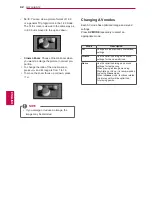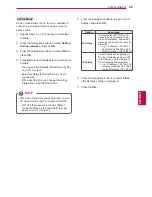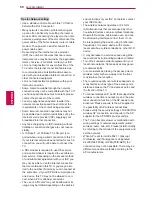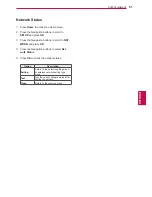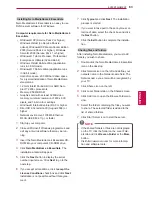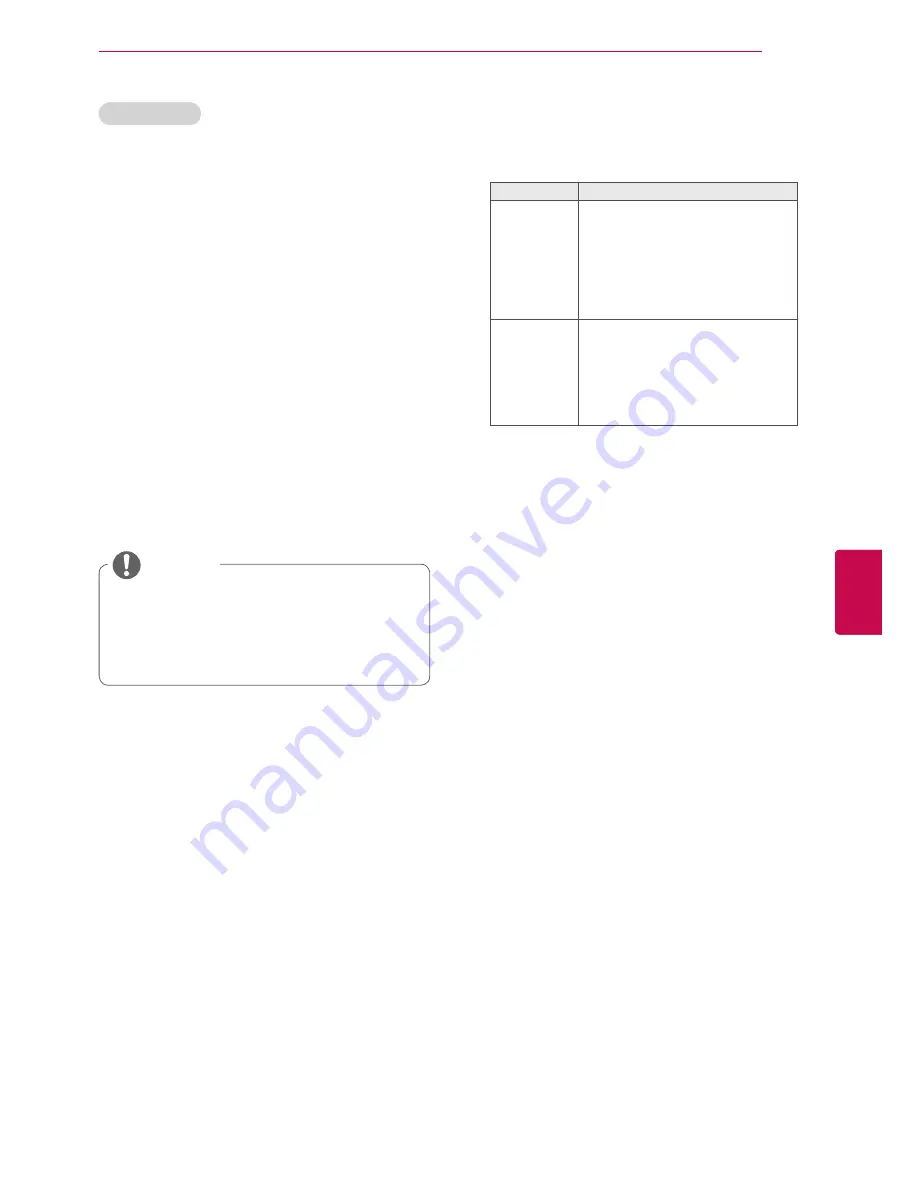
49
ENG
ENGLISH
ENTERTAINMENT
Ad-hoc Mode
Ad-hoc mode allows the TV to use a wireless to
connect to a computer without using a router or
access point.
1
Repeat step 1-5 on “Connecting to a wireless
network”.
2
Press the Navigation buttons to select
Setting
Ad-hoc network
and press
OK
.
3
Press the Navigation buttons to select
OK
and
press
OK
.
4
Press
OK
to select
Connect
to connect Ad-hoc
network.
- You can see the Network ID and Security Key
on your TV screen.
- Enter this Network ID and Security Key to
your device.
- When needed, you can change the setting
information using the Red button.
5
Press the Navigation buttons to type in an IP
address and press
OK
.
Option
Description
PC Setting
y
Internet Protocol(TCP/IP) of PC
needs to be set manually. IP ad-
dress, Subnet Mask, and default
Gateway can be set with your own
discretion.
»
e.g.) IP address: 192.168.0.1 /
Subnet Mask: 255.255.255.0 /
default Gateway: 192.168.0.10
TV Setting
y
Verify IP address and gateway of
PC. Input Gateway address of PC
to IP Address, and IP Address of
PC to Gateway, and select
OK
.
»
e.g.) IP address: 192.168.0.10
/ Subnet Mask: 255.255.255.0
/ default Gateway: 192.168.0.1
6
Press the Navigation buttons to select
Close
after Network setting is completed.
7
Press the
OK
.
When searching for wireless networks on your
PC using ad-hoc, the TV is named LGTV10.
y
LGTV10 that appears in the list. (Select
the same name as the network ID that ap-
pears on your TV screen.)
NOTE
Содержание 32LW5500-ZE
Страница 3: ...3 ENG ENGLISH LICENSES ...