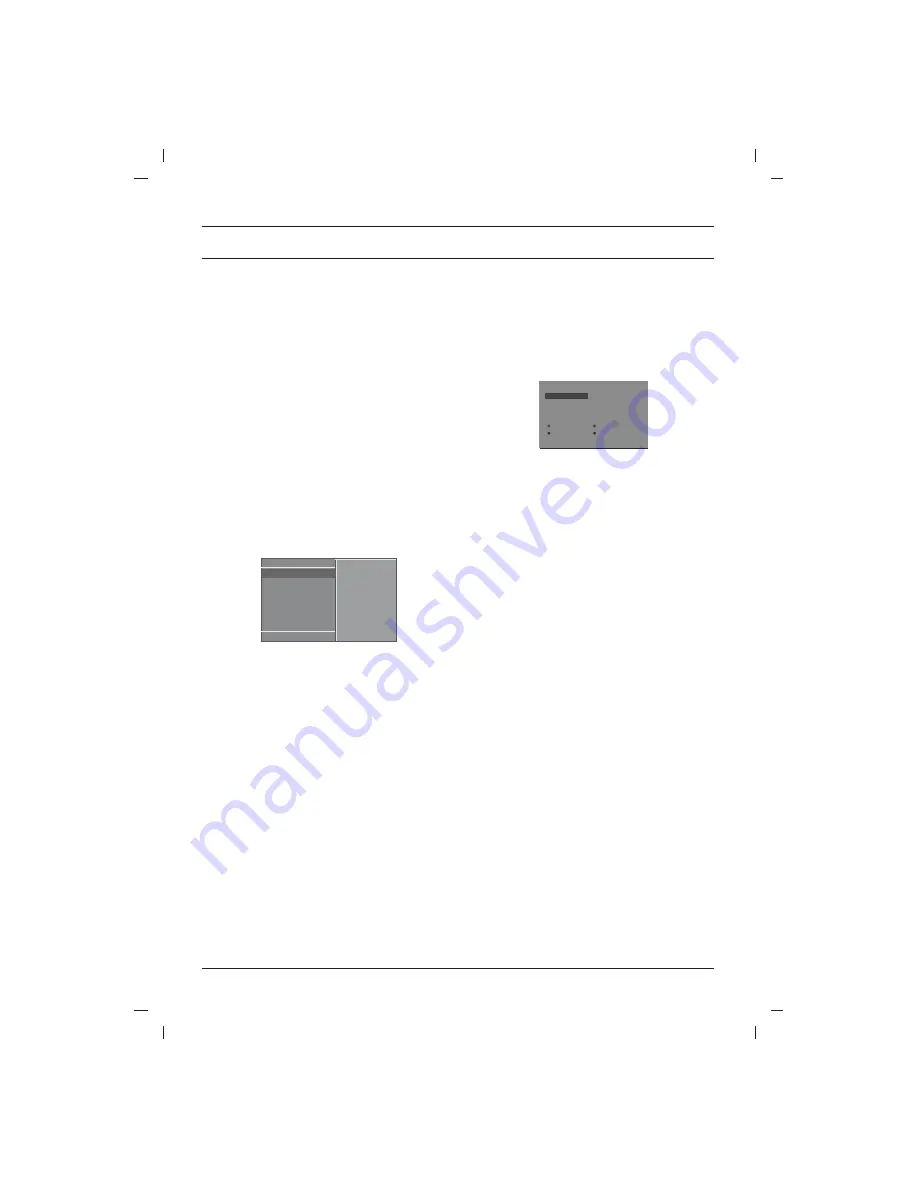
Setting up TV stations
Fine tuning
Normally fine tuning is only necessary if rece-
tion is poor.
1 Repeat the ‘Manual Tuning’ steps 1 to 3.
2. Press the
D
D
/
E
E
button to select
Fine
.
3. Press the
G
G
button.
4. Press the
F
F
/
G
G
button to fine tune for the
best picture and sound on the
Fine
pull-down
menu.
5. Press the
OK
button.
6. Repeatedly press the
MENU
button to return
to normal TV viewing.
The finely tuned programme will be indicated
by yellow number during programme selec-
tion.
Assigning a station name
1. Repeat the ‘Manual Tuning’ steps 1 to 3.
2. Press the
D
D
/
E
E
button to select
Name
.
3. Press the
G
G
button on the
Name
pull-down
menu.
4. Press the
D
D
button. You can use a blank,
+
,
-
,
the numeric
0
to
9
and the alphabet
A
to
Z
.
With the
E
E
button you can select in the oppo-
site direction.
5. Select the position by pressing the
F
F
/
G
G
button
and then take your choice of the second char-
acter, and so on.
6. Press the
OK
button.
7. Repeatedly press the
MENU
button to return
to normal TV viewing.
Programme Edit
This function enables you to delete or skip the
stored programmes. You can also move some
stations to other programme numbers or insert a
blank station data into the selected programme
number.
1. Press
the
MENU
button to select the Set up
menu.
2. Press
the
G
G
button and then
D
D
/
E
E
button to
select
Programme Edit
.
3. Press the
G
G
button to display the
Programme
Edit
menu.
Deleting a programme
1. Select a programme to be deleted with the
D
D
/
E
E
or
F
F
/
G
G
button.
2. Press the RED button twice.
The selected programme is deleted, all the
following programmes are shifted up one
position.
Copying a programme
1. Select a programme to be copied with the
D
D
/
E
E
or
F
F
/
G
G
button.
2. Press the GREEN button.
All the following programmes are shifted down
one position.
Moving a programme
1. Select a programme to be moved with the
D
D
/
E
E
or
F
F
/
G
G
button.
2. Press the YELLOW button.
3. Move the programme to the desired pro-
gramme number with the
D
D
/
E
E
or
F
F
/
G
G
but-
ton.
4. Press the YELLOW button again to release
this function.
Skipping a programme number
1. Select a programme number to be skipped with
the
D
D
/
E
E
or
F
F
/
G
G
button.
2. Press the BLUE button. The skipped pro-
gramme turns to blue.
3. Press the BLUE button again to release the
skipped programme. When a programme
number is skipped it means that you will be
unable to select it using the
D
D
/
E
E
button dur-
ing normal TV viewing. If you want to select
the skipped programme, directly enter the
programme number with the NUMBER but-
tons or select it in the programme edit or table
menu.
Repeatedly press the
MENU
button to return to
normal TV viewing.
10
Storage
{
System
Band
Channel
Fine
Search
Name
Storage
000000
{
2
)
OOO
}
i
{
O
OK
O
MENU
Set up
(
Delete
OOO
Copy
Move
OOOOO
Skip
O
O
OO
C
O
1D
OOOO
5
OO
S
O
69
O
1
OO
C
O
03
O
OOO
6
OO
S
O
17
O
2
OO
C
O
12
OOOO
7
OO
S
O
22
O
3
OO
S
O
66
OOOO
8
OO
C
O
09
O
4
OO
S
O
67
OOOO
9
OO
C
O
11
)
O
}
i
{
O
OK
O
MENU
(
Programme Edit
Содержание 29FA5 series
Страница 20: ......






































