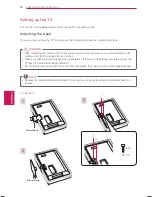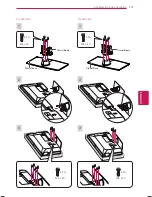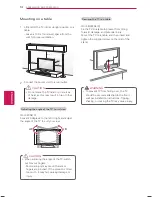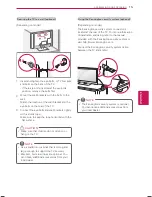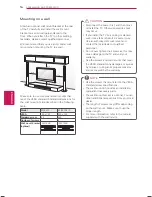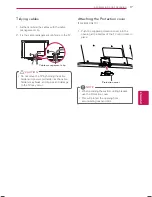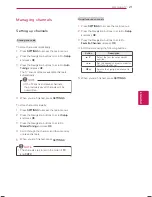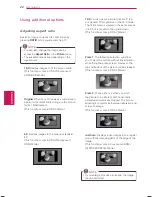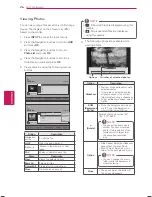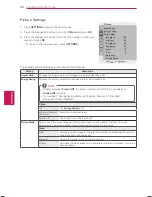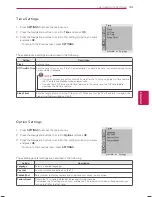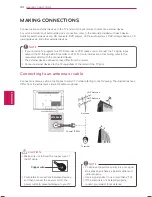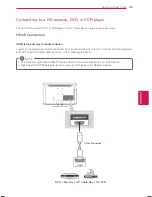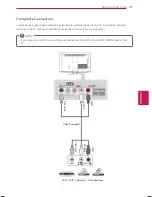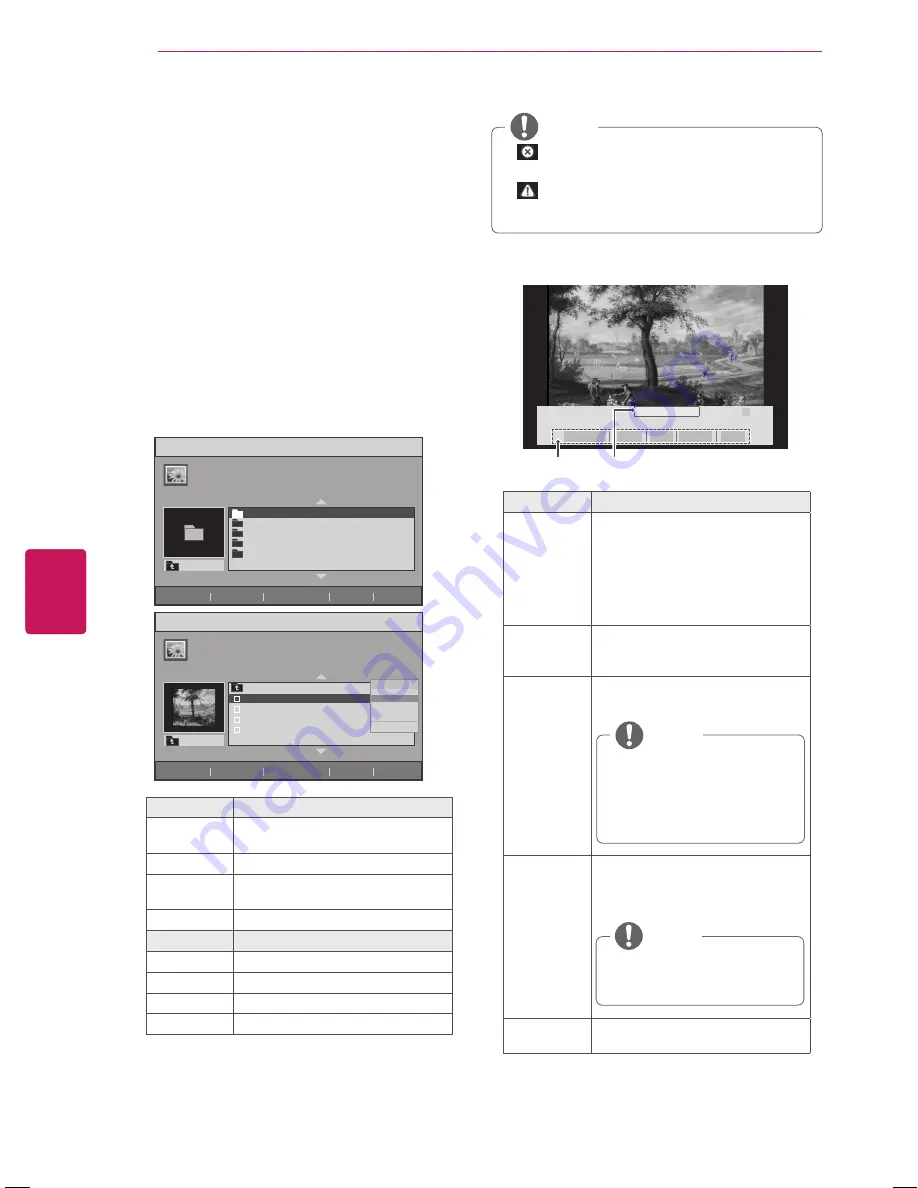
26
ENG
ENGLISH
ENTERTAINMENT
Viewing Photos
You can view image files saved on a USB storage
device. The displays on the screen may differ
based on the model.
1
Press
INPUT
to access the input menus.
2
Press the Navigation buttons to scroll to
USB
and press
OK
.
3
Press the Navigation buttons to scroll to
Photo List
and press
OK
.
4
Press the Navigation buttons to scroll to a
folder/file you want and press
OK
.
5
View photos by using the following menus/
buttons.
Photo List
Page 1/1
Upper Folder
xxx.jpg
xxx.jpg
xxx.jpg
xxx.jpg
Upper Folder
ꔂ
Move
ꔉ
Option
ꔵ
Change Page
ꘂ
Mark
ꕯ
Exit
Menu
View
Mark All
Close
Photo List
Page 1/1
001
002
003
004
005
Upper Folder
ꔂ
Move
ꔉ
Option
ꔵ
Change Page
ꘂ
Mark
ꕯ
Exit
Button
Description
Navigation
button
Scrolls the file.
ꔉ
OK
Open the pop-up menu.
CH (+, -)
Moves to the previous or next
page.
FAV
Marks or Unmarks each file.
Menu
Description
View
Views the selected photo.
Mark All
Selects all files
Unmark All
Clears all of your selections.
Close
Close the pop-up menu
y
y
: Abnormal files are displayed using this
graphic.
y
y
: Non-supported files are displayed
using this graphic.
NOTE
6
The following options are available while
viewing photos.
▲
ꔊ
002/004
ꔋ
Option
Close
� BGM
� Slideshow
Options
Number of selected photos
�
000
ꔆ
Option
Description
Slideshow
y
y
Starts or stops a slideshow with
selected photos.
y
y
If there are no selected photos,
all photos saved in the current
folder display during a slideshow.
y
y
To set a slideshow speed, select
Option.
BGM
(Background
Music)
y
y
Turns the background music on
or off. To set the background
music folder, select Option.
�
(Rotate)
Rotates photos clockwise (90°,
180°, 270°, 360°).
y
y
The supported photo size is
limited. You cannot rotate a
photo if the resolution of the
rotated width is larger than
the supported resolution
size.
NOTE
Option
y
y
Slide Speed: Selects a slideshow
speed (Fast, Normal, Slow).
y
y
Music Folder: Selects a music
folder for the background music
y
y
You can't change the music
folder while the background
music is playing.
NOTE
Close
y
y
The option bar at the bottom of
the screen disappears.