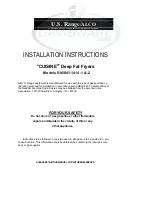41
ENGLISH
SMArT APPLiANCE CONNECTiViTY
SMART APPLIANCE CONNECTIVITY
Connectivity Overview
This smart appliance offers options for how you do laundry. Once it is connected to the internet through a home
Wi-Fi network, you can check the progress of a cycle and control the appliance remotely with the LG Smart Laundry
application for your smart phone.
The application can be set up to send push notifications when the cycle is complete or the appliance has problems.
It also provides a list of extra cycles available for download, and helps to troubleshoot problems by recording and
analyzing data from the appliance. The appliance has Smart Grid capability for areas where the utility company has
installed Smart Grid equipment. This feature adjusts the appliance operating times based on when electricity prices
are lower or delays operation when the demand for electricity is high.
Connectivity Setup
Install Lg Smart Laundry application
1. Run the Google Play Store on an Android smart
phone.
2. Search for LG Smart Laundry.
3. Press LG Smart Laundry on the resulting list.
4. Press INSTALL and ACCEPT to automatically install the
application. You can also check the progress through
the smart phone.
5. When the installation is complete, touch the icon to
access the application.
• LG Smart Laundry application for iOS devices will be
supported later.
Profile Setup (ID and Password setup)
You can skip these steps if you already have an LG
account at http://us.smartthinQ.com
1. Run the LG Smart Laundry application on a smart
phone.
2. Select Login at the bottom of the screen.
3. Select
Create an account
at the bottom of the screen.
4. On the next page, agree to the Terms and Conditions,
Privacy Policy, and LG Account Terms and Conditions.
After selecting
I agree
, press Confirm.
5. Next, in the e-mail box, enter your email address. This
will be your user ID. You will receive a confirmation
email for activating the account at that email address.
6. Enter a password. Passwords are case sensitive. The
password should be 6-12 characters. Remember
your ID and password. They will be used on the LG
Smart Laundry application to use Smart Appliance
Connectivity functions.
7. Enter your name.
8. Enter your mobile number.
9. Press the Subscribe button. The system will send you
an email containing a link to confirm your identity for
the account.
10. Press the CONFIRM button in the confirmation email,
and the website will display a confirmation page.
Your account is now set up.
Product Registration and Wi-Fi Setup
1. Run the LG Smart Laundry application on a smart
phone.
2. Select Smart Appliance.
3. Select Dryer.
- If you see a pop-up message about NFC, press the
Cancel button.
4. Press the Wi-Fi model button at the bottom of the
screen.
5. Enter the email ID and password you registered. If you
don’t have an account at http://us.smartthinQ.com,
press the Create an Account button and create a user
ID and password.
6. Select the Login button.
7. On the next page, the application shows the Wi-
Fi network list. Select your home network. If your
network requires a key, enter the password and select
the Connect button.
8. If the application successfully connects to the home
network, turn on the dryer and then press and hold
the Wi-Fi Connect button on the dryer for three
seconds. After powering on the dryer, do not press
any other buttons before pressing and holding the Wi-
Fi Connect button. The Wi-Fi connection indicator on
the dryer blinks to indicate the machine is connecting.
MFL67731093_en_170718.indd 41
2017.7.18 1:52:40 PM
Содержание DleX9500 Series
Страница 52: ...MFL67731093_en_170718 indd 52 2017 7 18 1 52 53 PM ...
Страница 104: ...52 MFL67731093_sp_170718 indd 52 2017 7 18 2 12 42 PM ...
Страница 105: ...53 ESPAÑOL MFL67731093_sp_170718 indd 53 2017 7 18 2 12 42 PM ...
Страница 106: ...54 MFL67731093_sp_170718 indd 54 2017 7 18 2 12 42 PM ...
Страница 107: ...MFL67731093_sp_170718 indd 55 2017 7 18 2 12 42 PM ...