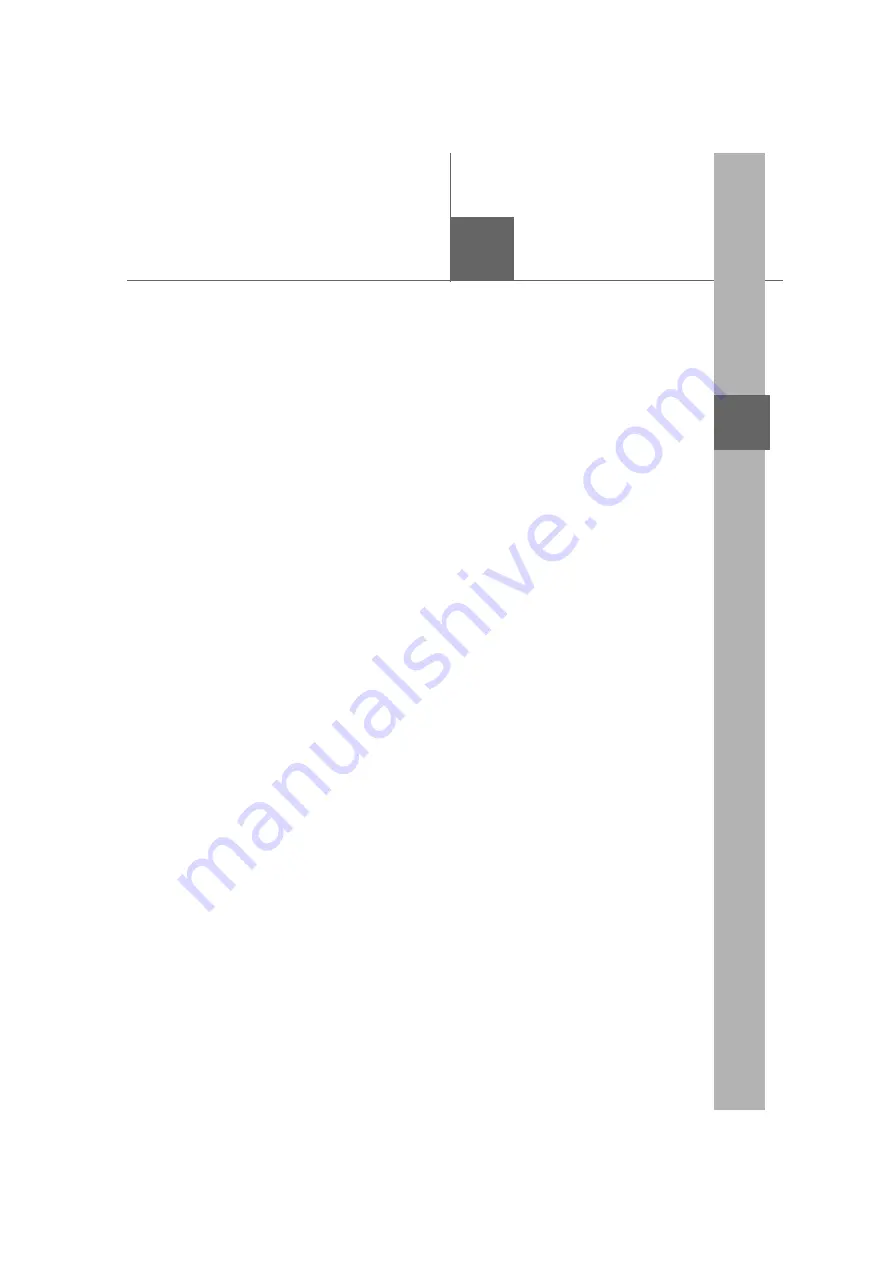
125
4
4
Audio/visual system
Audio/visual system
.
4-1. Basic operation
Quick reference.........................
Some basics..................................
4-2. Radio operation
AM radio/FM radio/
SiriusXM
®
Satellite
Radio(SXM)..............................
4-3. Media operation
CD....................................................
DVD.................................................
USB memory ...............................
iPod/iPhone
(Apple CarPlay) ......................
Android Auto...............................
Bluetooth
®
audio.......................
AUX ................................................
4-4. Audio/visual remote controls
Steering switches .......................
4-5. Setup
Audio settings...............................
4-6. Tips for operating the
audio/visual system
Operating information.............
Содержание RX 350
Страница 10: ...10...
Страница 26: ...26 1 2 Navigation operation...
Страница 78: ...78 2 4 Other settings...
Страница 124: ...124 3 5 Tips forthenavigation system...
Страница 180: ...180 4 6 Tips for operating the audio visual system...
Страница 193: ...193 6 6 Information Information 6 1 Information display Receiving weather information 194 Data services settings 196...
Страница 249: ...249 7 2 Panoramic view monitor 7 Peripheral monitoring system Productlicense...
Страница 250: ...250 7 2 Panoramic view monitor...
Страница 281: ...281 8 3 What to do if 8 Phone...
Страница 282: ...282 8 3 What to do if...
Страница 291: ...291 9 1 Lexus Enform overview 9 Lexus Enform Certification For vehicles sold in the U S A Canada and Puerto Rico...
Страница 292: ...292 9 1 LexusEnformoverview...
Страница 293: ...293 9 1 Lexus Enform overview 9 Lexus Enform...
Страница 300: ...300 9 2 LexusEnformoperation Select to call the registered num ber C...
Страница 302: ...302 9 3 Setup...
Страница 303: ...303 Index Alphabetical Index 304...
Страница 309: ...309 Alphabetical Index...
Страница 310: ...310 Map database information and updates...
Страница 311: ...311...
Страница 312: ...312...
Страница 313: ...313...
Страница 314: ...314...
Страница 315: ...315...
Страница 316: ...316...
Страница 317: ...317 Certain business data provided by Infogroup 2019 All Rights Reserved...
Страница 318: ...318 For vehicles sold in the U S A Hawaii Guam Saipan and Puerto Rico Certification...
Страница 319: ...319...
Страница 320: ...320...
Страница 321: ...321...
Страница 322: ...322 For vehicles sold in Canada...
Страница 323: ...323...
Страница 325: ...325...
Страница 326: ...326...
Страница 327: ...327 For vehicles sold in Canada Rovi MPEG LA...
Страница 328: ...328...
















































