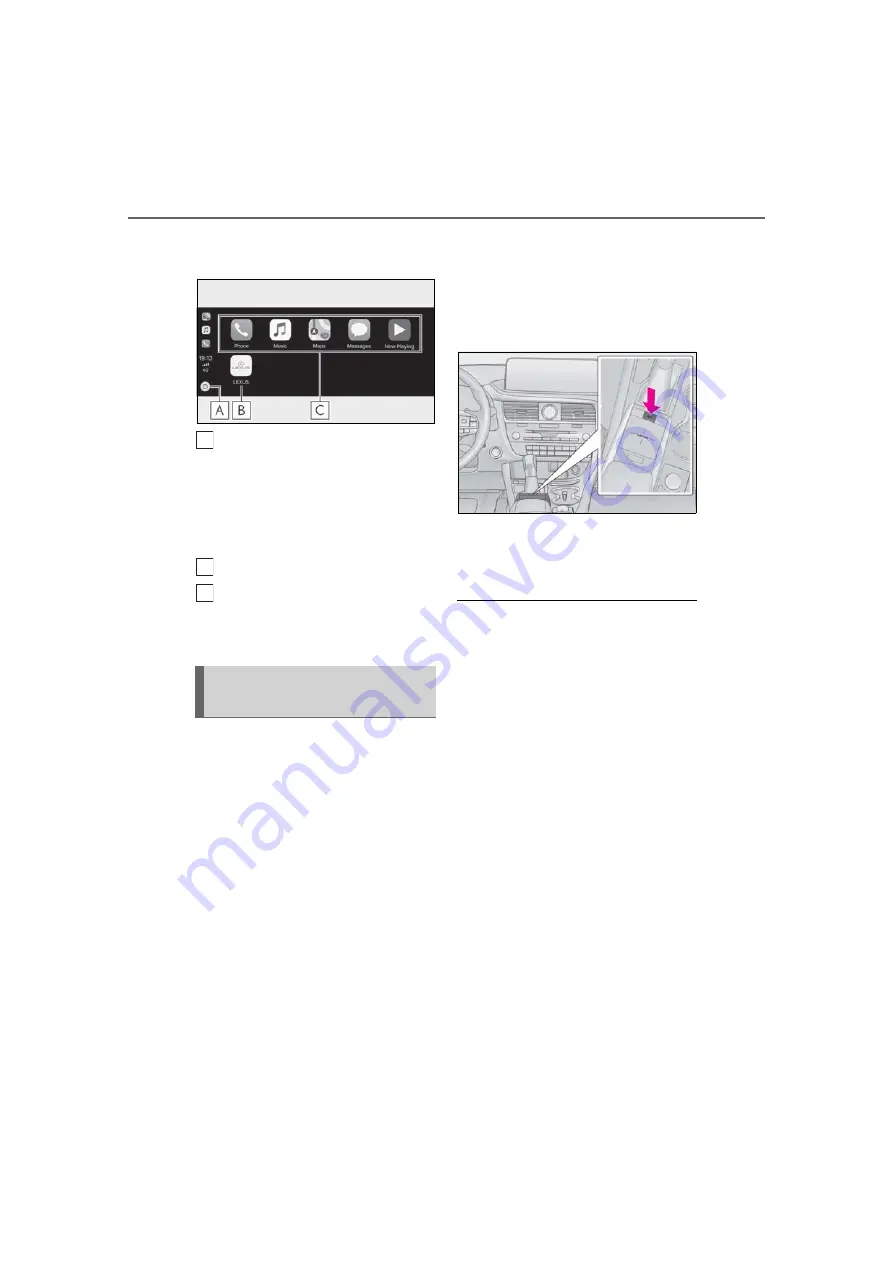
62
2-3. Apple CarPlay/Android Auto
6
Check that home screen of Apple
CarPlay is displayed.
Select to display the home screen
of Apple CarPlay.
Select and hold to activate Siri.
Siri can also be activated by pressing and
holding the talk switch on the steering
wheel.
Select to display the system screen.
Select to start the application.
User can use any iPhone applica-
tion supported by Apple CarPlay.
1
Check that the Android Auto appli-
cation is installed to the device to
be connected.
2
Connect the device to the USB
port. (
3
Select “On” to enable the function.
“Off”: Select to not enable Android
Auto. Android Auto will remain off
until “Android Auto” of “Projection
Settings” on the general settings
screen is turned on. (
Depending on the device con-
nected, it may take approximately 3
to 6 seconds before the system
returns to previous screen.
The screen may change to “step
6
”
depending on the system.
4
Press the “MENU” button on the
Remote Touch.
5
Select “Android Auto”.
6
Check that Android Auto screen is
displayed.
●
When an Apple CarPlay/Android Auto
connection is established, the function of
some system buttons will change.
●
When an Apple CarPlay/Android Auto
connection is established, some system
functions, such as the following, will be
replaced by similar Apple CarPlay/
Android Auto functions or will become
unavailable:
• iPod (Audio Playback)
• USB audio/USB video
• Bluetooth
®
audio
• Bluetooth
®
phone (Apple CarPlay only)
• Lexus Enform App Suite 2.0
●
When an Apple CarPlay/Android Auto
connection is established, voice com-
mand system (Siri/Google Assistant) and
map application voice guidance volume
can be changed by selecting “Voice Vol-
ume” on the voice settings screen.
(
P.73) It cannot be changed by
“PWR•VOL” knob on Audio control
panel.
●
Apple CarPlay/Android Auto is an appli-
cation developed by Apple Inc/Google
LLC. Its functions and services may be
terminated or changed without notice
Establishing an Android Auto
connection
A
B
C
Содержание RX 350
Страница 10: ...10...
Страница 26: ...26 1 2 Navigation operation...
Страница 78: ...78 2 4 Other settings...
Страница 124: ...124 3 5 Tips forthenavigation system...
Страница 180: ...180 4 6 Tips for operating the audio visual system...
Страница 193: ...193 6 6 Information Information 6 1 Information display Receiving weather information 194 Data services settings 196...
Страница 249: ...249 7 2 Panoramic view monitor 7 Peripheral monitoring system Productlicense...
Страница 250: ...250 7 2 Panoramic view monitor...
Страница 281: ...281 8 3 What to do if 8 Phone...
Страница 282: ...282 8 3 What to do if...
Страница 291: ...291 9 1 Lexus Enform overview 9 Lexus Enform Certification For vehicles sold in the U S A Canada and Puerto Rico...
Страница 292: ...292 9 1 LexusEnformoverview...
Страница 293: ...293 9 1 Lexus Enform overview 9 Lexus Enform...
Страница 300: ...300 9 2 LexusEnformoperation Select to call the registered num ber C...
Страница 302: ...302 9 3 Setup...
Страница 303: ...303 Index Alphabetical Index 304...
Страница 309: ...309 Alphabetical Index...
Страница 310: ...310 Map database information and updates...
Страница 311: ...311...
Страница 312: ...312...
Страница 313: ...313...
Страница 314: ...314...
Страница 315: ...315...
Страница 316: ...316...
Страница 317: ...317 Certain business data provided by Infogroup 2019 All Rights Reserved...
Страница 318: ...318 For vehicles sold in the U S A Hawaii Guam Saipan and Puerto Rico Certification...
Страница 319: ...319...
Страница 320: ...320...
Страница 321: ...321...
Страница 322: ...322 For vehicles sold in Canada...
Страница 323: ...323...
Страница 325: ...325...
Страница 326: ...326...
Страница 327: ...327 For vehicles sold in Canada Rovi MPEG LA...
Страница 328: ...328...






























