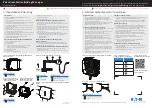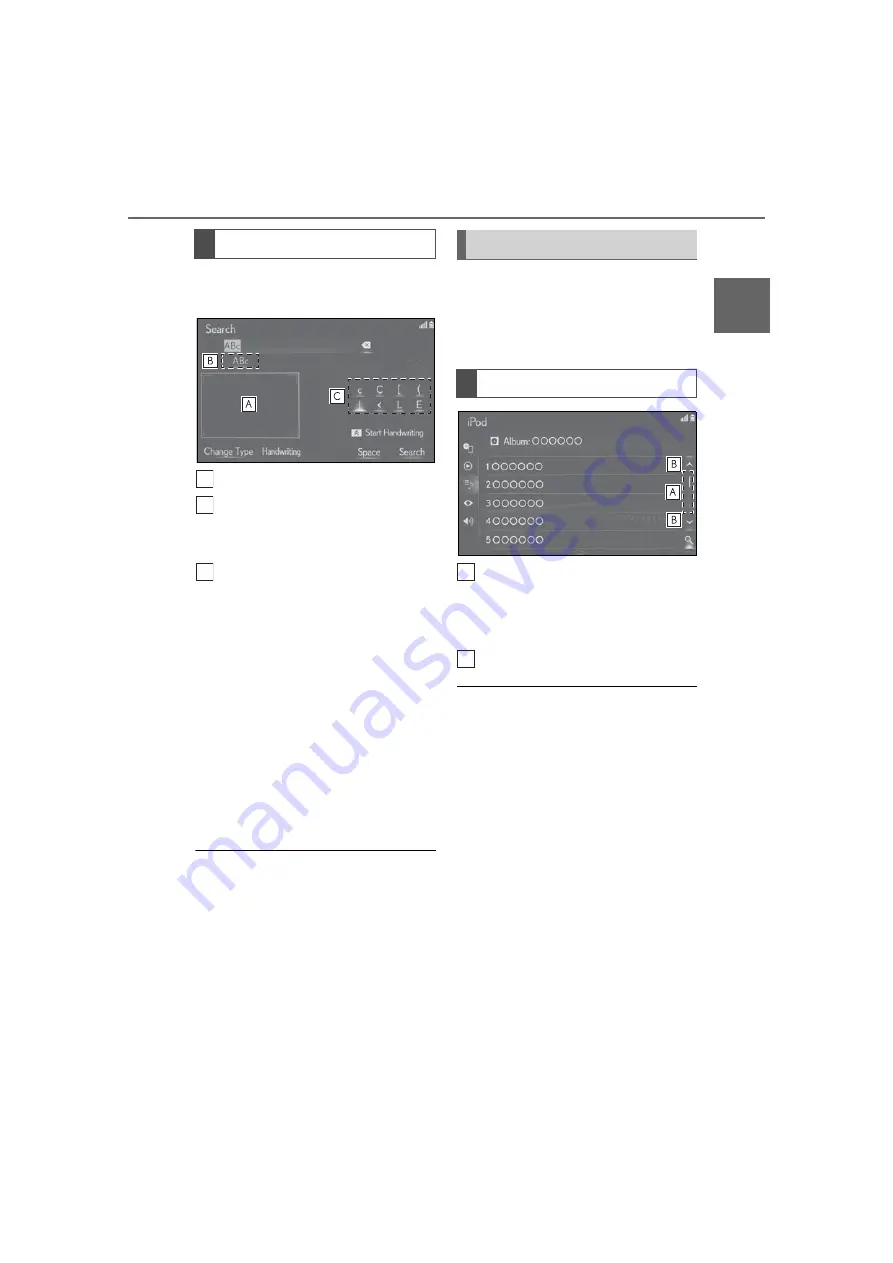
41
2-1. Basic information before operation
2
Ba
sic
fu
nc
tion
Characters can be entered by hand
writing.
Write the characters to be entered.
Select the candidate character that
corresponds to the entered hand
written character.
Select the candidate character that
is displayed to enter the next
desired character.
Depending on the input screen and
conditions, the following operations
can be performed.
• Back space: Draw a straight line from
the bottom right to the bottom left.
• Space: Draw a straight line from the bot-
tom left to the bottom right.
• Line Break: Draw a line from the top
right to the bottom right and then con-
tinue to the bottom left at a right angle.
●
To deselect the handwriting input range,
press the touchpad of the Remote Touch
or sub function button.
The list screen may be displayed after
entering characters. When a list is dis-
played, use the appropriate screen
button to scroll through the list.
Select this part to scroll the list by
operating the scroll bar.
To release scrolling the list, select
the scroll bar again.
Select to scroll the list.
●
With navigation function: Matching items
from the database are listed even if the
entered address or name is incomplete.
●
With navigation function: The list will be
displayed automatically if the maximum
number of characters is entered or
matching items can be displayed on a sin-
gle list screen.
●
With navigation function: The number of
matching items is shown on the right side
of the screen. If the number of matching
items is more than 999, the system dis-
plays “***” on the screen.
●
With navigation function: It can be per-
formed even if the “Map Flick” is set to
“Off”. (
Hand writing method
A
B
C
List screen
Scrolling list screen
A
B
Содержание RX 350
Страница 10: ...10...
Страница 26: ...26 1 2 Navigation operation...
Страница 78: ...78 2 4 Other settings...
Страница 124: ...124 3 5 Tips forthenavigation system...
Страница 180: ...180 4 6 Tips for operating the audio visual system...
Страница 193: ...193 6 6 Information Information 6 1 Information display Receiving weather information 194 Data services settings 196...
Страница 249: ...249 7 2 Panoramic view monitor 7 Peripheral monitoring system Productlicense...
Страница 250: ...250 7 2 Panoramic view monitor...
Страница 281: ...281 8 3 What to do if 8 Phone...
Страница 282: ...282 8 3 What to do if...
Страница 291: ...291 9 1 Lexus Enform overview 9 Lexus Enform Certification For vehicles sold in the U S A Canada and Puerto Rico...
Страница 292: ...292 9 1 LexusEnformoverview...
Страница 293: ...293 9 1 Lexus Enform overview 9 Lexus Enform...
Страница 300: ...300 9 2 LexusEnformoperation Select to call the registered num ber C...
Страница 302: ...302 9 3 Setup...
Страница 303: ...303 Index Alphabetical Index 304...
Страница 309: ...309 Alphabetical Index...
Страница 310: ...310 Map database information and updates...
Страница 311: ...311...
Страница 312: ...312...
Страница 313: ...313...
Страница 314: ...314...
Страница 315: ...315...
Страница 316: ...316...
Страница 317: ...317 Certain business data provided by Infogroup 2019 All Rights Reserved...
Страница 318: ...318 For vehicles sold in the U S A Hawaii Guam Saipan and Puerto Rico Certification...
Страница 319: ...319...
Страница 320: ...320...
Страница 321: ...321...
Страница 322: ...322 For vehicles sold in Canada...
Страница 323: ...323...
Страница 325: ...325...
Страница 326: ...326...
Страница 327: ...327 For vehicles sold in Canada Rovi MPEG LA...
Страница 328: ...328...