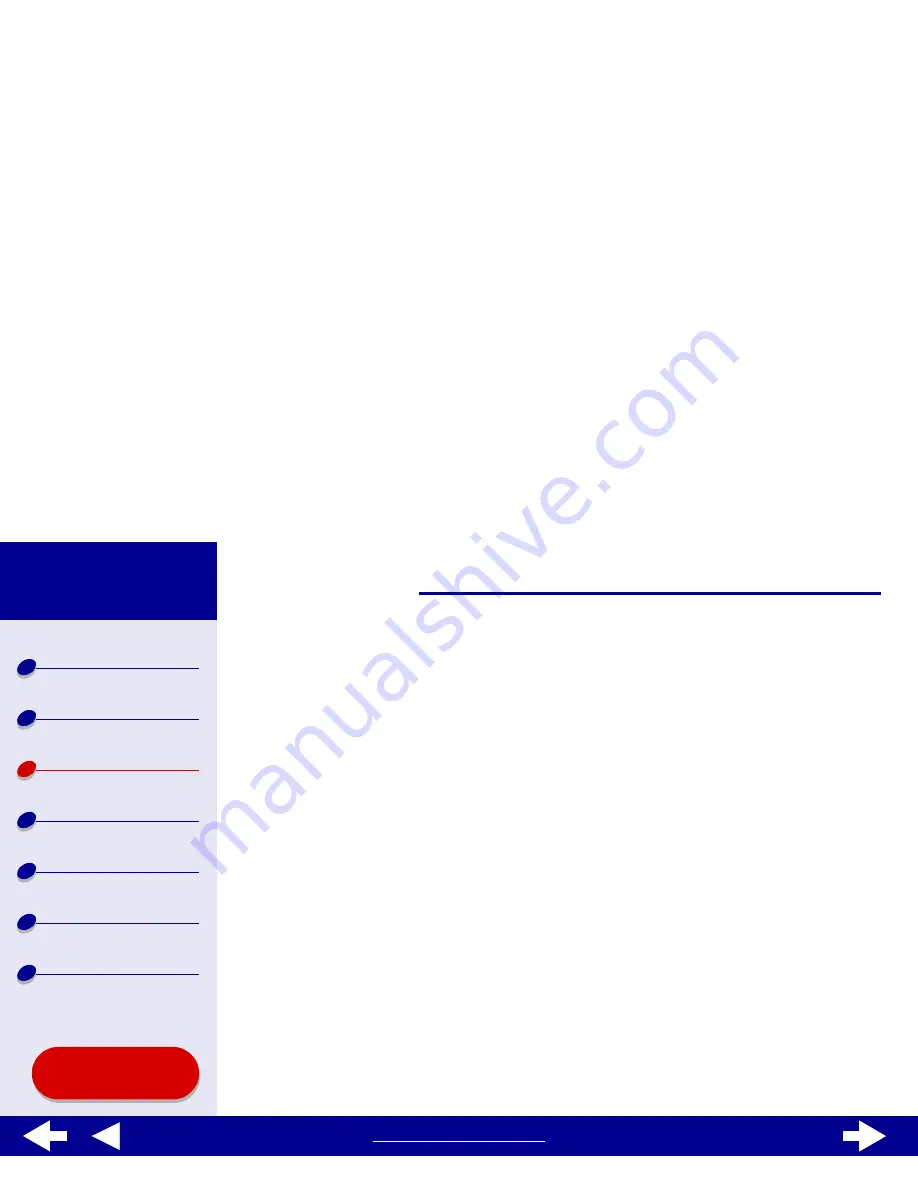
63
Printing ideas
Printer overview
Basic printing
Printing ideas
Maintenance
Troubleshooting
Notices
Index
Lexmark Z65
Lexmark Z65n
Using this
Guide...
www.lexmark.com
Step 2: Customize the print settings
For help, see
Understanding the printer software
.
1
Choose a paper size and orientation:
a
From the software application File menu, choose Page Setup.
b
From the Paper Size pop-up menu, choose Banner (A4) or Banner (Letter).
Note: If you do not choose the correct paper size, the banner paper may cause a
paper jam. For help, see
Clearing paper misfeeds or jams
.
c
Choose Portrait or Landscape orientation.
d
Click OK.
2
Choose a paper tray, print quality, and paper type:
a
From the software application File menu, choose Print.
b
Choose a paper source: Tray 1 or Printer Setting.
Note: If you choose Printer Setting, you must press the paper tray 1 button on
the printer.
c
From the pop-up menu in the upper left corner, choose Paper Type/Quality.






























