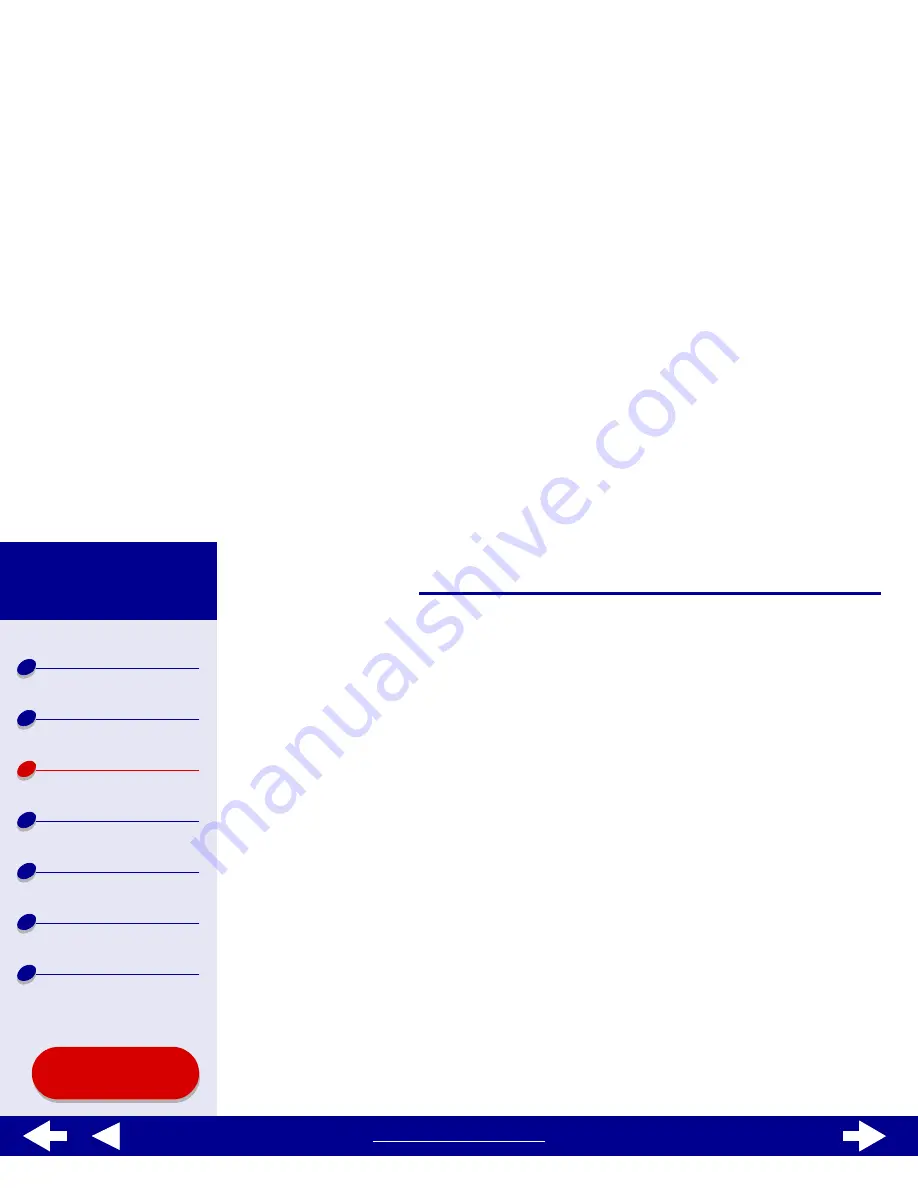
32
Printing ideas
Printer overview
Basic printing
Printing ideas
Maintenance
Troubleshooting
Notices
Index
Lexmark Z65
Lexmark Z65n
Using this
Guide...
www.lexmark.com
Note: Higher print quality settings result in better quality documents, but may
take longer to print.
e
If you have chosen Automatic and you are printing photo cards, continue with the
next step to print your cards.For more information, see
Using the paper type
sensor
.
If you are printing other types of cards or have not chosen Automatic, select Plain
for the paper type.
Step 3: Print your cards
Click Print.
Note: You can use the
Wait for pages to dry
function or remove each card as it
exits the printer and let it dry before stacking.






























