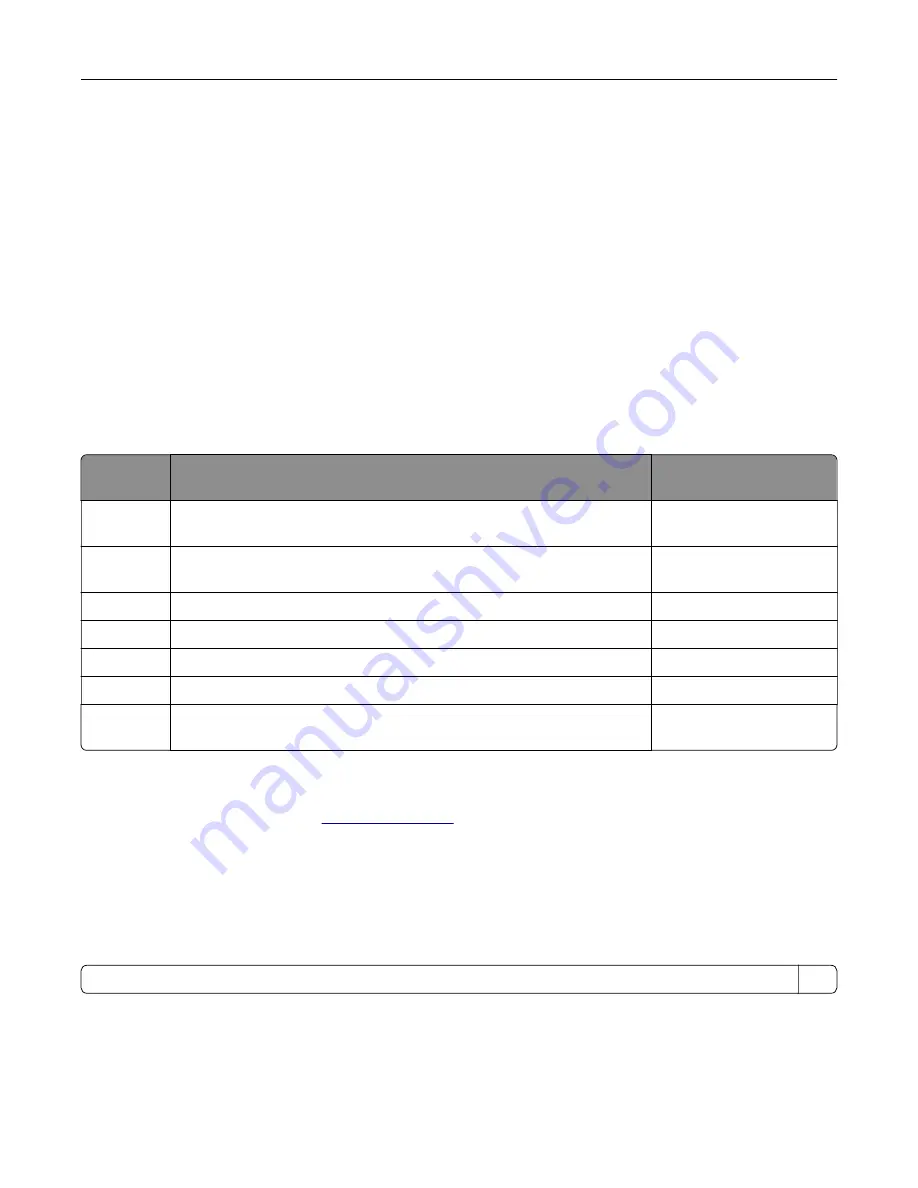
or prescribed service conditions. The printer has a non-serviceable printhead assembly that contains a laser
with the following specifications:
Class: IIIb (3b) AlGaInP
Nominal output power (milliwatts): 15
Wavelength (nanometers): 650–670
Power consumption
Product power consumption
The following table documents the power consumption characteristics of the product.
Note:
Some modes may not apply to your product.
Mode
Description
Power consumption
(Watts)
Printing
The product is generating hard
‑
copy output from electronic inputs.
One-sided: 610
Two-sided: 410
Copy
The product is generating hard
‑
copy output from hard
‑
copy original
documents.
680
Scan
The product is scanning hard
‑
copy documents.
23.5
Ready
The product is waiting for a print job.
16.5
Sleep Mode The product is in a high
‑
level energy
‑
saving mode.
1.8
Hibernate
The product is in a low
‑
level energy
‑
saving mode.
0.1
Off
The product is plugged into an electrical outlet, but the power switch is
turned off.
0.1
The power consumption levels listed in the previous table represent time-averaged measurements.
Instantaneous power draws may be substantially higher than the average.
Values are subject to change. See
for current values.
Sleep Mode
This product is designed with an energy-saving mode called
Sleep Mode
. The Sleep Mode saves energy by
lowering power consumption during extended periods of inactivity. The Sleep Mode is automatically engaged
after this product is not used for a specified period of time, called the
Sleep Mode Timeout
.
Factory default Sleep Mode Timeout for this product (in minutes):
15
By using the configuration menus, the Sleep Mode Timeout can be modified between 1 minute and 120 minutes.
If the print speed is less than or equal to 30 pages per minute, then you can set the timeout only up to 60
minutes. Setting the Sleep Mode Timeout to a low value reduces energy consumption, but may increase the
response time of the product. Setting the Sleep Mode Timeout to a high value maintains a fast response, but
uses more energy.
Notices
272
Содержание XM3250
Страница 160: ... ADF glass pad Scanner glass Scanner glass pad 3 Close the scanner cover Maintaining the printer 160 ...
Страница 170: ...7 Close door A Replacing the staple cartridge 1 Open the stapler access door Maintaining the printer 170 ...
Страница 171: ...2 Remove the staple cartridge 3 Remove the spare staple cartridge Maintaining the printer 171 ...
Страница 173: ...4 Remove the used pick tires one after the other 5 Unpack the new pick tires Maintaining the printer 173 ...
Страница 175: ...Maintaining the printer 175 ...
Страница 177: ...7 Insert the new pick roller assembly 8 Flip the tray base and then insert the tray insert Maintaining the printer 177 ...
Страница 189: ...6 Insert the imaging unit Note Use the arrows inside the printer as guides Clearing jams 189 ...
Страница 198: ...4 Close the staple guard 5 Insert the staple cartridge holder 6 Close the staple access door Clearing jams 198 ...
Страница 262: ...b Connect the ISP extended cable to the ISP connector Upgrading and migrating 262 ...
Страница 263: ...c Install the hard disk Upgrading and migrating 263 ...
















































