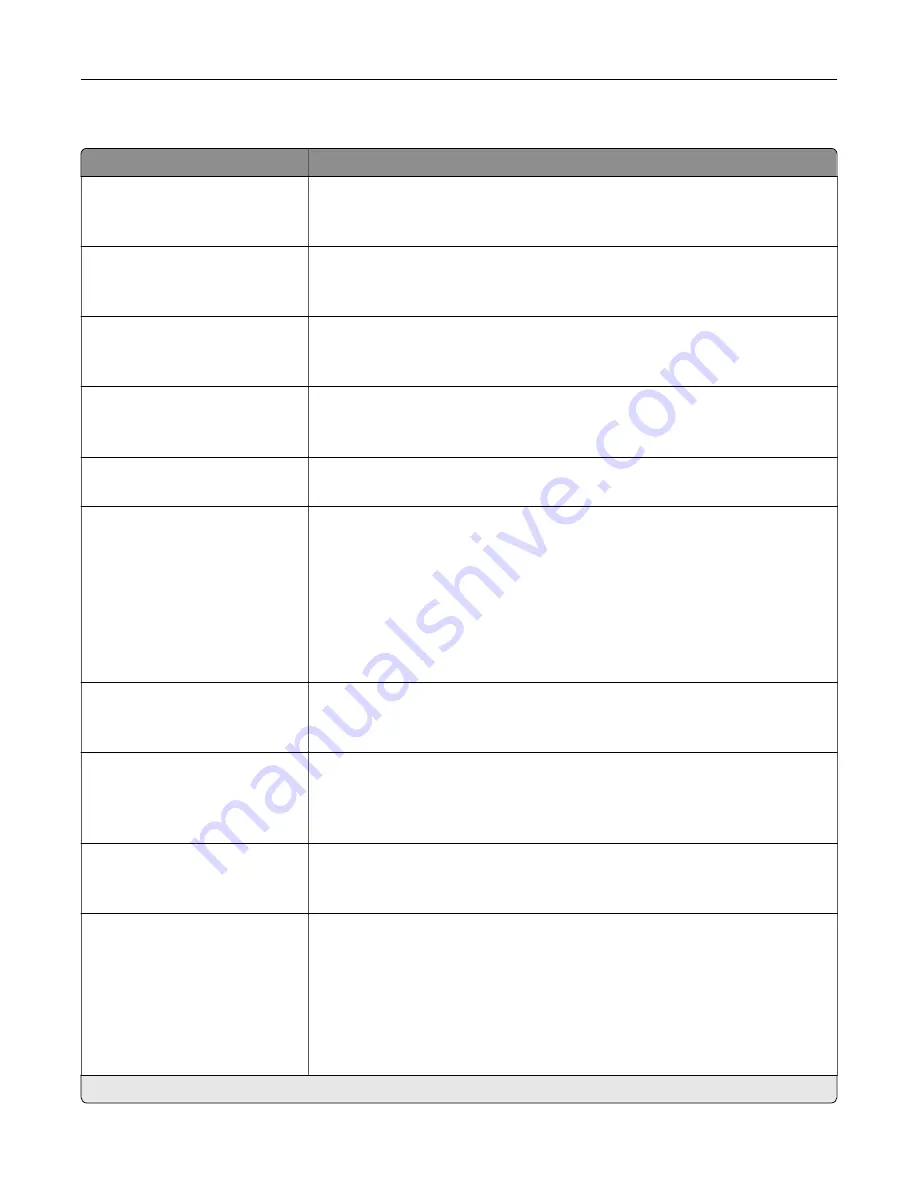
Admin Controls
Menu item
Description
Enable Fax Receive
On*
Off
Set the printer to receive fax.
Enable Color Fax Receive
On*
Off
Set the printer to receive fax in color.
Enable Caller ID
On
Off*
Show the number that is sending the incoming fax.
Block No Name Fax
On
Off*
Block incoming faxes sent from devices with no station ID or fax ID specified.
Banned Fax List
Add Banned Fax
Specify the phone numbers that you want to block.
Answer On
All Rings*
Single Ring Only
Double Ring Only
Triple Ring Only
Single or Double Rings Only
Single or Triple Rings Only
Double or Triple Rings Only
Set a distinctive ring pattern for incoming fax.
Auto Answer
On*
Off
Set the printer to receive fax automatically.
Fax Forwarding
Print*
Print and Forward
Forward
Specify whether to forward received fax.
Forward To
Destination 1
Destination 2
Specify where to forward received fax.
Note:
This menu item appears only when Fax Forwarding is set to Print and
Forward or Forward.
Confirmation E
‑
Specify the e
‑
mail address that receives a confirmation e
‑
mail after forwarding
a fax.
Notes:
•
This menu item appears only when Fax Forwarding is set to Print and
Forward or Forward.
•
Confirmation e
‑
mails are sent only when forwarding a fax to FTP or
Network Share destinations.
Note:
An asterisk (*) next to a value indicates the factory default setting.
Understanding the printer menus
106
Содержание XM3250
Страница 160: ... ADF glass pad Scanner glass Scanner glass pad 3 Close the scanner cover Maintaining the printer 160 ...
Страница 170: ...7 Close door A Replacing the staple cartridge 1 Open the stapler access door Maintaining the printer 170 ...
Страница 171: ...2 Remove the staple cartridge 3 Remove the spare staple cartridge Maintaining the printer 171 ...
Страница 173: ...4 Remove the used pick tires one after the other 5 Unpack the new pick tires Maintaining the printer 173 ...
Страница 175: ...Maintaining the printer 175 ...
Страница 177: ...7 Insert the new pick roller assembly 8 Flip the tray base and then insert the tray insert Maintaining the printer 177 ...
Страница 189: ...6 Insert the imaging unit Note Use the arrows inside the printer as guides Clearing jams 189 ...
Страница 198: ...4 Close the staple guard 5 Insert the staple cartridge holder 6 Close the staple access door Clearing jams 198 ...
Страница 262: ...b Connect the ISP extended cable to the ISP connector Upgrading and migrating 262 ...
Страница 263: ...c Install the hard disk Upgrading and migrating 263 ...
















































