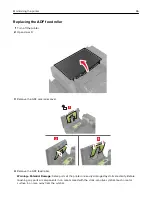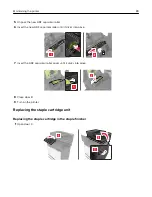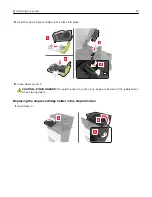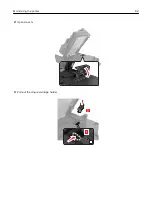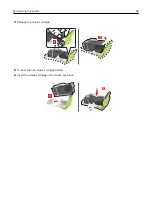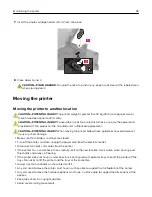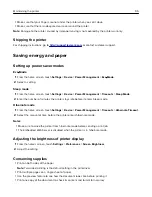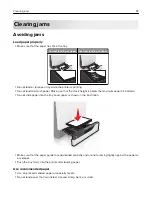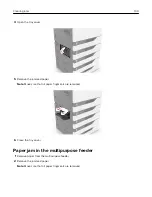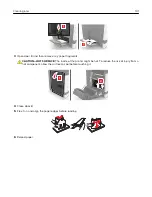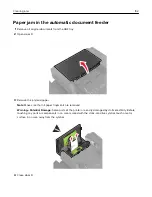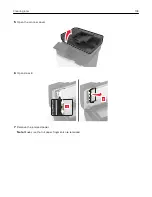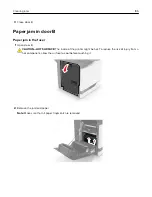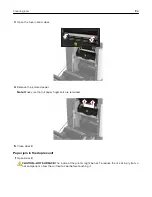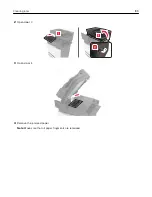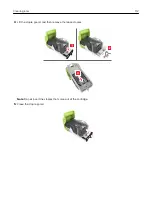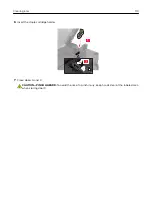•
Flex, fan, and align the paper edges before loading.
•
Do not use paper that has been cut or trimmed by hand.
•
Do not mix paper sizes, weights, or types in the same tray.
•
Make sure that the paper size and type are set correctly on the computer or printer control panel.
•
Store paper according to manufacturer recommendations.
Identifying jam locations
Notes:
•
When Jam Assist is set to On, the printer flushes blank pages or pages with partial prints after a jammed
page has been cleared. Check your printed output for blank pages.
•
When Jam Recovery is set to On or Auto, the printer reprints jammed pages.
Jam locations
1
Multipurpose feeder
2
Duplex unit
3
Fuser
4
Automatic document feeder (ADF)
Clearing jams
98
Содержание XC6100 Series
Страница 1: ...XC6100 Series User s Guide January 2016 www lexmark com Machine type s 7563 Model s 196 197 ...
Страница 66: ...2 Open door A 3 Remove the waste toner bottle Maintaining the printer 66 ...
Страница 69: ...2 Open door A 3 Remove the waste toner bottle Maintaining the printer 69 ...
Страница 73: ...3 Remove the pick roller 4 Unpack the new pick roller Maintaining the printer 73 ...
Страница 80: ...4 Remove the waste toner bottle 5 Open door A1 6 Remove the transfer belt Maintaining the printer 80 ...
Страница 90: ...2 Open door G 3 Remove the staple cartridge 4 Unpack the new staple cartridge Maintaining the printer 90 ...
Страница 92: ...2 Open door G 3 Pull out the staple cartridge holder Maintaining the printer 92 ...
Страница 111: ...2 Open door G 3 Pull out the staple cartridge holder Clearing jams 111 ...
Страница 162: ...4 Remove the paper bail 5 Remove the standard bin insert Upgrading and migrating 162 ...