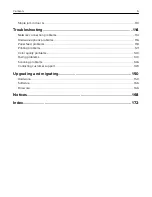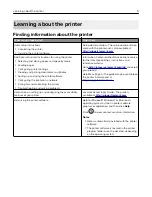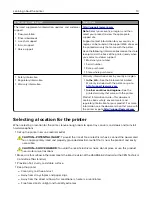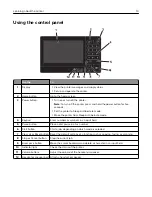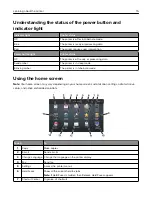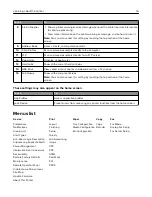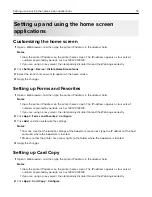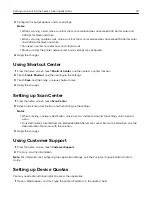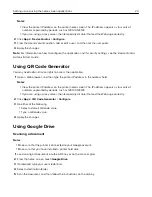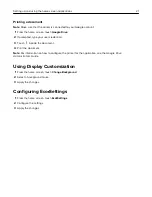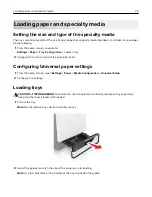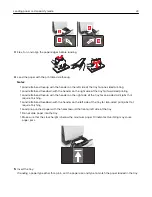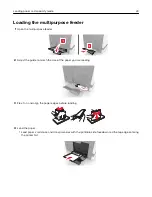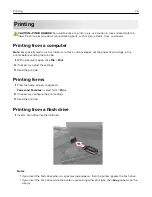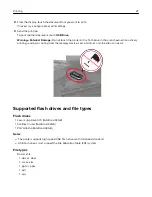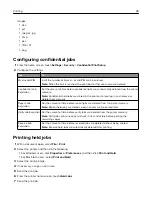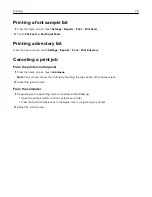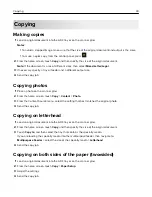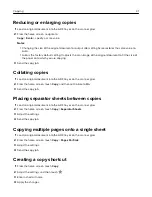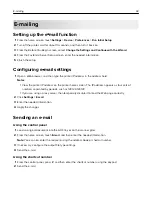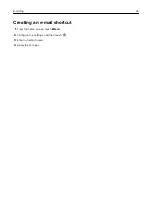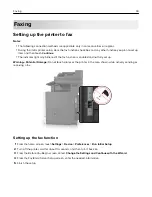3
Configure the output options and scan settings.
Notes:
•
When scanning a card, make sure that the scan resolution does not exceed 200 dpi for color and
400 dpi for black and white.
•
When scanning multiple cards, make sure that the scan resolution does not exceed 150 dpi for color
and 300 dpi for black and white.
•
You need a printer hard disk to scan multiple cards.
•
Make sure that the printer network and e
‑
mail settings are configured.
4
Apply the changes.
Using Shortcut Center
1
From the home screen, touch
Shortcut Center
, and then select a printer function.
2
Touch
Create Shortcut
, and then configure the settings.
3
Touch
Save
, and then type a unique shortcut name.
4
Apply the changes.
Setting up Scan Center
1
From the home screen, touch
Scan Center
.
2
Select and create a destination, and then configure the settings.
Notes:
•
When creating a network destination, make sure to validate and adjust the settings until no errors
occur.
•
Only destinations created from the Embedded Web Server are saved. For more information, see the
documentation that came with the solution.
3
Apply the changes.
Using Customer Support
1
From the home screen, touch
Customer Support
.
2
Print or e
‑
mail the information.
Note:
For information on configuring the application settings, see the
Customer Support Administrator’s
Guide.
Setting up Device Quotas
You may need administrative rights to access the application.
1
Open a Web browser, and then type the printer IP address in the address field.
Setting up and using the home screen applications
19
Содержание XC6100 Series
Страница 1: ...XC6100 Series User s Guide January 2016 www lexmark com Machine type s 7563 Model s 196 197 ...
Страница 66: ...2 Open door A 3 Remove the waste toner bottle Maintaining the printer 66 ...
Страница 69: ...2 Open door A 3 Remove the waste toner bottle Maintaining the printer 69 ...
Страница 73: ...3 Remove the pick roller 4 Unpack the new pick roller Maintaining the printer 73 ...
Страница 80: ...4 Remove the waste toner bottle 5 Open door A1 6 Remove the transfer belt Maintaining the printer 80 ...
Страница 90: ...2 Open door G 3 Remove the staple cartridge 4 Unpack the new staple cartridge Maintaining the printer 90 ...
Страница 92: ...2 Open door G 3 Pull out the staple cartridge holder Maintaining the printer 92 ...
Страница 111: ...2 Open door G 3 Pull out the staple cartridge holder Clearing jams 111 ...
Страница 162: ...4 Remove the paper bail 5 Remove the standard bin insert Upgrading and migrating 162 ...