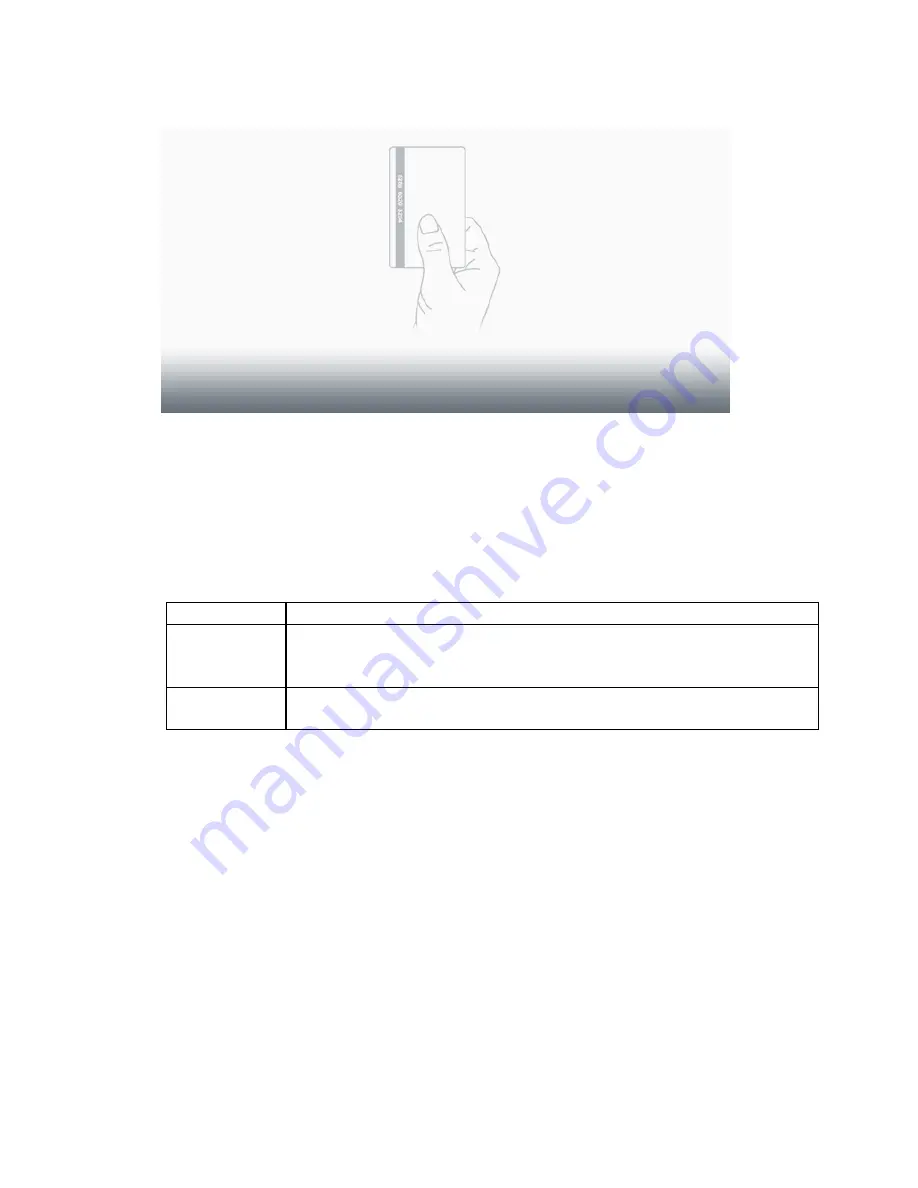
PKI Pre-Installation Guide
Version 2.0.0
Page 9
2.
The following graphic is also displayed by default.
If a different graphic is desired, it must be in GIF format and should be 640 pixels wide
by 320 pixels high and no more than 40KB in size.
Alternate Graphic: Please have file ready at install time.
3.1.4 Login Type
The PKI Authenctication application can be configured to allow one of three login types:
Card Only
The user must insert his/her card to gain access to all device functions.
Manual Login
Only
The user must enter his/her username and password to gain access to
all device functions. In this mode, smart cards are not supported and
the smart card reader is not attached to the MFP.
Card or
Manual Login
The user can insert his/her card or username and password to gain
access to all device functions.
Check the box below to indicate the desired logon method.
□
Card Only
□
Manual Login Only
□
Card or Manual Login
3.1.5 Display MFP Info
The MFP can be configured to display various info in the upper left and right corners of the
Welcome Screen. By default, the IP Address is displayed in the upper left and the current
date/time is displayed in the upper right. (To change the info that is displayed, please consult the
MFP’s User Guide.) The PKI Authentication application can be configured to display that same
information on the login screen. Do you want these items displayed on the login screen?
□
Yes
□
No




























