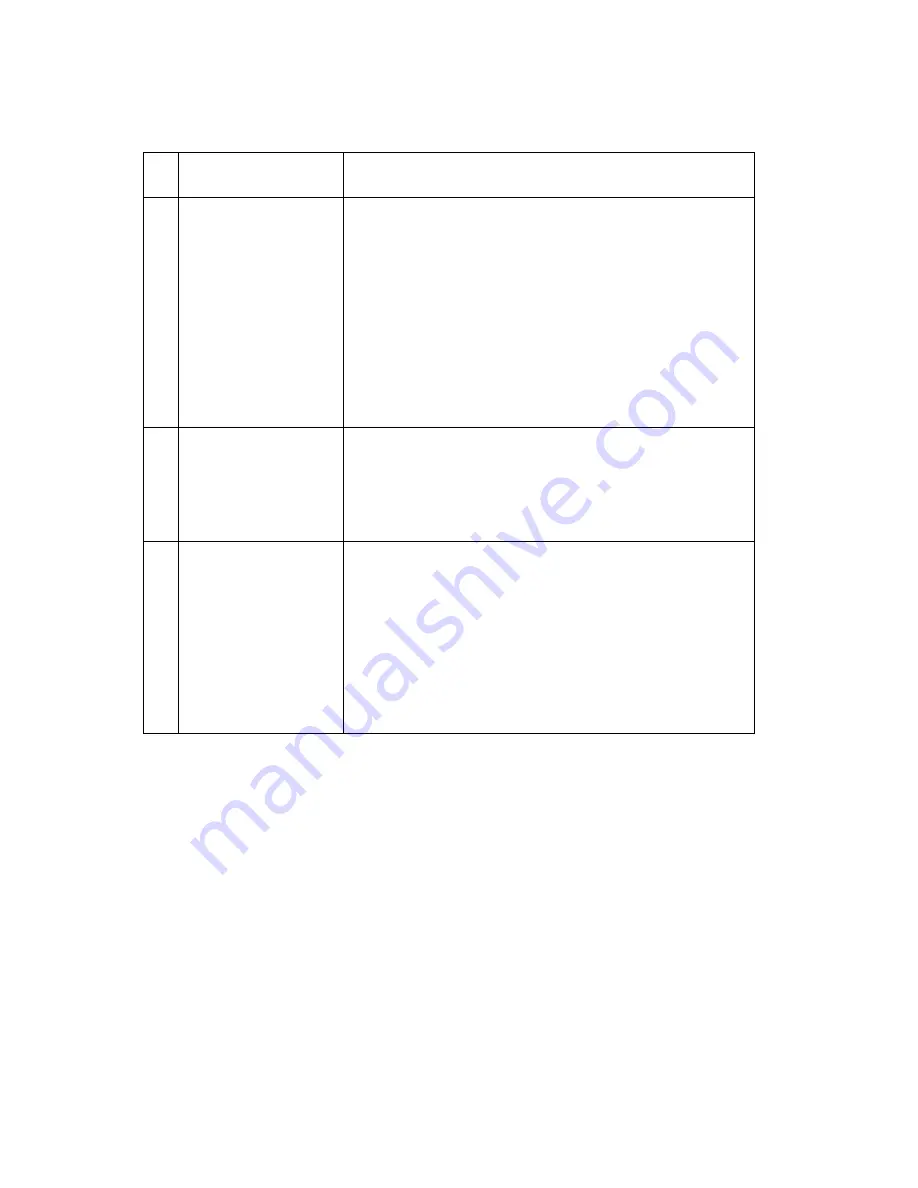
2-18
Service Manual
4400-001
Scan/Copy Quality Service Check
FRU / Function
Action
1
Scanned images
are: faded, or
colors are dull,
blurry or fuzzy.
Images are
slanted or
crooked and the
straight lines in
the image appear
to be jagged or
uneven.
Check the lighter/darker settings to see if it is
correct.
• From the operator panel
• From the Scan & Copy Control Program
Check to see if there is any dust or debris on the
glass lens of the CIS. This may cause a poor
image.
2
Blank copies
If blank copies found, make sure that the original
document is facing down.
Check the print cartridges to see if they need to be
cleaned or replaced.
3
Scanning error
Ensure the USB cable is correctly installed.
Ensure the USB cable is proper for USB
specification, version 1.1.
Start the system after twain driver is reinstalled.
If error still occurs, replace the system board. Go
to the
“System Board Removal” on page 4-21
.
Содержание X63
Страница 9: ...Safety Information ix 4400 001...
Страница 16: ...1 6 Service Manual 4400 001...
Страница 36: ...2 20 Service Manual 4400 001...
Страница 64: ...4 18 Service Manual 4400 001 11 Remove ASF assembly...
Страница 72: ...4 26 Service Manual 4400 001...
Страница 74: ...5 2 Service Manual 4400 001 Logic Card Units Description P1 System Board P2 Phone Lines...
Страница 75: ...Connector Locations 5 3 4400 001 Power Supply Units Description J5 System Board...
Страница 76: ...5 4 Service Manual 4400 001...
Страница 78: ...6 2 Service Manual 4400 001...
Страница 80: ...7 2 Service Manual 4400 001 Assembly 1 Main Assembly...
Страница 82: ...7 4 Service Manual 4400 001 Assembly 2 Base Unit...
Страница 84: ...7 6 Service Manual 4400 001 Assembly 3 Engine...
Страница 86: ...7 8 Service Manual 4400 001...
















































