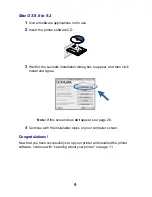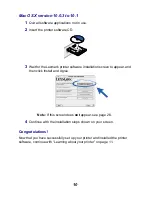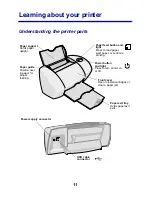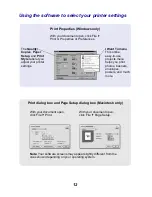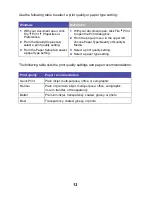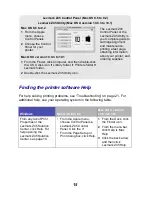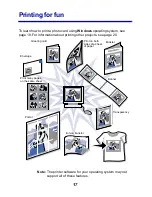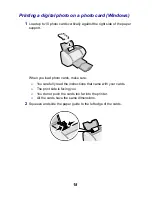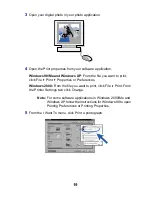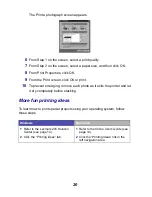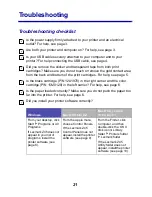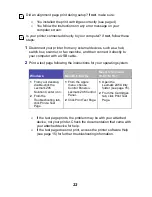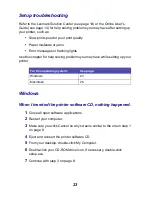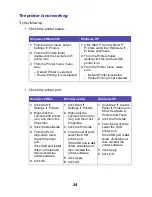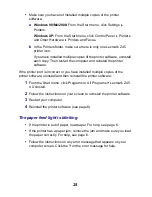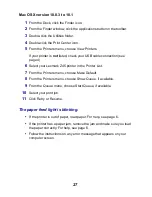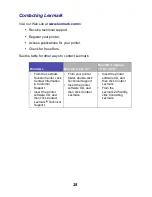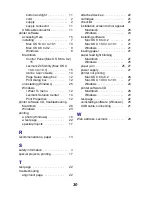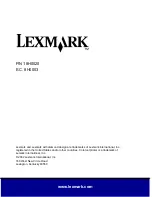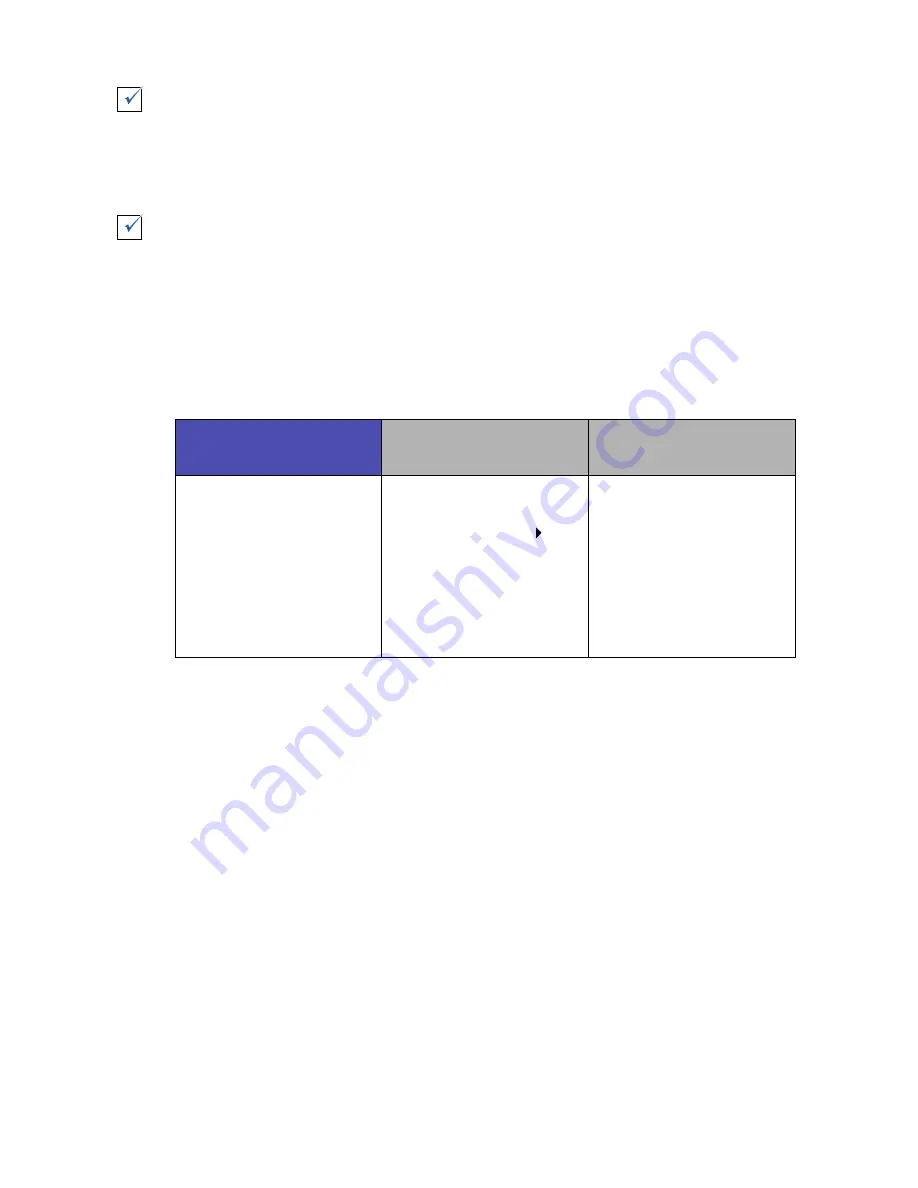
22
Did an alignment page print during setup? If not, make sure:
–
You installed the print cartridges correctly (see page 4).
–
You follow the instructions on any error message on your
computer screen.
Is your printer connected directly to your computer? If not, follow these
steps:
1
Disconnect your printer from any external devices, such as a hub,
switch box, scanner, or fax machine, and then connect it directly to
your computer with a USB cable.
2
Print a test page following the instructions for your operating system.
–
If the test page prints, the problem may be with your attached
device, not your printer. Check the documentation that came with
your attached device for help.
–
If the test page does not print, access the printer software Help
(see page 15) for further troubleshooting information.
Windows
Mac OS 8.6 to 9.2
Mac OS X version
10.0.3 to 10.1
1
From your desktop,
double-click the
Lexmark Z45
Solution Center icon.
2
From the
Troubleshooting tab,
click Print a Test
Page.
1
From the Apple
menu, choose
Control Panels
Lexmark Z45 Control
Panel.
2
Click Print Test Page.
1
Open the
Lexmark Z45 Utility
folder (see page 15).
2
From the Cartridges
tab, click Print Test
Page.
Содержание TM Z45
Страница 1: ...www lexmark com From Setup to Printing January 2002 Z45 Color Jetprinter From Setup to Printing ...
Страница 4: ...iv ...
Страница 20: ...16 ...