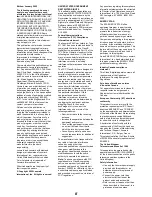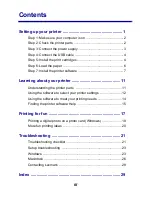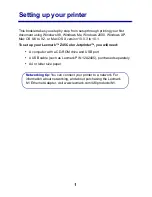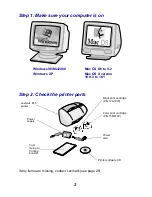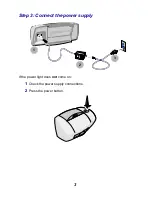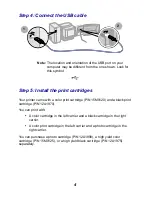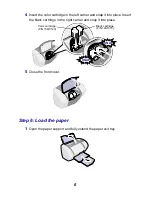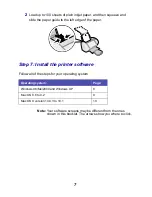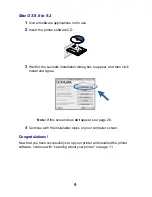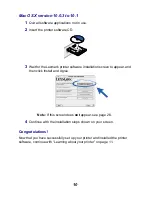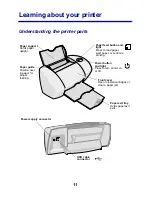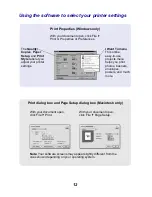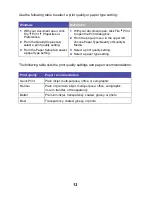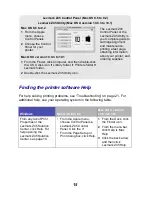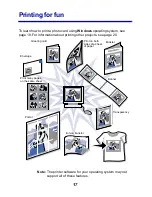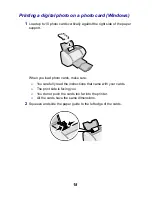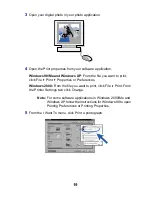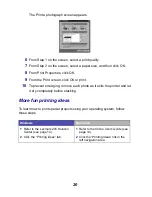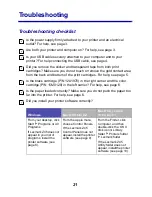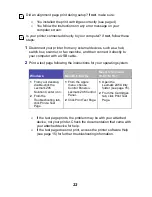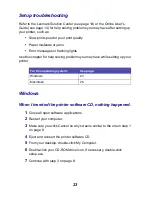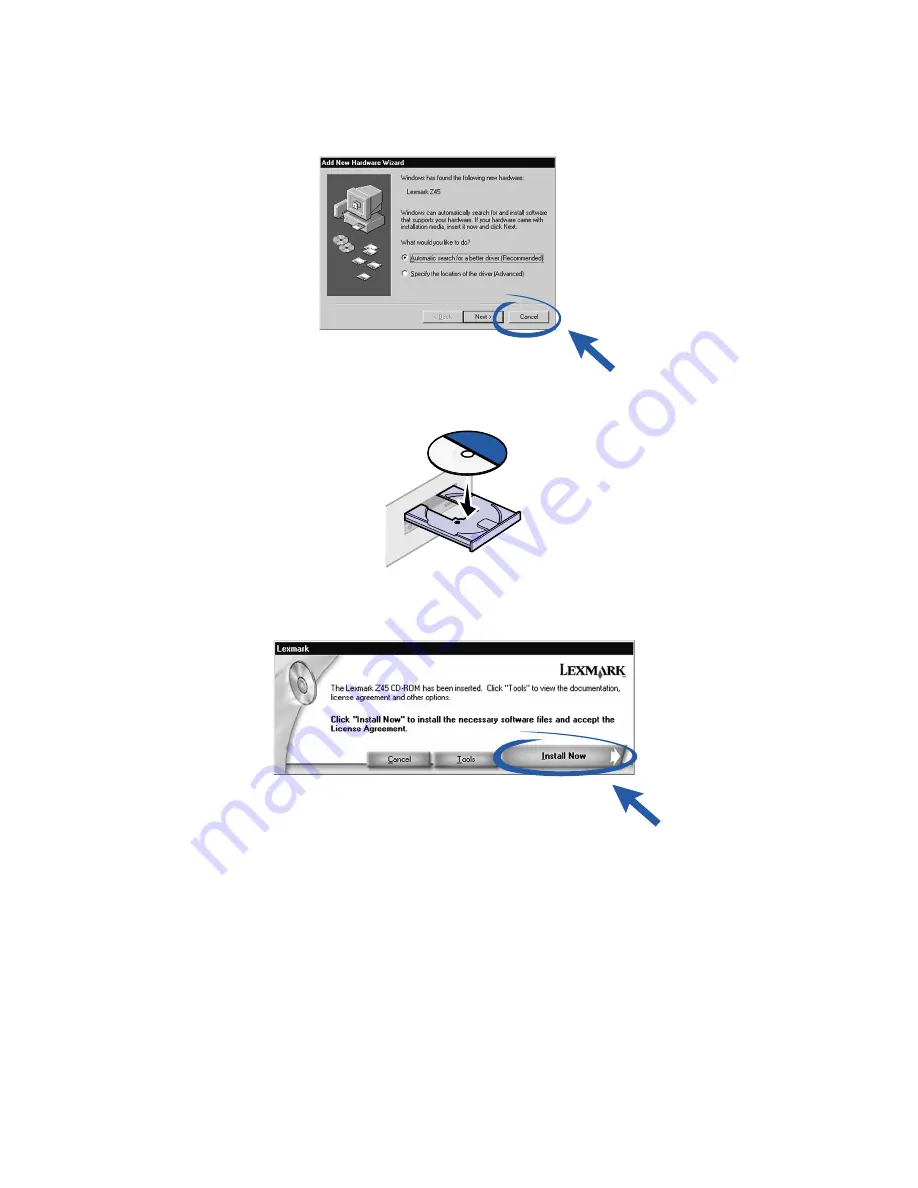
8
Windows
1
Click Cancel on any screens similar to the one shown.
2
Insert the printer software CD.
3
Wait for the Lexmark printer software installation screen to appear, and
then click Install Now.
Note: If this screen does not appear, see page 23.
4
Continue with the installation steps on your computer screen.
Congratulations!
Now that you have successfully set up your printer and installed the printer
software, continue with “Learning about your printer” on page 11.
Содержание TM Z45
Страница 1: ...www lexmark com From Setup to Printing January 2002 Z45 Color Jetprinter From Setup to Printing ...
Страница 4: ...iv ...
Страница 20: ...16 ...