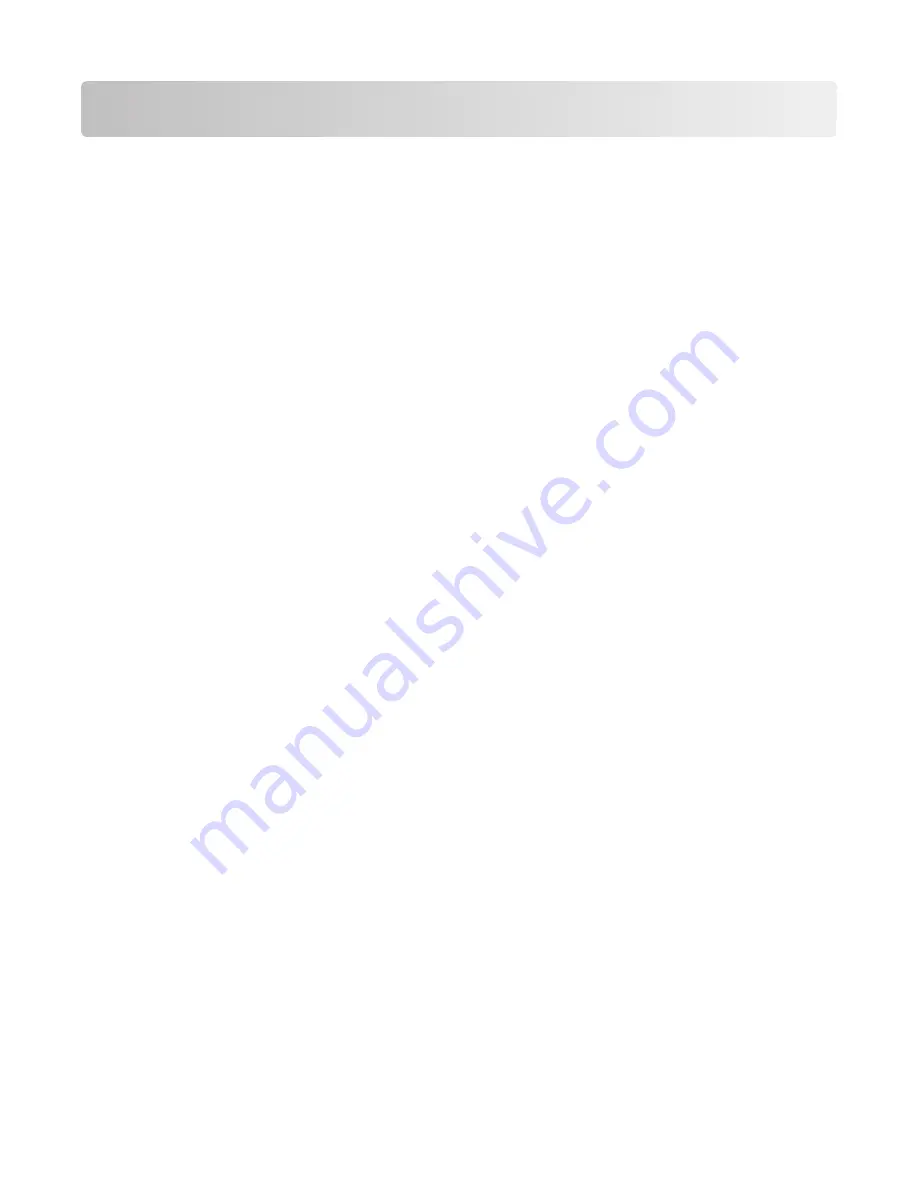
Printing
Printing a document
1
Load the paper in the printer.
2
Send the print job:
For Windows users
a
With a document open, click
File
.
b
Click
Properties
,
Preferences
,
Options
, or
Setup
.
c
Select the print quality, the number of copies to print, the type of paper to use, and how the pages should
print.
d
Click
OK
to close any printer software dialogs.
e
Click
OK
or
.
For Macintosh users
a
With a document open, choose
File
>
.
b
From the Printer pop-up menu, choose the printer.
c
If necessary, click the disclosure triangle.
d
From the print options pop-up menu, choose the print quality, the number of copies to print, the type of
paper to use, and how the pages should print.
e
Click
.
Printing on both sides of the paper (duplexing)
automatically
The automatic duplex unit, available only on selected printer models, supports letter- and A4-size paper. If you
purchased a model without automatic duplex, or if you need to print duplex using other paper sizes, then see the
instructions for printing on both sides of the paper (duplexing) manually.
For Windows users
1
With a document open, click
File
.
2
Click
Properties
,
Preferences
,
Options
, or
Setup
.
3
Click the
Advanced
tab.
4
From the 2-Sided Printing section, select
On
from the drop-down menu.
Note:
To use the settings defined in the printer, select
Use Printer Settings
.
5
Select either the
Sideflip
or
Topflip
option. Sideflip is the setting most often used.
Printing
23
















































