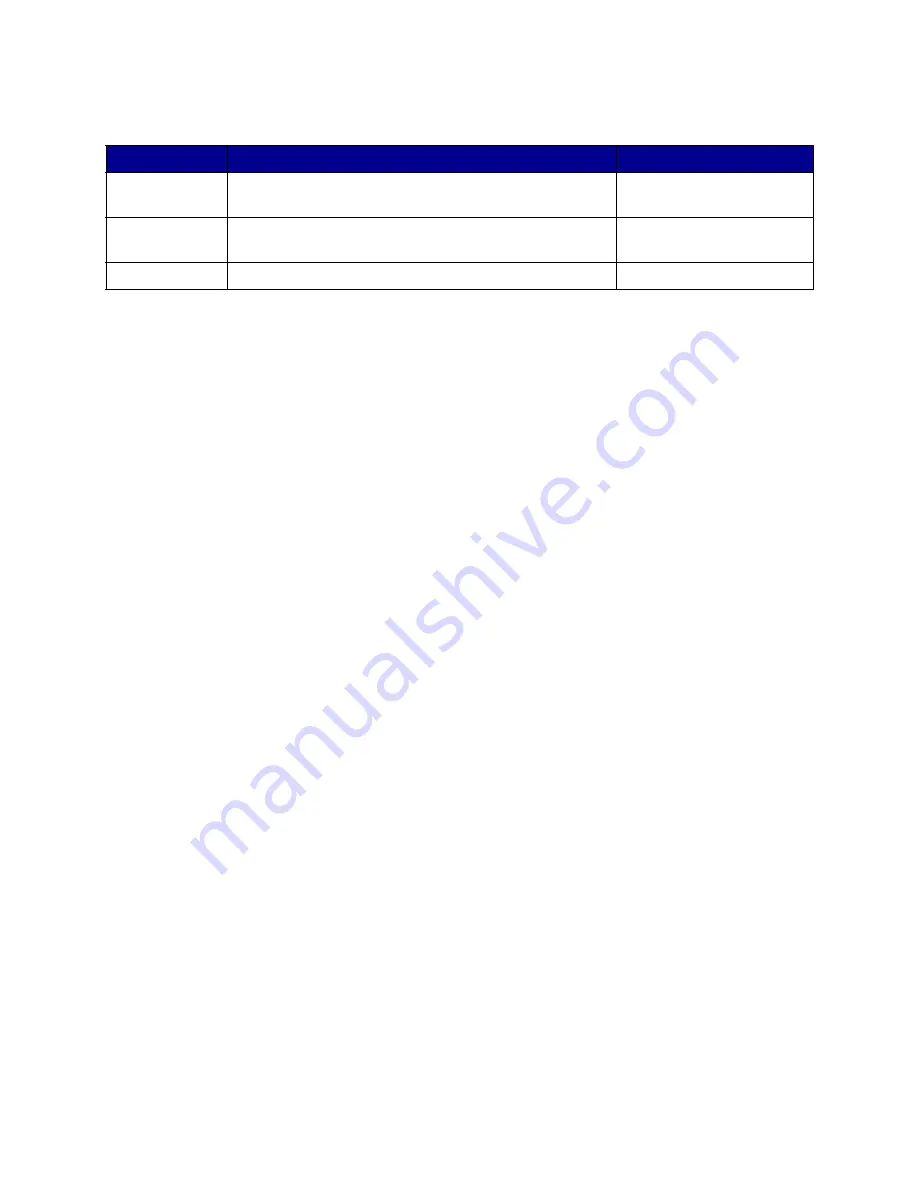
Creating user accounts and user groups
50
For example:
Note:
If you assign task privileges for your users and then add the user accounts to a
group, your users will have access to tasks granted by both the account and the
group. For example, if a user account is not given access to the Device Discovery
task, and that user account is a member of an account group that grants access to
the Device Discovery task, that user account will have access to Device Discovery.
Create a user group
1
In the
Groups
section of the users table, click
Add
.
2
Enter the group name.
3
Select the user accounts that will be assigned to this group.
4
Click
Next
.
5
Select the privileges that will be available to the user group from the Available Privileges
window.
6
Click the (
>
) buttons to add or remove the selected privileges to and from the user group.
7
Click
Next
.
8
Select all the device folders that the user group will have access to.
9
Click
Finish
.
Edit or remove an existing user account or group
•
To edit a user account or group
1
Double-click the account or group that you want to edit, or select the desired account or
group, and then click
Edit
in the corresponding section of the table.
2
Select the appropriate step in the wizard, and adjust the account or group attributes
accordingly.
3
Click
Finish
.
Group
Access rights
Devices
Help desk
Reset printers and print servers; Change printer and print
server settings
All devices
Executive
secretaries
Monitor toner and paper supplies
Respective department
printers only
Department B73 Change printer settings; View status; Discover printers
Department printers only
















































