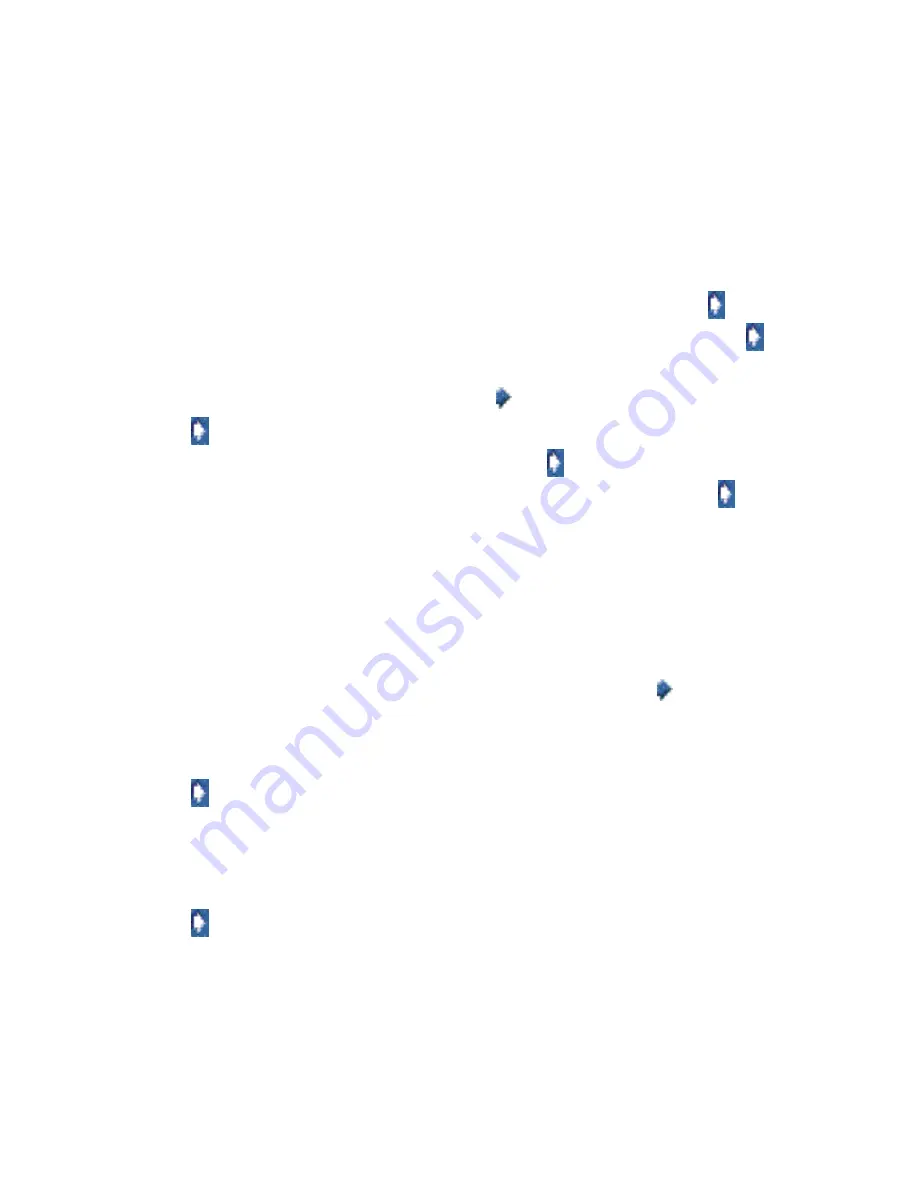
How do I use MarkVision Messenger?
108
Keeping a log of paper jams
You can create an Action to keep a log of specific device events.
For example, you may want to keep a log of paper jams to determine the average time it takes for
them to be cleared.
To set up an Action to log paper jams:
1
From the MarkVision Messenger Home screen, click
Create New
.
2
Enter your Action information in the setup screens that follow, and then click
.
3
From the Event Type screen, select
Printer Device Status Alerts
, and then click
.
4
From the Events screen, choose
[Output Alerts]
from the Categories: list.
5
Select
Paper Jam
as the event, and then click
to add it to the Selected Events: list.
6
Click
when you're ready to continue.
7
Select the devices you want to monitor, and then click
.
8
Select
Execute a Command Line on the MarkVision Server
, and then click
.
Note:
Because command lines are run on the MarkVision Server, you must be logged in
as the MarkVision administrator to select this option.
9
Enter the name of an executable command in the Command Path: field.
Note:
Make sure the command you enter can accept the keywords you insert and write
them to the end of a log file.
10
Select the keywords you want to appear in the log file, and then click
to add them to the
Command Line Parameters: field.
Note:
Make sure you insert the keywords in the correct order.
11
Click
when you're ready to continue.
12
From the Select a filter screen, select
Trigger on Either Active or Clear
.
Note:
This creates two lines in the log file: one that logs the time at which paper jams
occur, and another that logs the time they are cleared.
13
Click
, and then complete the remaining steps.
Delaying Event notifications
You can set up an Action to delay execution of its command until an Event has been active for a
specified amount of time.






























