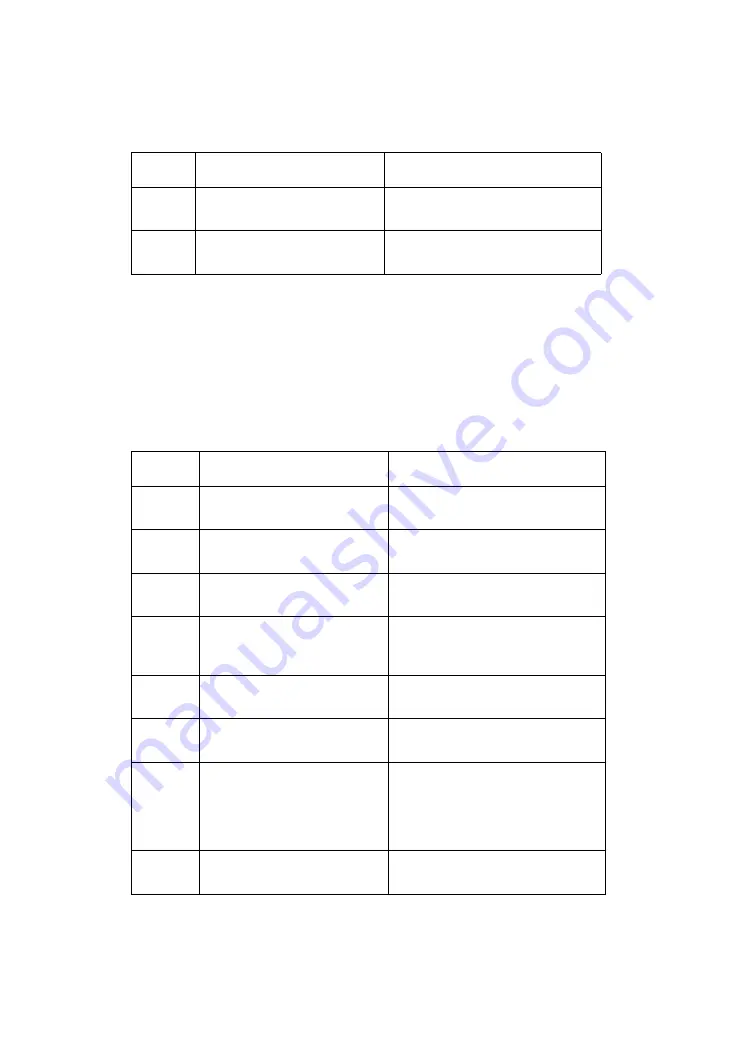
2-8
4079-00X
Operator Codes And Symptom Table
The following code numbers are operator instructions and mes-
sages. In some cases, no action is required; others are operator-cor-
rectable; others may require service. An error code may require up
to one minute to appear. Some symptoms may not generate an error
code. Locate your symptom in the table and take the indicated
action. .
980
Incorrect checksum
(EPROM)
Controller board EPROM (J6),
RAM (J5 or J8)
991
8 Beeps - communications
error
“Undetermined Problem Service
Check” on page 2-47
Code
Beeps - Symptom
Action Or Fru
05
Power-on self-test (POST) is
being performed.
No Action
06
Print test or other menu
function being performed.
No Action
07 Printhead
cleaning
operation
being performed.
No Action
08
Page Postscript due to lan-
guage error; ending when
End of Job is found.
No Action
09
Printhead refresh operation
being performed.
No Action
Not
Active
A key was pressed that is
currently not active.
Release the key. Wait until the
key is active.
22
13
Paper feeds into printer, then
jams; error code displayed
when carriage moves from
home position when printing
Test Print A.
Check and clear paper path. If
error persists, go to
Electrical Service Check” on
page 2-32
.
23
Paper too short to print data;
extra data will be discarded.
Use correct length paper.
Code
No Of Beeps Or Symptom
Action Or Failing Fru
Содержание Jetprinter 4079-00 series
Страница 10: ...x Service Manual 4079 00X Chinese Safety Information Korean Safety Information...
Страница 71: ...Diagnostic Aids 3 6 4079 00X Follow this chart to choose the correct print mode...
Страница 99: ...Repair Information 4 22 4079 00X Carriage cable 19 pin Carriage cable 20 pin...
Страница 129: ...Connector Locations 5 2 4079 00X Right Connector Card Left Connector Card...
Страница 130: ...5 3 4079 00X Control Card 4079 001...
Страница 131: ...Connector Locations 5 4 4079 00X Control Card 4079 002 J8 1 1 1 1 J5 J3 J7 J1 J6...
Страница 132: ...5 5 4079 00X Logic Card...
Страница 138: ...7 2 4079 00X Assembly 1 Covers...
Страница 140: ...7 4 4079 00X Assembly 2 Covers Cont...
Страница 142: ...7 6 4079 00X Assembly 3 Inner Cover...
Страница 144: ...7 8 4079 00X Assembly 4 Printer Electronics...
Страница 146: ...7 10 4079 00X Assembly 5 Power Supply and Control Panel...
Страница 148: ...7 12 4079 00X Assembly 6 Carriage and Printhead...
Страница 150: ...7 14 4079 00X Assembly 7 Base...
Страница 152: ...7 16 4079 00X Assembly 8 Purge Unit...
Страница 154: ...7 18 4079 00X Assembly 9 Print Timing Encoder...
Страница 156: ...7 20 4079 00X Assembly 10 Carriage Ink Supply...
Страница 158: ...7 22 4079 00X Assembly 11 Carriage Drive...
Страница 160: ...7 24 4079 00X Assembly 12 Carriage Drive Frame...
Страница 162: ...7 26 4079 00X Assembly 13 Ink Supply Unit...
Страница 164: ...7 28 4079 00X Assembly 14 Ink Return Unit...
Страница 166: ...7 30 4079 00X Assembly 15 Ink Cartridge Interlock...
Страница 168: ...7 32 4079 00X Assembly 16 Sheetfeed Entry...
Страница 170: ...7 34 4079 00X Assembly 17 Sheetfeed Pinch Roller...
Страница 172: ...7 36 4079 00X Assembly 18 Paperfeed Ejector Roller...
Страница 174: ...7 38 4079 00X Assembly 19 Sheetfeed Separation...
Страница 176: ...7 40 4079 00X Assembly 20 Paperfeed Frame...
Страница 178: ...7 42 4079 00X Assembly 21 Tools...
Страница 180: ...7 44 4079 00X Assembly 22 Hard Disk and Options...
















































