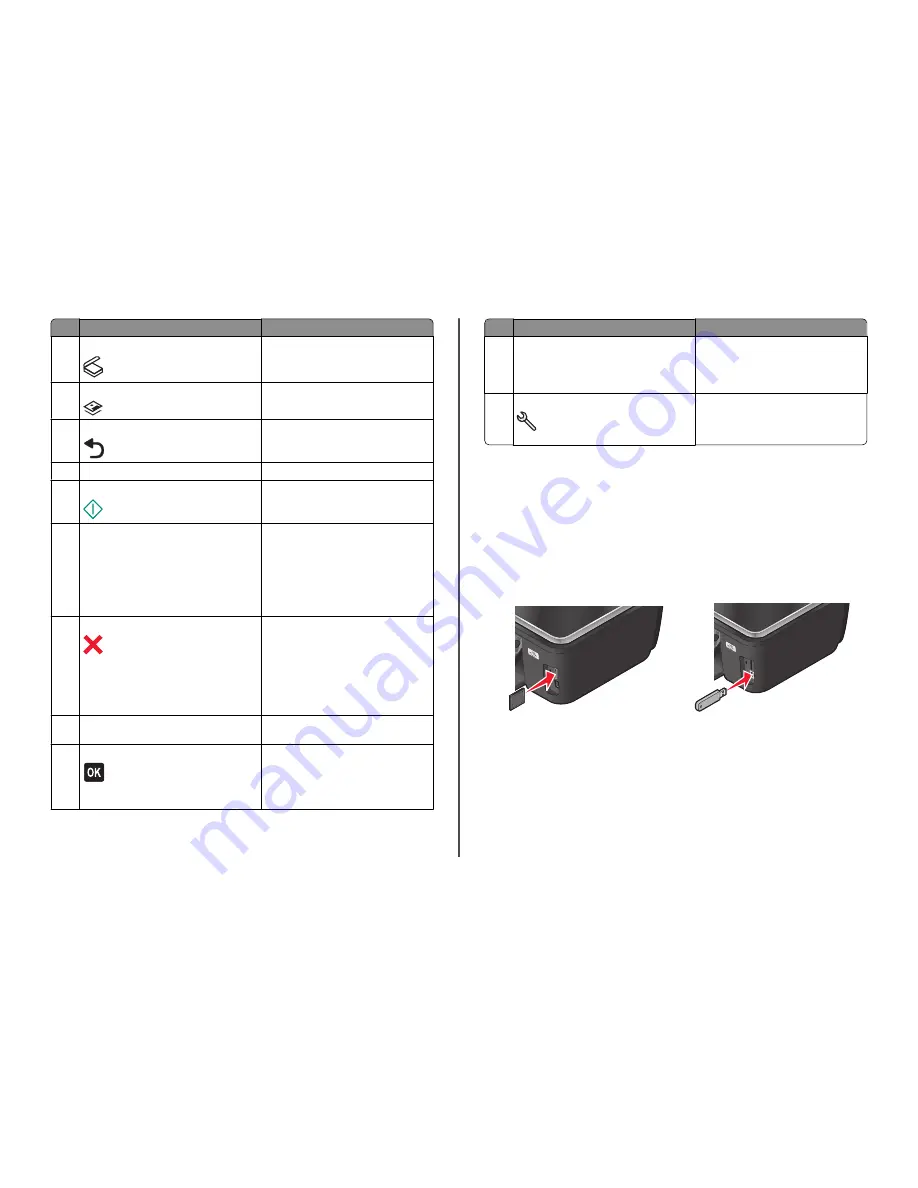
Use
To
3
Scan
Access the scan menu and scan documents.
4
Photo
Access the photo menu and print photos.
5
Back
•
Return to the previous screen.
•
Exit from one menu level to a higher one.
6
Color/Black
Switch to color mode or black-and-white mode.
7
Start
Start a print, scan, or copy job, depending on
which mode is selected.
8
2-Sided/Eco-Mode
Activate 2-Sided to:
•
Print on both sides of the paper (duplex).
Activate Eco-Mode to:
•
Print on both sides of the paper (duplex).
•
Change to Power Saver mode after the
printer is left idle for 10 minutes.
•
Set screen brightness to low.
9
Cancel
•
Cancel a print, copy, or scan job in progress.
•
Exit from a menu level of the Copy, Scan,
Photo, or File Print menu to the top level of
a menu.
•
Exit from a menu level of the Setup menu to
the top level of the previous mode.
•
Clear current settings or error messages,
and return to default settings.
10
Arrow buttons
•
Choose a menu or submenu item that
appears on the display.
11
Select
•
Select menu options.
•
Save settings.
•
Feed or eject paper. Press and hold for 3
seconds to feed or eject paper from the
printer.
Use
To
12
Display
Note:
The display is turned off in Power Saver
mode.
View:
•
Printer status
•
Messages
•
Menus
13
Setup
Access the setup menu and change printer
settings.
Note:
The Copy, Scan, and Photo button lights
are off when this button is selected.
Using memory cards and flash drives
Using a memory card or flash drive with the printer
Memory cards and flash drives are storage devices frequently used with cameras and computers. You can
remove the memory card from the camera or the flash drive from the computer and insert it directly into
the printer.
1
Insert a memory card into the card slot or a flash drive into the USB port.
Inserting a memory card
Inserting a flash drive
Notes:
•
Insert the card with the brand name label facing
right.
•
Make sure any arrows on the card point toward
the printer.
•
If necessary, connect the memory card to the
adapter that came with it.
•
Make sure that the memory card inserted is
supported by the printer. For more information,
see “Supported memory cards and file types”
on page 8.
Notes:
•
The flash drive uses the same port that is used
for a PictBridge camera cable.
•
An adapter may be necessary if your flash drive
does not fit directly into the port.
7






















