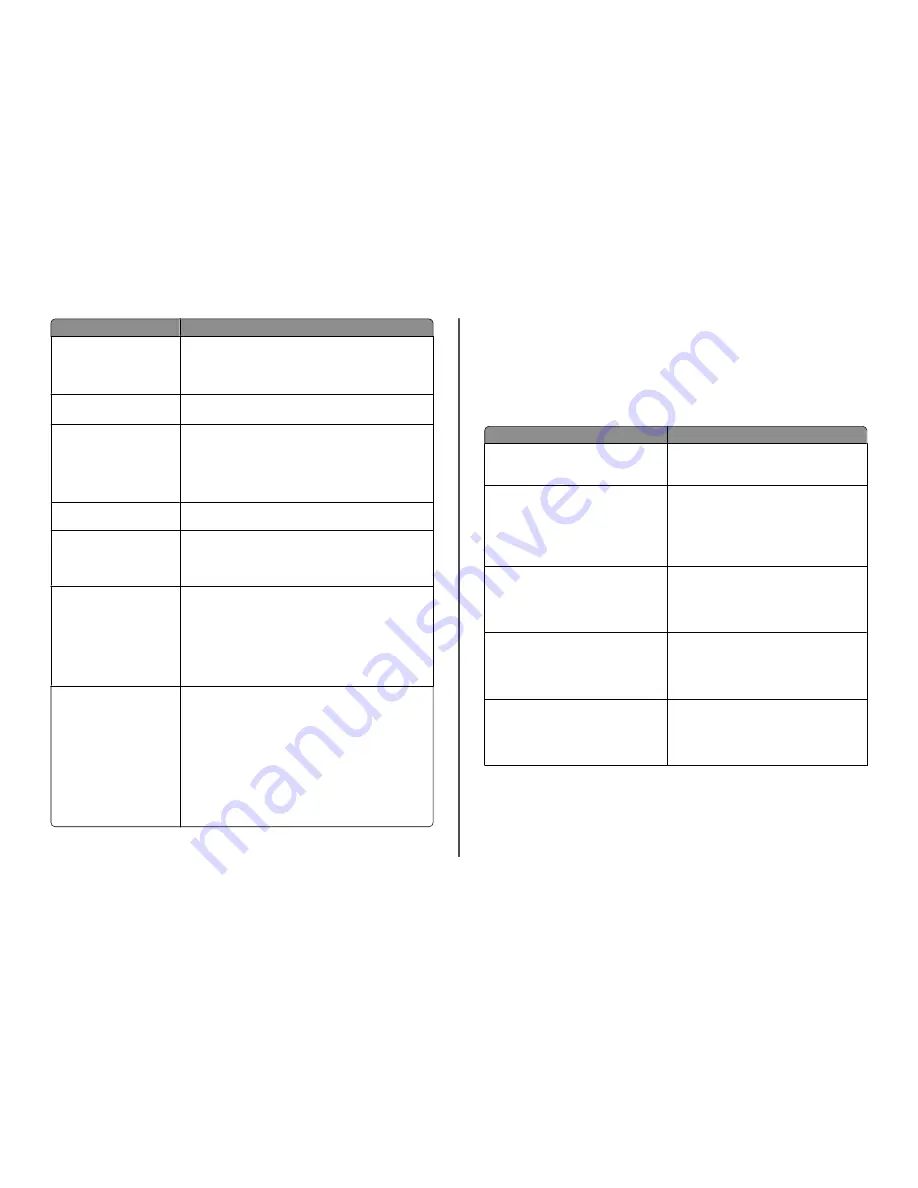
Use the
To
Lexmark Toolbar
(referred to as Toolbar)
•
Print black or text-only Web pages to save ink.
•
Schedule automatic printing of Web pages.
•
Access Picnik and edit photos online.
•
Print, scan, or convert local files from Windows.
Lexmark Tools for Office
(referred to as Tools for Office)
Access your favorite settings in Microsoft Office 2007.
Lexmark Fax Solutions
(referred to as Fax Solutions)
•
Send a fax.
•
Receive a fax in three-in-one printers.
•
Add, edit, or delete contacts in the built-in phone book.
•
Access the Lexmark Fax Setup Utility in four-in-one printers. Use the
Fax Setup Utility to set the Speed Dial and Group Dial numbers, set
Ringing and Answering, and print fax history and status reports.
Abbyy Sprint OCR
Scan a document and produce text that you can edit with a
word-processing program.
Lexmark Wireless Setup Utility
(referred to as Wireless Setup
Utility)
•
Set up the wireless printer on a wireless network.
•
Change the wireless settings of the printer.
Note:
This program is installed automatically with the printer software
if the printer has wireless capability.
Lexmark Service Center
(referred to as Service Center)
•
Troubleshoot the printer.
•
Access the printer maintenance functions.
•
Contact technical support.
Notes:
•
This program is installed automatically with the printer software.
•
You may be prompted to install this program from the Web,
depending on your printer model.
Printing Preferences
When you select
File
with a document open and then click
Properties
, a Printing Preferences dialog appears. The dialog lets you
select options for the print job, such as the following:
•
Select the number of copies to print.
•
Print two-sided copies.
•
Select the paper type.
•
Add a watermark.
•
Enhance images.
•
Save settings.
Note:
Printing Preferences is installed automatically with the printer
software.
Note:
Your printer may not come with some of these programs or some of the functions of these programs,
depending on the features of the printer that you purchased.
Using the Macintosh printer software
Software installed during printer installation
Applications are installed along with the printer software during installation.
1
From the Applications folder in the Finder, or from the Finder desktop, double-click the printer folder.
2
Double-click the application that you want to use.
Use the
To
Print dialog
Adjust the print settings and schedule print jobs.
Note:
With a document or photo open, choose
File
>
to access the Print dialog.
Printer Services dialog (not available in Mac OS X
version 10.5 or later)
•
Access the printer utility.
•
Troubleshoot.
•
Order ink or supplies.
•
Contact Lexmark.
•
Check the printer software version installed on the
computer.
Scan Center (in Mac OS X version 10.6)
or
Lexmark All-In-One Center (in Mac OS X
version 10.5 or earlier)
(referred to as All-In-One Center)
•
Scan photos and documents.
•
Customize settings for scan jobs.
Printer Settings (in Mac OS X version 10.6)
or
Lexmark AIO Setup Utility (in Mac OS X version 10.5
or earlier)
(referred to as AIO Setup Utility)
•
Customize settings for fax jobs.
•
Create and edit the Contacts list.
Network Card Reader (in Mac OS X version 10.6)
or
Lexmark Network Card Reader (in Mac OS X
version 10.5 or earlier)
(referred to as Network Card Reader)
•
View the contents of a memory device inserted into
a network printer.
•
Transfer photos and PDF documents from a memory
device to the computer over a network.
12









































