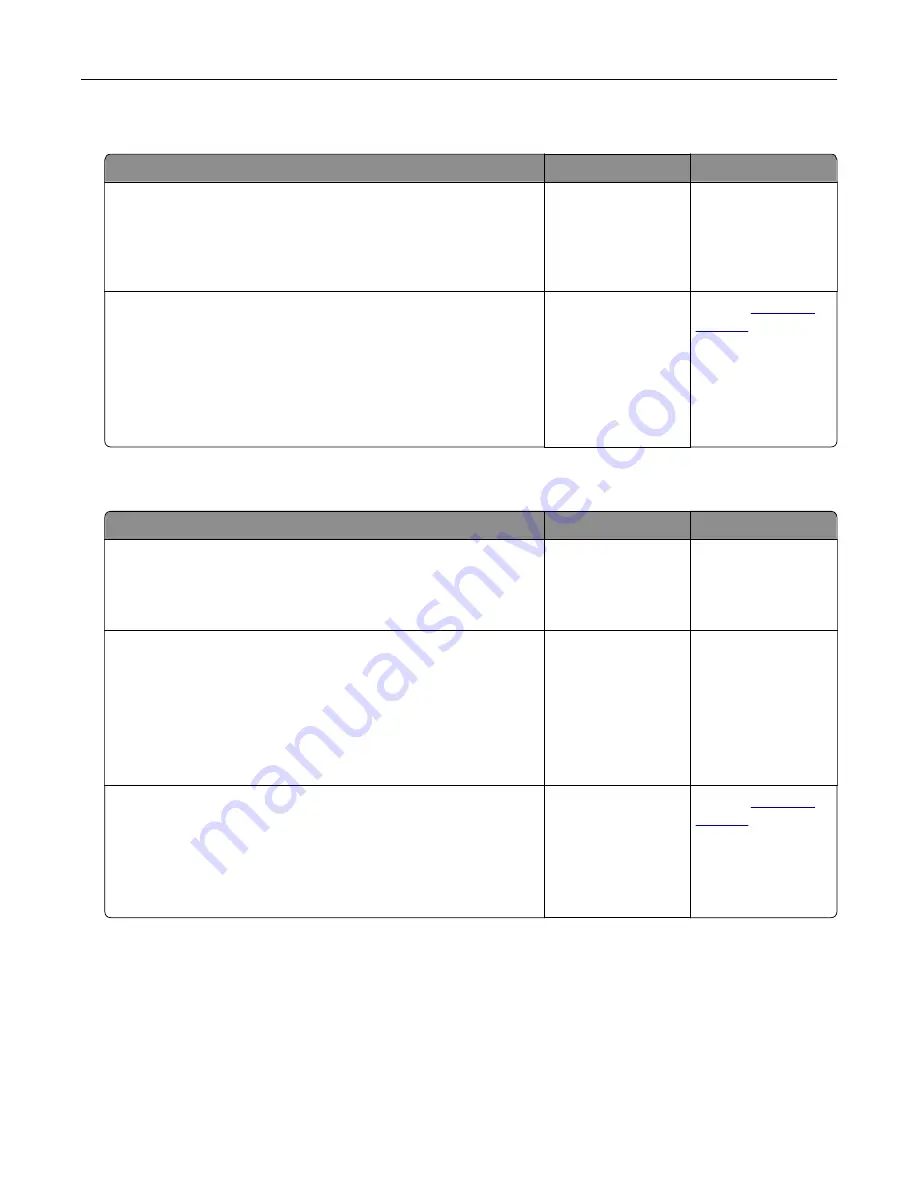
Can receive but not send faxes
Action
Yes
No
Step 1
Load the original document properly into the ADF tray or on the
scanner glass.
Can you send faxes?
The problem is
solved.
Go to step 2.
Step 2
Set up the shortcut number properly.
•
Check if the shortcut number is set for the telephone number
that you want to dial.
•
Dial the telephone number manually.
Can you send faxes?
The problem is
solved.
Contact
Can send but not receive faxes
Action
Yes
No
Step 1
Make sure that the tray or multipurpose feeder is not empty.
Can you receive faxes?
The problem is
solved.
Go to step 2.
Step 2
Check the ring count delay settings.
a
From the home screen, touch
Settings
>
Fax
>
Analog Fax
Setup
>
Fax Receive Settings
>
Rings to Answer
.
b
If necessary, configure the setting.
Can you receive faxes?
The problem is
solved.
Go to step 3.
Step 3
Replace the toner cartridge.
For more information, see the instruction sheet that came with the
supply.
Can you receive faxes?
The problem is
solved.
Contact
Troubleshooting
161
Содержание CX820 Series
Страница 1: ...XC8100 Series User s Guide March 2016 www lexmark com Machine type s 7564 Model s 596 598 ...
Страница 60: ...2 Remove and empty the hole punch box 3 Insert the hole punch box 4 Close door J Maintaining the printer 60 ...
Страница 64: ...2 Open door A 3 Remove the waste toner bottle Maintaining the printer 64 ...
Страница 69: ...2 Open door A 3 Remove the waste toner bottle Maintaining the printer 69 ...
Страница 72: ...2 Open door A 3 Remove the waste toner bottle Maintaining the printer 72 ...
Страница 76: ...3 Remove the pick roller 4 Unpack the new pick roller Maintaining the printer 76 ...
Страница 83: ...4 Remove the waste toner bottle 5 Open door A1 6 Remove the transfer belt Maintaining the printer 83 ...
Страница 93: ...2 Open door G 3 Remove the staple cartridge 4 Unpack the new staple cartridge Maintaining the printer 93 ...
Страница 95: ...2 Open door G 3 Pull out the staple cartridge holder Maintaining the printer 95 ...
Страница 113: ...2 Remove the jammed paper Note Make sure that all paper fragments are removed Clearing jams 113 ...
Страница 119: ...2 Open door G 3 Pull out the staple cartridge holder Clearing jams 119 ...
Страница 123: ... Area J1 Areas J3 and J4 Areas J5 and J6 3 Close door J Clearing jams 123 ...
Страница 127: ...Staple jam in door J 1 Open door J 2 Remove the staple cartridge holder Clearing jams 127 ...
Страница 129: ...5 Insert the staple cartridge holder 6 Close door J Clearing jams 129 ...
Страница 179: ...Installing the staple finisher 1 Turn off the printer 2 Open door C 3 Remove the paper bail Upgrading and migrating 179 ...
Страница 182: ...4 Open the covers at the right side of the caster base 5 Open door C Upgrading and migrating 182 ...






























