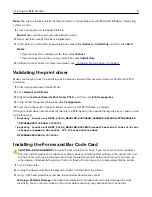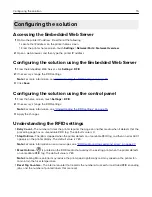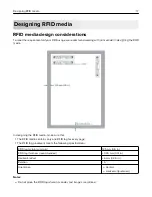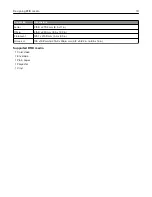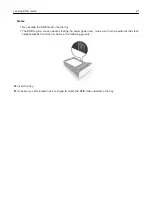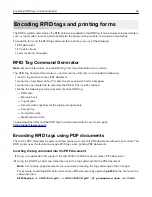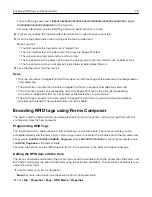6
Align the printer with the RFID option, and then lower the printer until it
clicks
into place.
7
Connect the power cord to the printer, and then to the electrical outlet.
CAUTION—POTENTIAL INJURY:
To avoid the risk of fire or electrical shock, connect the power cord
to an appropriately rated and properly grounded electrical outlet that is near the product and easily
accessible.
Note:
To avoid printer errors, do not connect the RFID option cable.
8
Turn on the printer.
9
Install the RFID
‑
enabled firmware.
Warning—Potential Damage:
To avoid loss of data or printer malfunction, do not touch the flash drive
or the control panel while the printer is updating.
a
Insert the flash drive into the front USB port of the printer.
b
Touch
USB Drive
, and then select the RFID
‑
enabled firmware file.
c
Follow the instructions on the display.
Note:
After installation, the printer restarts automatically.
10
Connect the RFID option cable to the rear USB port of the printer.
11
Turn off the printer.
12
Remove the flash drive from the printer.
13
Wait for about 10 seconds, and then turn on the printer.
Installing the print driver
A special
‑
release version of the Lexmark Universal Print Driver PCL 5 emulation is available for use with RFID
printers. To obtain a copy, contact your Lexmark representative.
Installing the RFID Solution
10