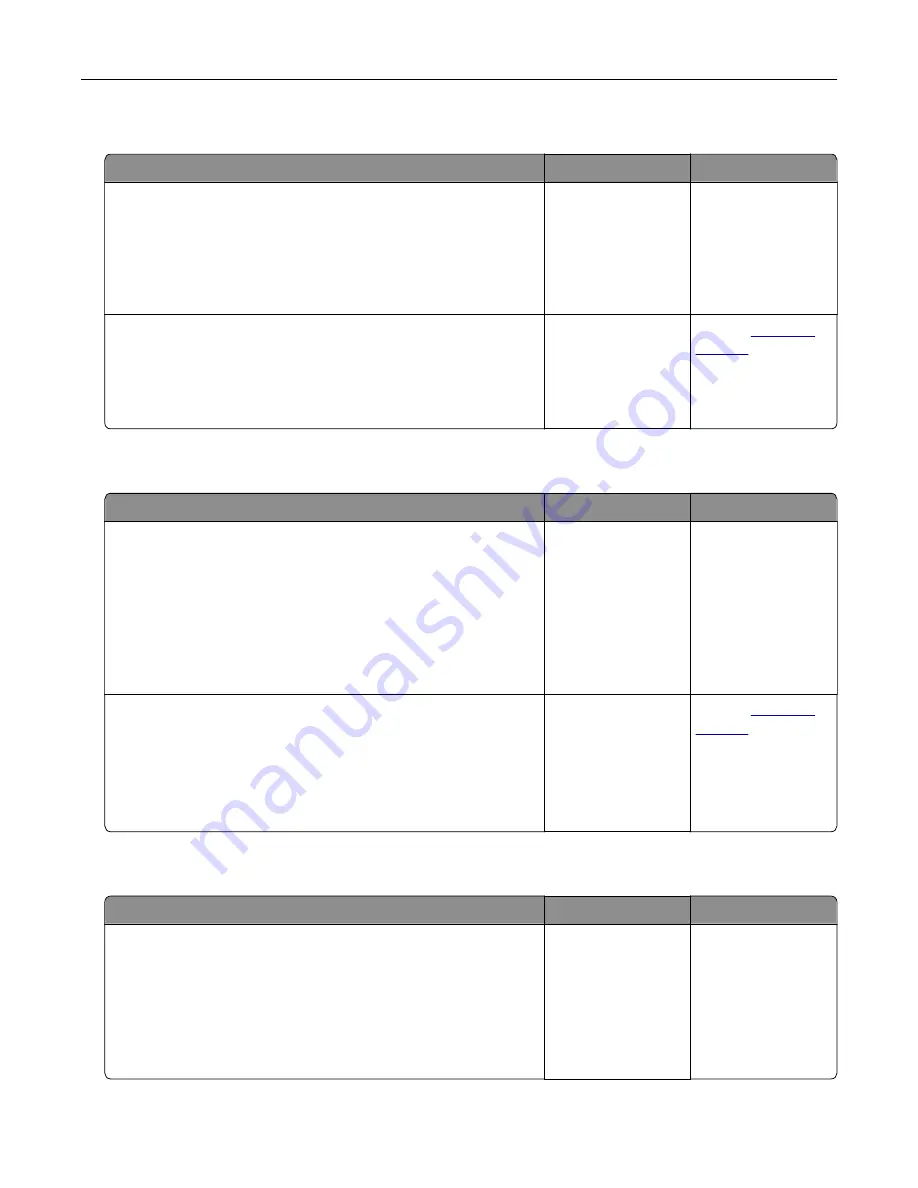
Partial copies of document or photo
Action
Yes
No
Step 1
a
Make sure that the document or photo is loaded facedown on
the upper left corner of the scanner glass.
b
Copy the document or photo.
Is the document or photo copied correctly?
The problem is
solved.
Go to step 2.
Step 2
a
Match the paper size setting and the paper loaded in the tray.
b
Copy the document or photo.
Is the document or photo copied correctly?
The problem is
solved.
Contact
Poor copy quality
Action
Yes
No
Step 1
a
Clean the scanner glass and the ADF glass with a damp, soft,
lint
‑
free cloth.
b
Make sure that the document or photo is loaded facedown on
the upper left corner of the scanner glass.
c
Copy the document or photo.
Is the copy quality satisfactory?
The problem is
solved.
Go to step 2.
Step 2
a
Check the quality of the original document or photo.
b
Adjust the scan quality settings.
c
Copy the document or photo.
Is the copy quality satisfactory?
The problem is
solved.
Contact
Scan job was not successful
Action
Yes
No
Step 1
Check the cable connections.
a
Make sure that the Ethernet or USB cable is securely connected
to the computer and the printer.
b
Resend the scan job.
Is the scan job successful?
The problem is
solved.
Go to step 2.
Troubleshooting
130
Содержание CX725 Series
Страница 1: ...CX725 Series User s Guide January 2016 www lexmark com Machine type s 7528 Model s 576 578 ...
Страница 61: ...Replacing the imaging unit 1 Open door B 2 Remove the waste toner bottle Maintaining the printer 61 ...
Страница 64: ...9 Insert the imaging kit 10 Insert the waste toner bottle 11 Close door B Maintaining the printer 64 ...
Страница 65: ...Replacing the imaging kit 1 Open door B 2 Remove the waste toner bottle Maintaining the printer 65 ...
Страница 68: ...9 Insert the new imaging kit 10 Insert the waste toner bottle 11 Close door B Maintaining the printer 68 ...
Страница 72: ...3 Remove the pick roller 4 Unpack the new pick roller Maintaining the printer 72 ...
Страница 80: ...4 Insert the new ADF separator roller until it clicks into place 5 Close door E Maintaining the printer 80 ...
Страница 94: ...2 Remove the jammed paper Note Make sure that all paper fragments are removed Clearing jams 94 ...
Страница 97: ...4 Close the duplex cover and door A Clearing jams 97 ...
Страница 137: ...5 ISP extended cable 4 Install the ISP into its housing Upgrading and migrating 137 ...
Страница 138: ...5 Attach the housing to the controller board access cover Upgrading and migrating 138 ...
Страница 144: ...5 Open door B 6 Open door C Upgrading and migrating 144 ...






























