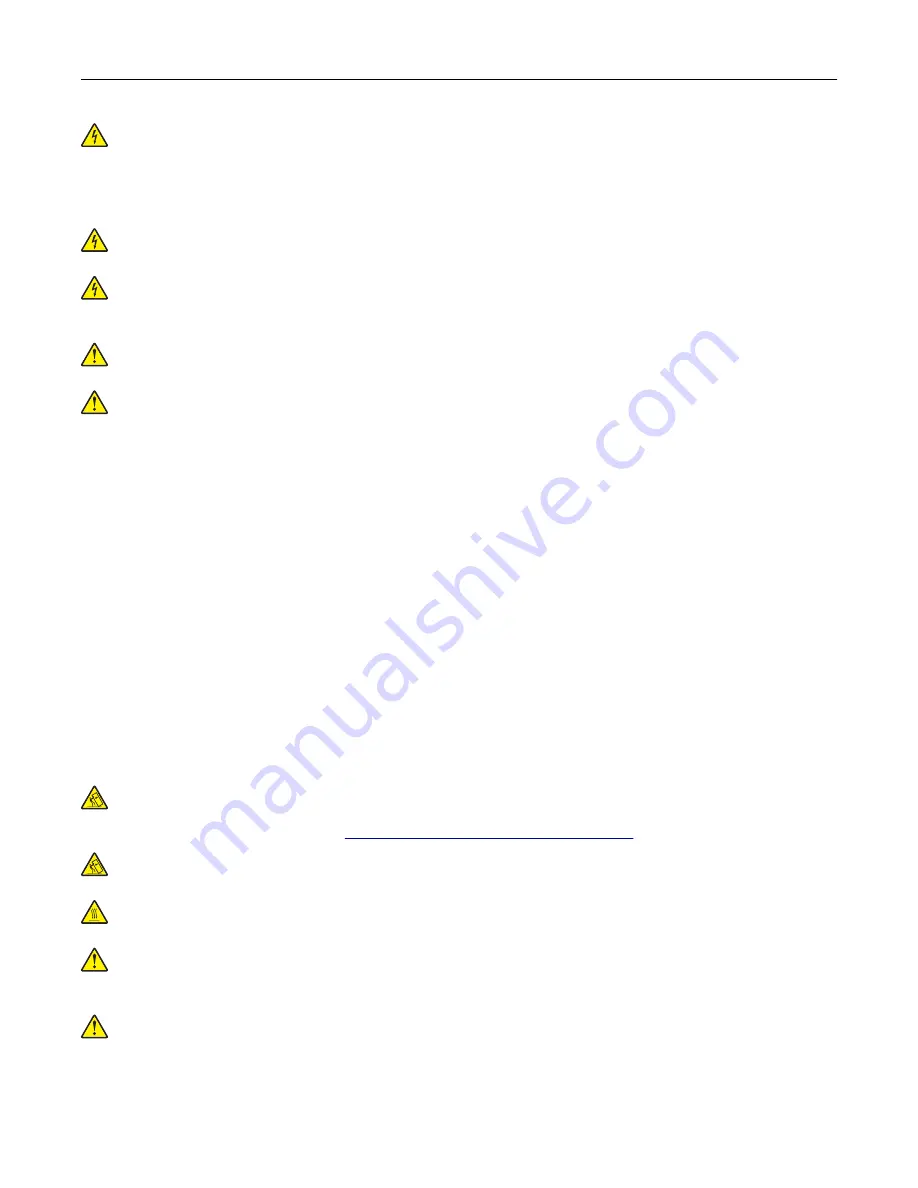
CAUTION—SHOCK HAZARD:
To avoid the risk of electrical shock, if you are accessing the controller
board or installing optional hardware or memory devices sometime after setting up the printer, then turn
the printer off, and unplug the power cord from the electrical outlet before continuing. If you have any
other devices attached to the printer, then turn them off as well, and unplug any cables going into the
printer.
CAUTION—SHOCK HAZARD:
To avoid the risk of electrical shock, do not use the fax feature during a
lightning storm.
CAUTION—SHOCK HAZARD:
To avoid the risk of electrical shock when cleaning the exterior of the
printer, unplug the power cord from the electrical outlet and disconnect all cables from the printer before
proceeding.
CAUTION—POTENTIAL INJURY:
The printer weight is greater than 18 kg (40 lb) and requires two or
more trained personnel to lift it safely.
CAUTION—POTENTIAL INJURY:
When moving the printer, follow these guidelines to avoid personal
injury or printer damage:
•
Make sure that all doors and trays are closed.
•
Turn off the printer, and then unplug the power cord from the electrical outlet.
•
Disconnect all cords and cables from the printer.
•
If the printer has a caster base, then carefully roll it to the new location. Use caution when passing over
thresholds and breaks in flooring.
•
If the printer does not have a caster base but is configured with optional trays, then lift the printer off the
trays. Do not try to lift the printer and the trays at the same time.
•
Always use the handholds on the printer to lift it.
•
Any cart used to move the printer must have a surface able to support the full footprint of the printer.
•
Any cart used to move the hardware options must have a surface able to support the dimensions of the
options.
•
Keep the printer in an upright position.
•
Avoid severe jarring movements.
•
Make sure that your fingers are not under the printer when you set it down.
•
Make sure that there is adequate clearance around the printer.
CAUTION—TIPPING HAZARD:
Installing one or more options on your printer or MFP may require a
caster base, furniture, or other feature to prevent instability causing possible injury. For more information
on supported configurations, see
www.lexmark.com/multifunctionprinters
.
CAUTION—TIPPING HAZARD:
To reduce the risk of equipment instability, load each tray separately.
Keep all other trays closed until needed.
CAUTION—HOT SURFACE:
The inside of the printer might be hot. To reduce the risk of injury from a hot
component, allow the surface to cool before touching it.
CAUTION—POTENTIAL INJURY:
This product uses a laser. Use of controls or adjustments or
performance of procedures other than those specified in the
User’s Guide
may result in hazardous
radiation exposure.
CAUTION—POTENTIAL INJURY:
The lithium battery in this product is not intended to be replaced.
There is a danger of explosion if a lithium battery is incorrectly replaced. Do not recharge, disassemble,
or incinerate a lithium battery. Discard used lithium batteries according to the manufacturer's instructions
and local regulations.
This equipment is not suitable for use in locations where children are likely to be present.
Safety information
7
Содержание CX725 Series
Страница 1: ...CX725 Series User s Guide January 2016 www lexmark com Machine type s 7528 Model s 576 578 ...
Страница 61: ...Replacing the imaging unit 1 Open door B 2 Remove the waste toner bottle Maintaining the printer 61 ...
Страница 64: ...9 Insert the imaging kit 10 Insert the waste toner bottle 11 Close door B Maintaining the printer 64 ...
Страница 65: ...Replacing the imaging kit 1 Open door B 2 Remove the waste toner bottle Maintaining the printer 65 ...
Страница 68: ...9 Insert the new imaging kit 10 Insert the waste toner bottle 11 Close door B Maintaining the printer 68 ...
Страница 72: ...3 Remove the pick roller 4 Unpack the new pick roller Maintaining the printer 72 ...
Страница 80: ...4 Insert the new ADF separator roller until it clicks into place 5 Close door E Maintaining the printer 80 ...
Страница 94: ...2 Remove the jammed paper Note Make sure that all paper fragments are removed Clearing jams 94 ...
Страница 97: ...4 Close the duplex cover and door A Clearing jams 97 ...
Страница 137: ...5 ISP extended cable 4 Install the ISP into its housing Upgrading and migrating 137 ...
Страница 138: ...5 Attach the housing to the controller board access cover Upgrading and migrating 138 ...
Страница 144: ...5 Open door B 6 Open door C Upgrading and migrating 144 ...








































